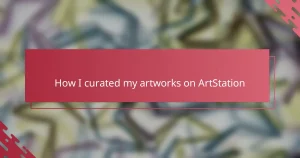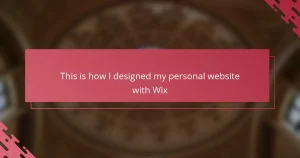Key takeaways
- An illustrator portfolio showcases an artist’s style, skills, and versatility, serving as a visual narrative of their creative journey.
- Photoshop facilitates effective organization, allowing for precise image arrangement and easy updates while highlighting the artist’s best work.
- Using layers and groups in Photoshop enhances workflow management, enabling flexible and non-destructive edits without disrupting the overall layout.
- Finalizing and exporting a portfolio in high-resolution formats ensures quality and ease of sharing, making it accessible for various platforms.
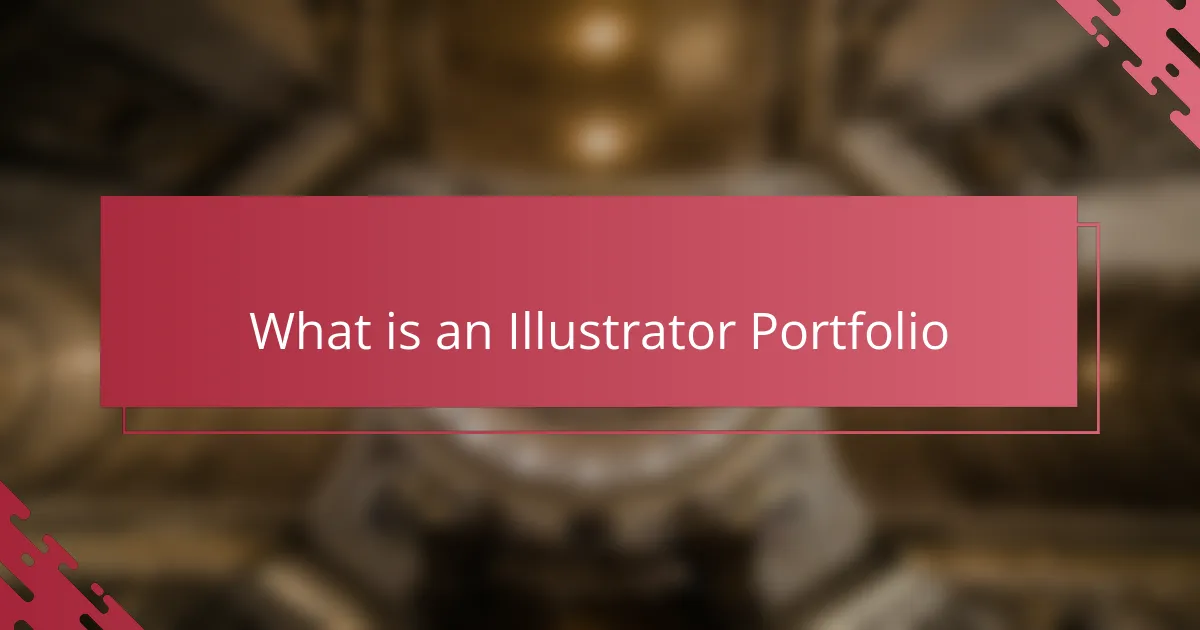
What is an Illustrator Portfolio
An illustrator portfolio is essentially a curated collection of your best artwork, carefully selected to showcase your style, skills, and versatility. When I first built mine, I realized it was more than just a folder of images—it was a visual story about who I am as an artist. Have you ever thought about how much your portfolio says about your creative journey?
What struck me along the way is that a great portfolio doesn’t just display pretty pictures; it communicates your unique voice and vision. It’s like your artistic handshake—telling clients and employers exactly what they can expect when they work with you. To me, organizing an illustrator portfolio is a chance to express confidence in your craft and invite others into your creative world.
I often remind myself that an illustrator portfolio evolves as I do. It’s a living document that reflects growth, experimentation, and new directions. Doesn’t that make it exciting to keep updating? This mindset changed how I approached showcasing my work, making each portfolio update feel like a fresh chapter rather than a dreaded task.
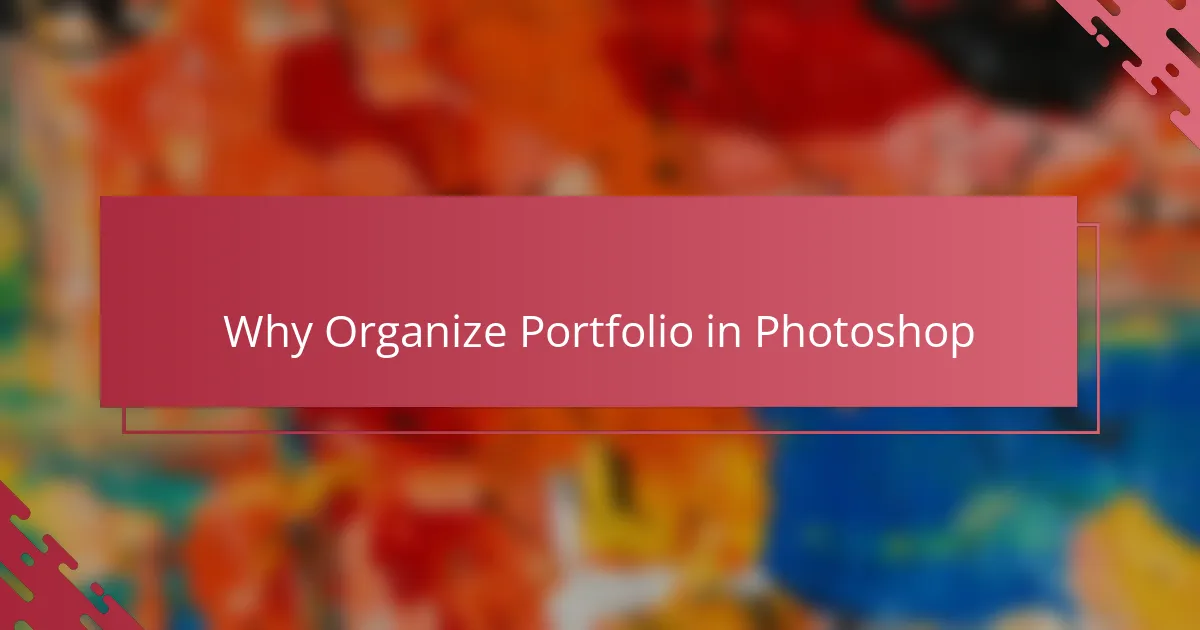
Why Organize Portfolio in Photoshop
Photoshop gives me the control I need to organize every piece of my portfolio exactly how I envision it. Unlike simple folders or basic apps, Photoshop lets me layer images, arrange them precisely, and maintain a consistent look throughout. Have you ever struggled to make your portfolio feel cohesive? Photoshop solved that for me by turning chaos into clarity.
What I appreciate most is the flexibility Photoshop offers when updating my portfolio. Each time I add new work or adjust layouts, I can do it without starting from scratch. This ease keeps me motivated because organizing doesn’t become a chore but a creative part of my process.
Another thing I noticed is how Photoshop’s tools help me highlight my best work. Through things like masks and adjustment layers, I can subtly enhance pieces or draw attention to details that might otherwise go unnoticed. It’s like being able to curate with a professional eye, which feels empowering and elevates the way my portfolio represents me.

Essential Photoshop Tools for Portfolio
One Photoshop tool I can’t live without when organizing my portfolio is the Layers panel. It’s like having a digital stack of transparent sheets where each artwork or design element sits separately. This made me realize how much easier it is to shuffle, hide, or tweak pieces without messing up the entire layout—kind of like arranging physical prints on a table but without the clutter.
Adjustment layers became another game-changer for me. Instead of permanently altering my illustrations, I could experiment with brightness, contrast, or color tones on the fly. This flexibility gave me the confidence to play around with how my work looks side-by-side, ensuring everything harmonizes visually. Have you ever wished you could make quick edits without fear of ruining your original piece? Photoshop lets me do just that.
Then there’s the magic of smart objects. They keep my images editable no matter how many times I resize or transform them. I remember the relief when I discovered this, especially during fierce deadline crunches. It meant I could confidently tweak layouts without losing quality, which made the whole organization process feel less stressful and more creatively freeing.
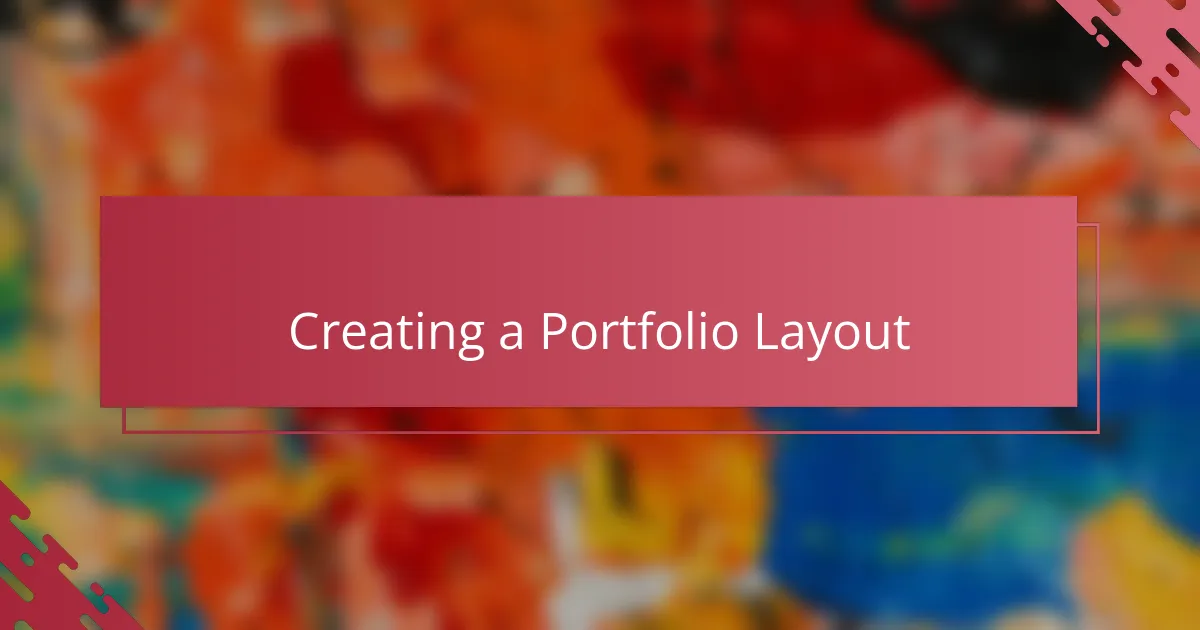
Creating a Portfolio Layout
Designing my portfolio layout in Photoshop always feels like setting the stage for my work to shine. I start by sketching a rough grid to balance white space and image placement, making sure that each piece gets its moment without overwhelming the viewer. Have you noticed how a clean, intentional layout can make your illustrations tell a stronger story?
One thing I learned is to keep consistency in margins and alignment, which helps create a harmonious flow from page to page. It reminds me of arranging gallery walls where every frame matters, but nothing feels forced. This attention to detail not only elevates my portfolio’s professionalism but also reflects how much I care about my craft.
Sometimes I experiment with subtle backgrounds or overlays in Photoshop to add depth, but I’m careful not to distract from the artwork itself. It’s a balancing act—enhance just enough to support the visuals, yet keep the spotlight firmly on my illustrations. How do you decide when a layout feels just right? For me, it’s when the whole portfolio feels inviting and easy to navigate, like a conversation with my art.
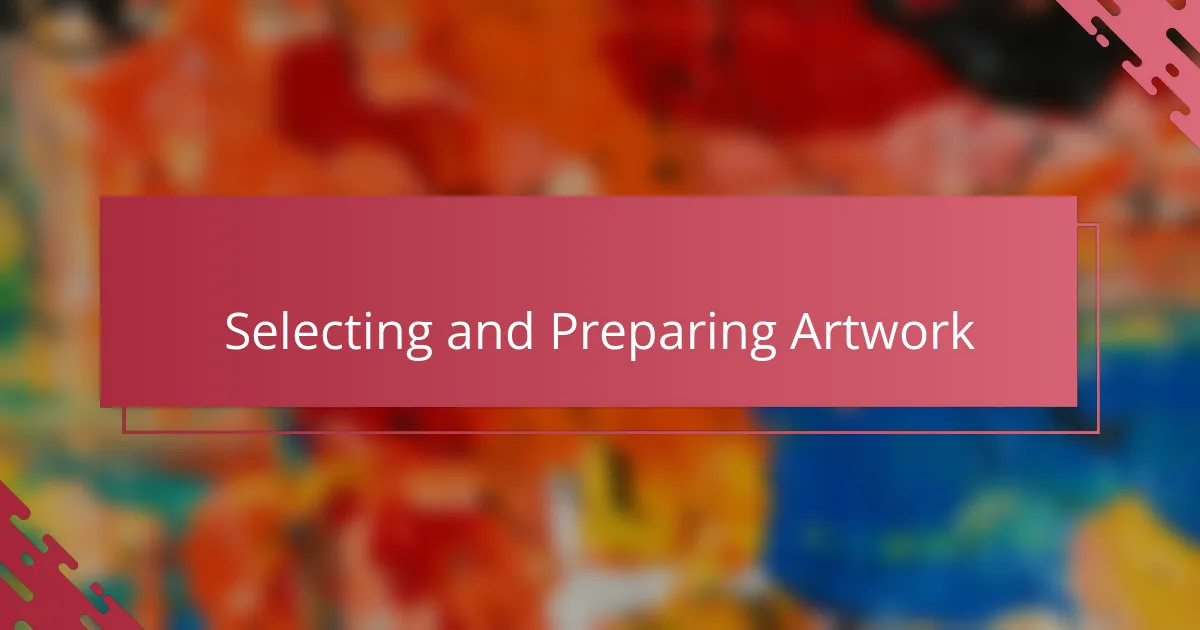
Selecting and Preparing Artwork
Choosing which pieces to include felt daunting at first—how do you pick a handful of artworks that truly represent your style and growth? I found it helps to step back and look at my collection with fresh eyes, asking myself which illustrations best showcase my technical skills and unique voice.
Preparing the artwork in Photoshop became an intimate process of refinement. Sometimes, I adjusted colors slightly or cleaned up edges to ensure each piece looked polished but still authentic. Have you ever experienced that satisfying moment when a small tweak just makes a piece pop without losing its original charm?
I also learned the importance of consistency in presentation. Matching resolution, canvas size, and color profiles across all images kept my portfolio feeling unified. It felt a bit like curating a gallery—every detail mattered to create a seamless viewing experience that truly honors the work.
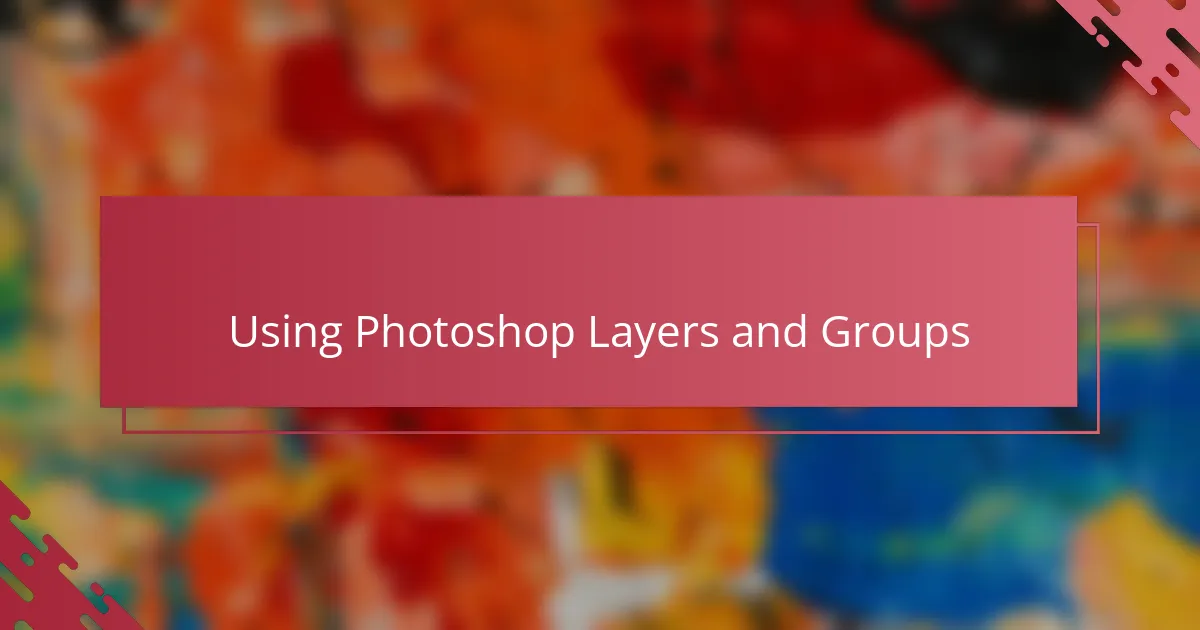
Using Photoshop Layers and Groups
When I first started using Photoshop layers and groups to organize my portfolio, it was like discovering the backbone of my entire workflow. Layers allow me to keep each illustration or element separate, which means I can experiment freely without risking my original work. Have you ever tried juggling multiple pieces on a single canvas only to accidentally mess up something important? Layers saved me from that frustration many times.
Grouping layers became a lifesaver for me, especially when I wanted to manage sections of my portfolio together. It’s like having folders within folders—tidy and manageable. For instance, I group all the projects from a single client or theme, making it super easy to move or adjust them collectively without hunting down individual layers. This organization gave me a clearer overview and made updates feel less overwhelming.
What’s incredible about layers and groups is how they keep my creative process flexible and non-destructive. I remember one time I needed to swap out an illustration but maintain the original layout. Thanks to groups, I just replaced a single layer inside the group, and everything else stayed perfectly aligned. It made me realize that good organization in Photoshop isn’t just about neatness—it’s about freedom to evolve my portfolio smoothly.
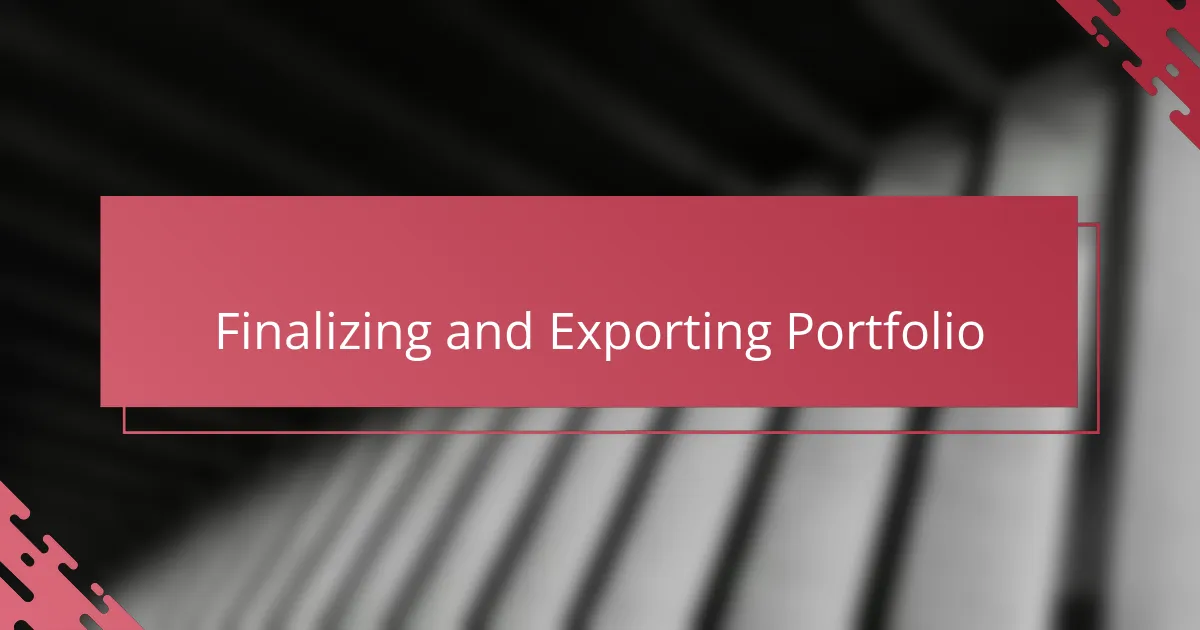
Finalizing and Exporting Portfolio
Finalizing my portfolio in Photoshop always feels like putting the last brushstroke on a painting. I double-check every detail—alignment, color consistency, and resolution—to make sure nothing feels out of place. Have you ever stayed up tweaking small things, just to be sure your work looks as polished as it deserves? That careful attention makes all the difference.
When it comes to exporting, I learned to choose formats that balance quality and file size. Saving my portfolio as a high-resolution PDF became my go-to because it preserves colors and clarity without creating massive files. Plus, it’s so easy to share with clients or upload online, which takes a load off my mind.
What’s been a game-changer is using Photoshop’s export settings to create multiple versions—like a web-friendly file and a print-ready version—all from the same document. This flexibility means I’m always prepared, whether someone wants to view my portfolio on their phone or see a crisp print. Isn’t it satisfying to know your portfolio looks great everywhere?