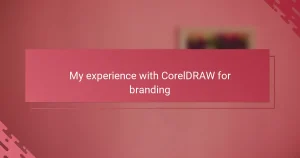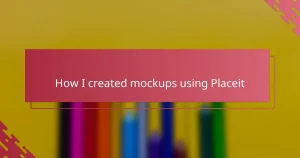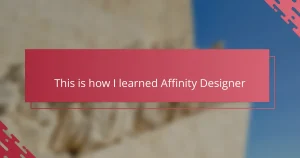Key takeaways
- Figma enhances the illustration process through its intuitive vector editing, collaborative features, and organizational capabilities, promoting an efficient workflow.
- The platform’s seamless feedback mechanism allows for real-time collaboration and quick revisions, significantly improving turnaround times on projects.
- Personalizing the workspace with plugins, custom shortcuts, and reusable components streamlines the design process, making it easier and more enjoyable.
- Efficient organization within Figma, such as using color-coded layers and clear frames, helps maintain clarity and creativity during illustration work.
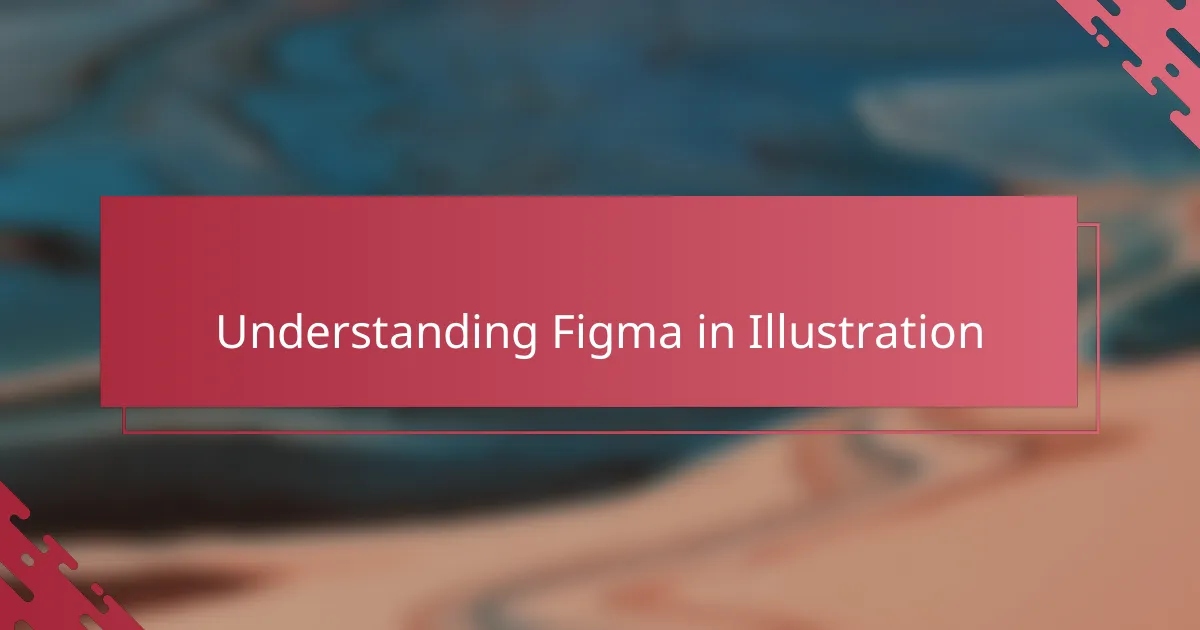
Understanding Figma in Illustration
When I first opened Figma, I was curious how a tool known for UI design could fit into illustration work. But soon, I realized that its vector editing capabilities and easy layering made it surprisingly intuitive for drawing and refining artwork. Have you ever struggled with clunky software just to tweak a simple shape? Figma’s streamlined interface eliminated that frustration for me.
One thing that stood out was Figma’s collaborative nature. Unlike traditional illustration apps, I could share my work instantly, get feedback in real-time, and make adjustments on the fly. It felt like having a creative partner right beside me, even when working remotely. This shift transformed my workflow from isolated and slow to fluid and interactive.
Understanding Figma also meant appreciating its flexibility. Beyond illustration, it offers grids, reusable components, and prototyping tools that encouraged me to think more structurally about my portfolio’s presentation. I found myself designing not just individual images but an entire visual experience, which gave my work a new level of polish and professionalism.
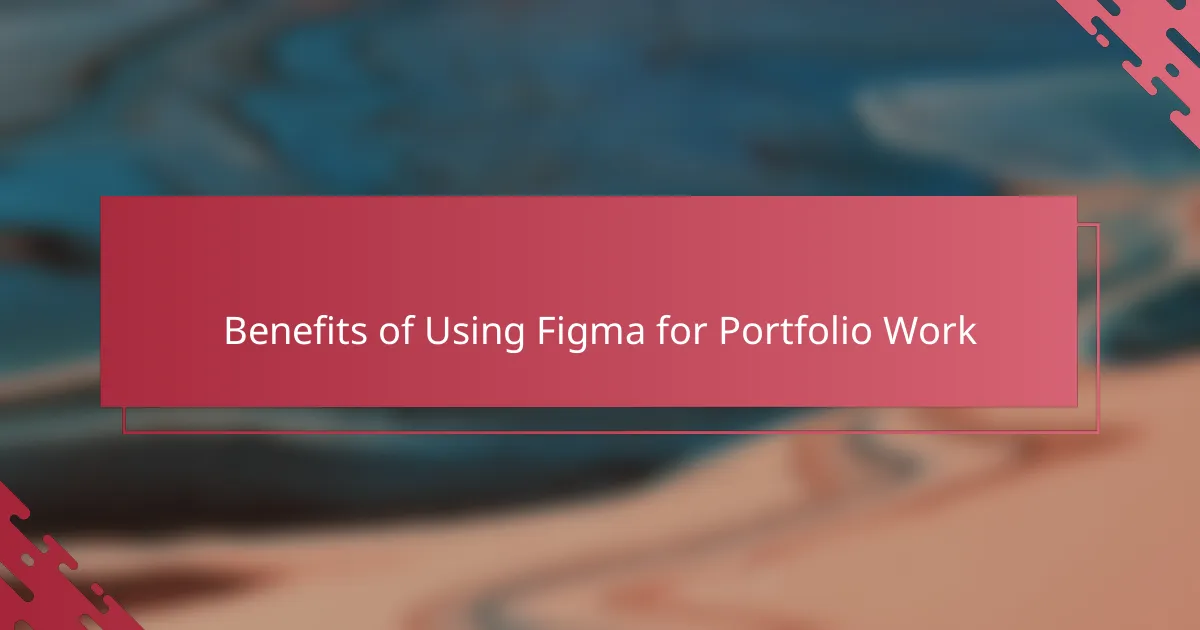
Benefits of Using Figma for Portfolio Work
What truly amazed me about using Figma for my portfolio was the seamless integration of design and organization. Have you ever spent hours hunting down scattered files or juggling multiple apps? Figma’s all-in-one workspace allowed me to keep everything neat and accessible, cutting my prep time dramatically.
Another benefit I quickly noticed is the power of shared feedback. Instead of sending screenshots back and forth or waiting days for comments, I could invite collaborators to jump in directly. This real-time interaction didn’t just speed things up—it sparked new ideas and pushed my work further than I expected.
Lastly, Figma’s scalability made a huge difference in how I showcase my art. Building reusable components and grids gave my portfolio a consistent flow without repetitive effort. It’s like having a design system that grows with me, saving time and ensuring every project looks polished and cohesive.
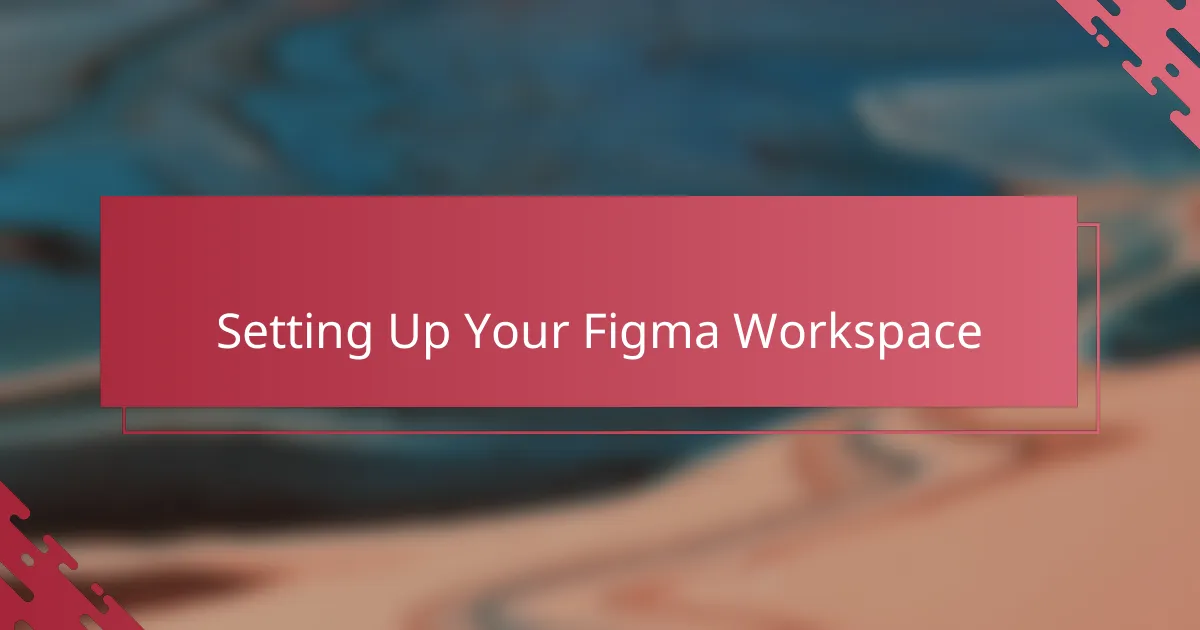
Setting Up Your Figma Workspace
Getting my Figma workspace set up felt like laying a solid foundation for everything that followed. I started by customizing my canvas size and setting up frames that matched the dimensions I usually work with for my illustrations. This small step saved me from constant resizing later, which, honestly, used to kill my momentum.
Organizing layers and grouping elements became a habit early on. At first, it seemed tedious, but I soon realized it was like having a tidy studio where I could find my brushes and colors instantly. Have you ever lost time just searching for the right artboard or layer? Figma’s intuitive structure helped me avoid that frustration completely.
Another thing I love about setting up my workspace is creating reusable components for recurring elements. It felt empowering to turn complex parts of my illustrations into easy-to-edit pieces. This approach shortened my editing time and kept my portfolio consistent—a real game-changer in keeping my workflow smooth and stress-free.
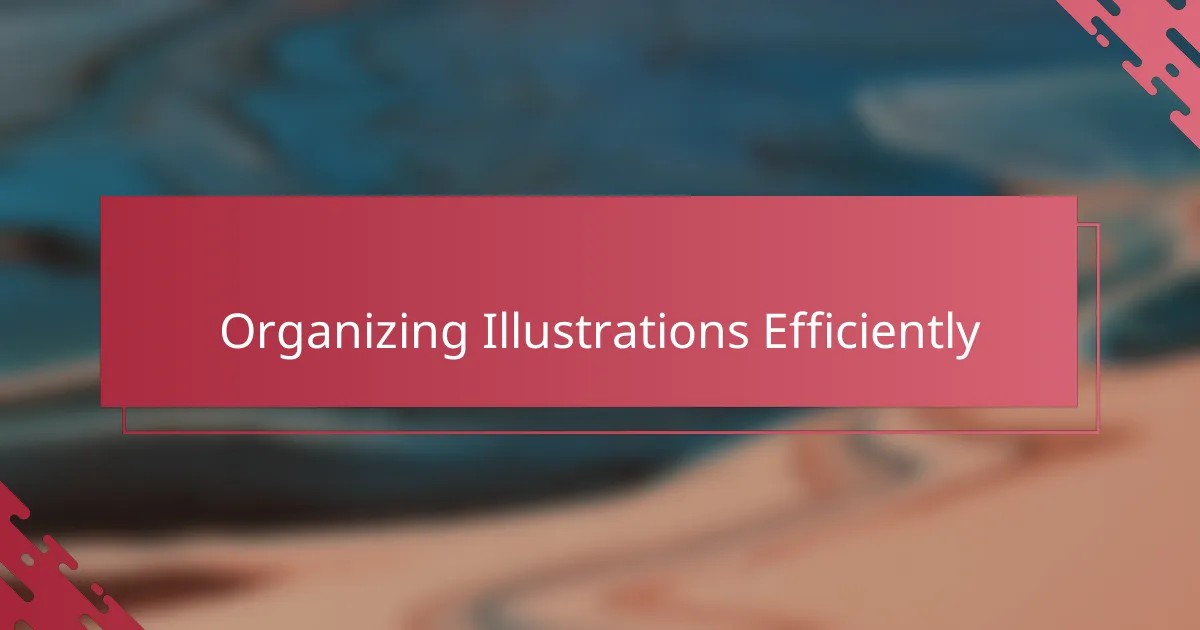
Organizing Illustrations Efficiently
One of the biggest shifts for me was how I started organizing my illustrations into clear, titled frames within Figma. Instead of a chaotic jumble of files, everything had its own space, making it so much easier to locate exactly what I needed when inspiration struck. Have you ever lost hours hunting through unlabeled folders? This simple habit saved me from that headache completely.
I also began using Figma’s component feature to group related illustration elements. It felt surprisingly satisfying to turn recurring shapes or icons into reusable pieces that I could update all at once. This not only kept my work consistent but cut down on repetitive edits, freeing up time to focus on creativity rather than busywork.
Another strategy I found invaluable was color-coding layers and naming groups meticulously. It may sound a bit obsessive, but trust me, it pays off when you’re juggling dozens of assets. Having that visual order made my workflow feel less overwhelming and kept my mind clearer—like cleaning your desk before diving into a project. Does organizing your files bring you peace of mind too? For me, it really does.
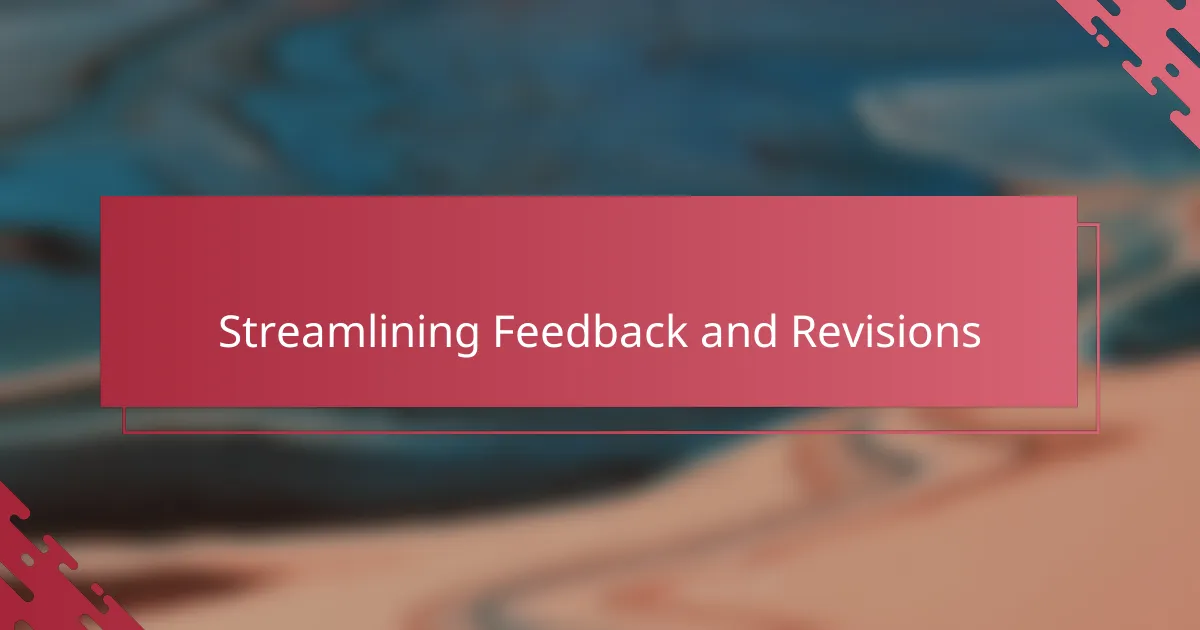
Streamlining Feedback and Revisions
When it comes to feedback and revisions, Figma completely changed how I handle the back-and-forth with clients and collaborators. Instead of sifting through long email threads or juggling multiple file versions, I get comments right on the canvas. Have you ever lost track of a crucial piece of feedback buried in a separate message? With Figma, everything’s visible and actionable in one place, which saved me so much time and second-guessing.
What I really appreciate is the ability to respond instantly and make changes while the feedback is still fresh. There’s something satisfying about clicking, editing, and seeing suggestions come to life without breaking my creative flow. This immediacy turned revisions from a tedious chore into a smooth dialogue, almost like having a conversation rather than a review session.
Sometimes, clients jump in live to comment or tweak elements, and I’ve noticed the whole process speeds up dramatically. Instead of waiting days for approvals, projects move forward in hours. Don’t you find that kind of momentum keeps your motivation high? For me, it’s become a key factor in meeting deadlines with less stress and more confidence.
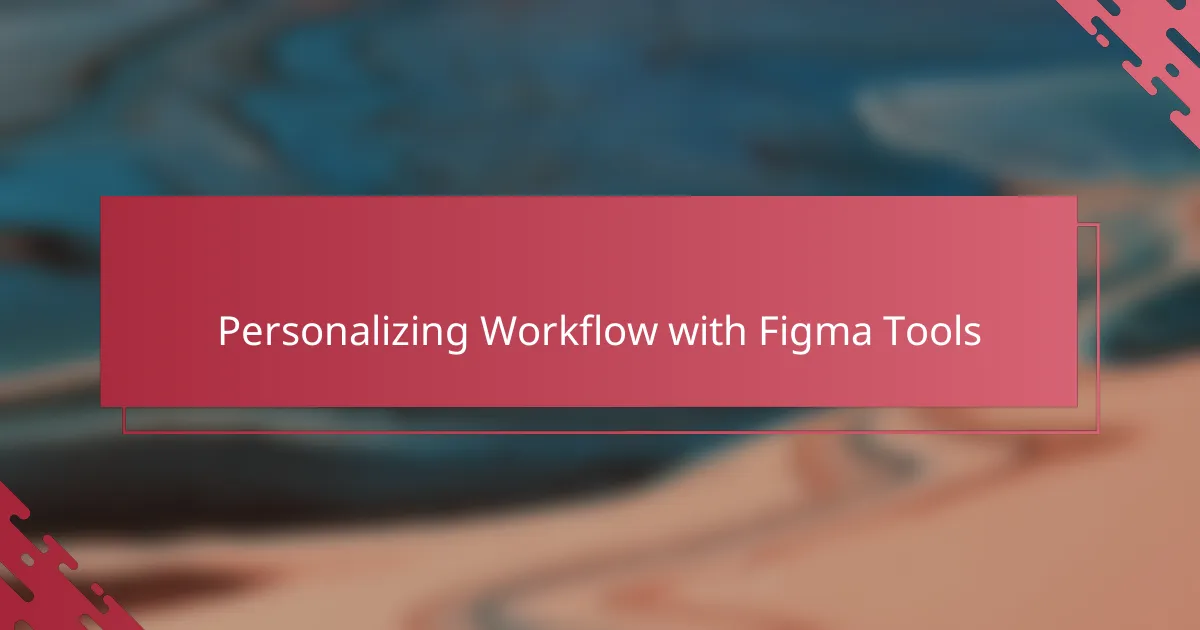
Personalizing Workflow with Figma Tools
One of the first things I did to personalize my workflow in Figma was exploring its vast range of plugins tailored to illustration. Have you ever wished for a tool that adapts exactly to how you work rather than forcing you into a rigid process? Adding plugins like color pickers or icon libraries felt like customizing my own creative toolbox, making each session more efficient and fun.
Another feature that really clicked with me was setting up custom shortcuts and templates. Instead of diving into a blank page every time, having my go-to styles and grids ready to roll saved me from repetitive setup tasks. It’s amazing how these small tweaks gave me a sense of control and speed—like having a personal assistant anticipating my next move.
I also found a lot of value in creating interactive components that I could easily switch out or edit across multiple frames. This level of personalization meant I wasn’t just working faster—I was working smarter. Don’t you think having a workspace that bends around your habits rather than the other way around makes a huge difference? For me, this kind of workflow tailoring transformed how I approach every project.