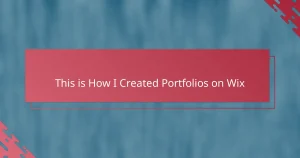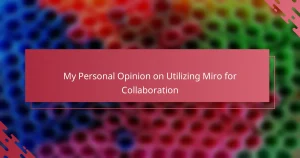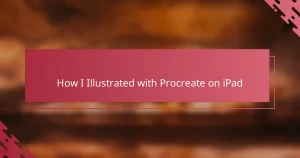Key takeaways
- Wireframing acts as a blueprint, focusing on functionality and user flow without distraction from design details.
- Sketch stands out for its simplicity, speed, and integration with other tools, making it ideal for efficient wireframing.
- Organizing and naming layers in Sketch saves time and enhances collaboration during the design process.
- Emphasizing iteration and flexibility leads to clearer wireframes, enabling creative experimentation without fear of errors.
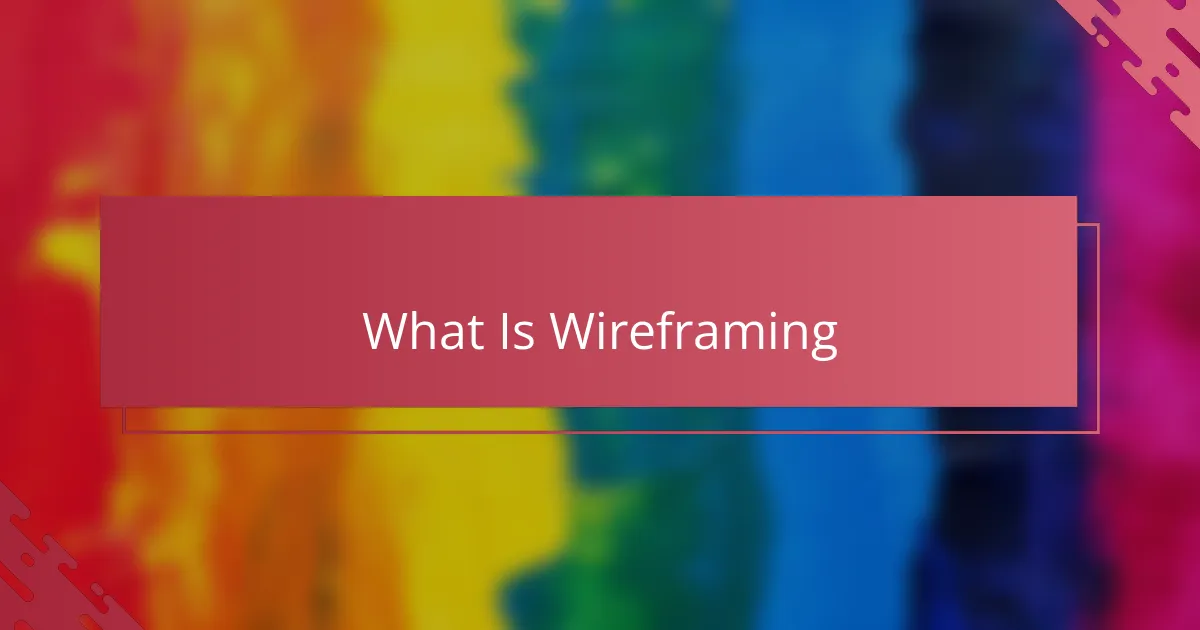
What Is Wireframing
Wireframing is essentially the blueprint of a website or app. It’s where you outline the basic structure and layout without getting caught up in colors or images. When I first started wireframing, it felt like sketching the skeleton of a design—it gave me a clear view of how everything would fit together.
Have you ever tried to build something without a plan? Wireframes prevent that chaos by allowing you to experiment and rearrange elements easily. For me, this step saved countless hours because I could spot potential issues early on before diving into detailed design.
What’s powerful about wireframing is how it shifts your focus purely to functionality and user flow. It’s not about making things pretty yet; it’s about making sure everything works intuitively. That mindset was a game-changer in my projects, helping me create designs that truly serve users.
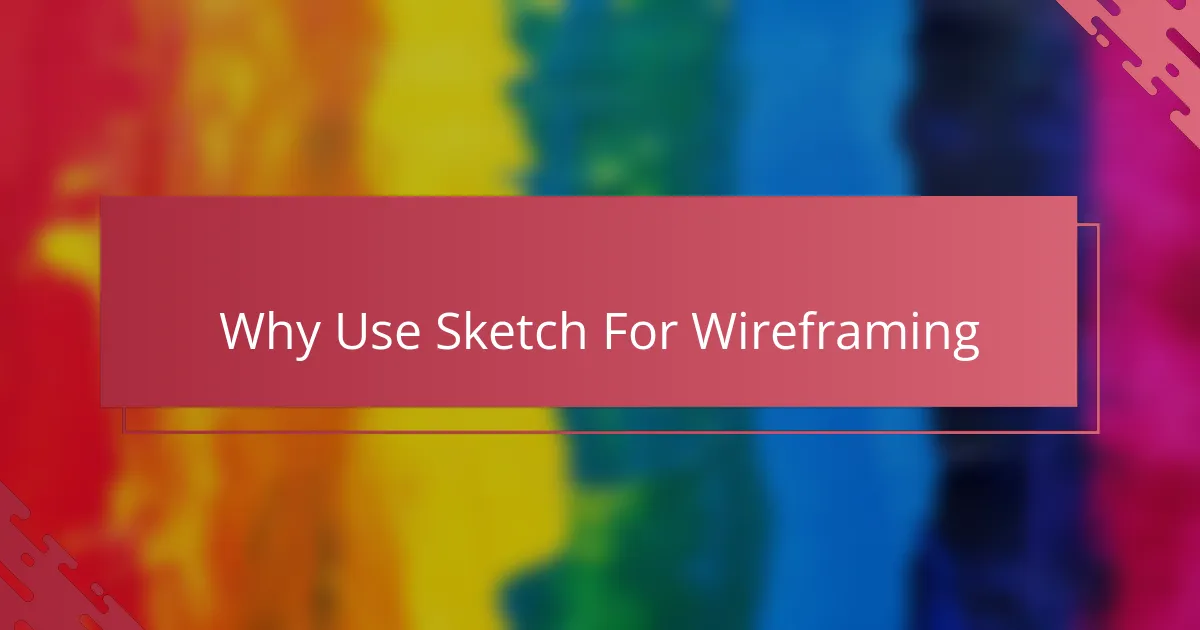
Why Use Sketch For Wireframing
What makes Sketch stand out for wireframing is its simplicity paired with powerful features. I remember when I first opened Sketch—I was struck by how intuitive the interface felt. It didn’t get in my way, letting me focus on shaping my ideas instead of wrestling with complicated tools.
Have you ever struggled with slow performance or clunky software that kills your creative flow? Sketch handles large projects smoothly, which for me means less frustration and more momentum. Being able to quickly duplicate elements and tweak layouts saved me hours, especially when refining complex wireframes.
Another thing I appreciate about Sketch is how well it integrates with other design tools and plugins. This flexibility was a lifesaver on tight deadlines, allowing me to experiment freely without losing time on tedious workarounds. For anyone serious about wireframing, Sketch really feels like a trusted creative partner.
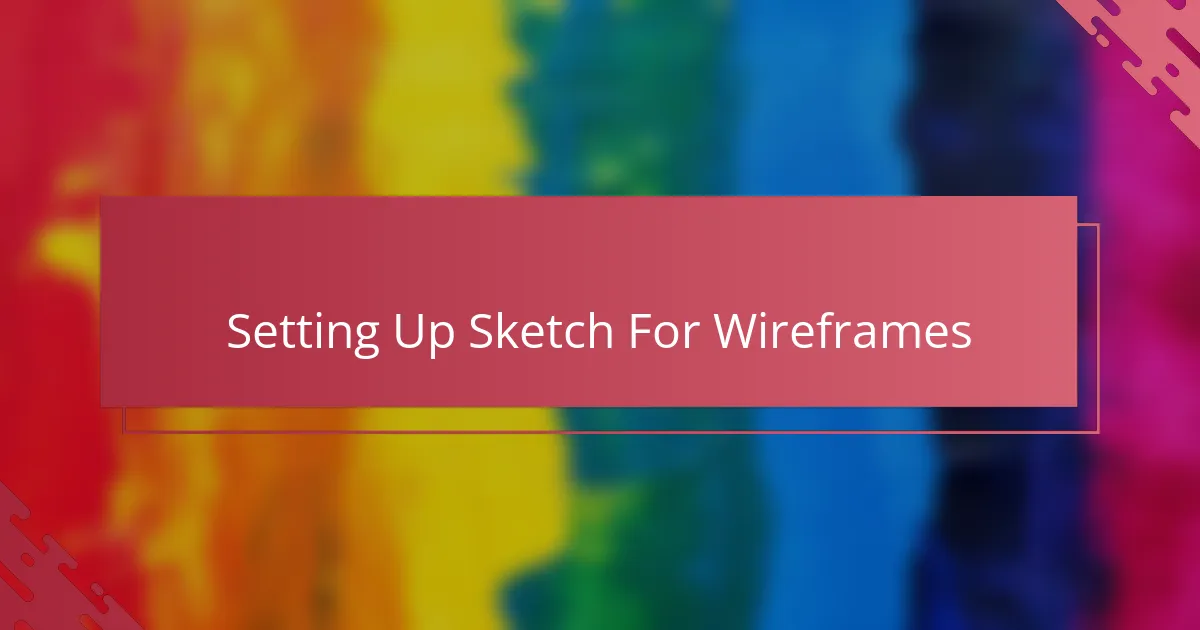
Setting Up Sketch For Wireframes
Getting Sketch ready for wireframing felt like setting up my creative workspace—it needed to be organized, efficient, and tailored to how I think. I started by creating a custom artboard size that matched typical screen dimensions, which immediately gave me a realistic canvas to work with. This small step made a huge difference in visualizing layouts without constantly resizing or guessing proportions.
Have you ever wasted time hunting for the right shapes or symbols? I made sure to set up a basic library of reusable wireframe components, like buttons and input fields. It was a game-changer because I could drag and drop these elements instead of redrawing them each time, speeding up my process significantly.
I also customized my Sketch workspace by enabling grid and layout guides. At first, I was skeptical about how much these simple lines would impact my work, but they became my silent assistants in aligning and spacing elements perfectly. It’s those little details that keep wireframes neat and understandable, which ultimately makes the whole design flow smoother.
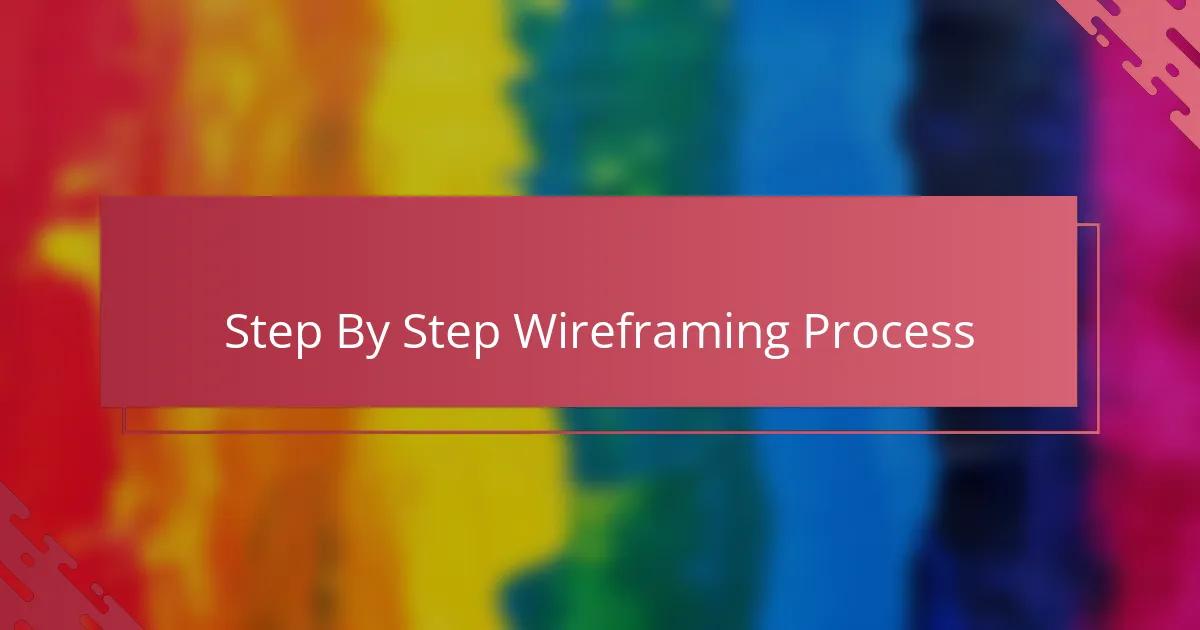
Step By Step Wireframing Process
Starting the wireframing process in Sketch, I always begin by sketching out the main layout blocks using simple shapes. It’s like laying down the foundation of a house—you want the structure solid before adding details. Have you noticed how quickly you can move boxes around in Sketch? That freedom to experiment early on really changed how I approach wireframes.
Once the basic layout takes shape, I focus on adding placeholders for key elements such as navigation menus, buttons, and images. I found that creating and reusing symbols for these saved me more time than I expected. It’s like having building blocks ready to snap in place, making the whole process feel smoother and less repetitive.
After arranging the elements, I use Sketch’s grid and alignment tools to fine-tune spacing and proportions. Honestly, this step can feel tedious, but it’s where a wireframe starts to look polished and professional. I keep asking myself: does this feel intuitive to use? That mindset ensures the wireframe isn’t just visually balanced but truly functional.
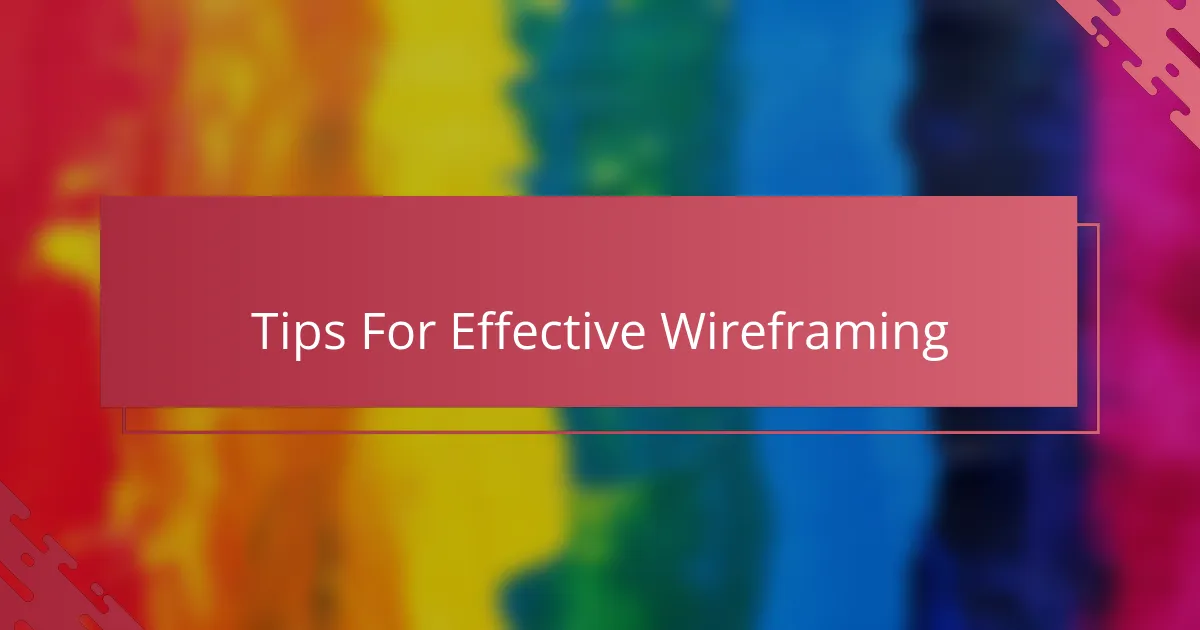
Tips For Effective Wireframing
One thing I’ve learned is to keep wireframes simple and focused. Have you ever tried adding too many details too soon? I did, and it only made the process confusing. By sticking to basic shapes and clear structure, I stay focused on the user flow, which really helps keep the project on track.
Another tip that changed my workflow was naming layers and organizing them neatly. Early on, I underestimated how much time this would save me later. When you need to revisit or hand off your wireframes, having everything labeled feels like a breath of fresh air instead of tangled chaos.
Finally, don’t be afraid to iterate quickly and often. I used to get stuck trying to perfect every section, but Sketch’s easy editing tools encouraged me to experiment and adjust with confidence. Asking myself, “What if I try this instead?” became a powerful way to unlock better ideas and design solutions.
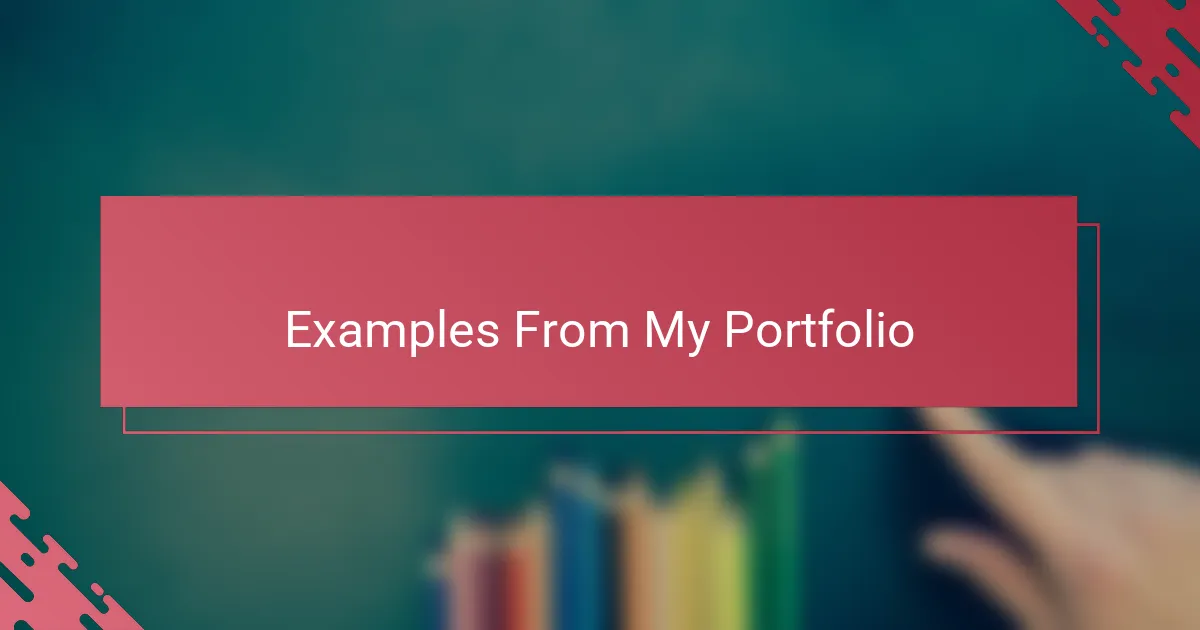
Examples From My Portfolio
One piece in my portfolio I’m especially proud of is a web app wireframe where I used Sketch’s symbol feature extensively. Have you ever found yourself redrawing the same button or menu over and over? I did, until I realized how much time I could save by creating reusable components—this project was a real turning point for me in efficiency and consistency.
Another example that stands out is a mobile app layout where I leveraged Sketch’s grid and alignment tools to achieve pixel-perfect spacing. At first, I doubted how much those simple guides could help, but seeing the final wireframe come together so cleanly convinced me they’re indispensable. It felt rewarding to have such control over the design flow without getting bogged down by details.
I also experimented with different screen sizes in a multi-device dashboard wireframe. I remember juggling artboards side by side, tweaking elements to fit various dimensions. It was like solving a puzzle, and Sketch made it surprisingly enjoyable. That project taught me how flexible wireframing can be when you have the right tools at your fingertips.
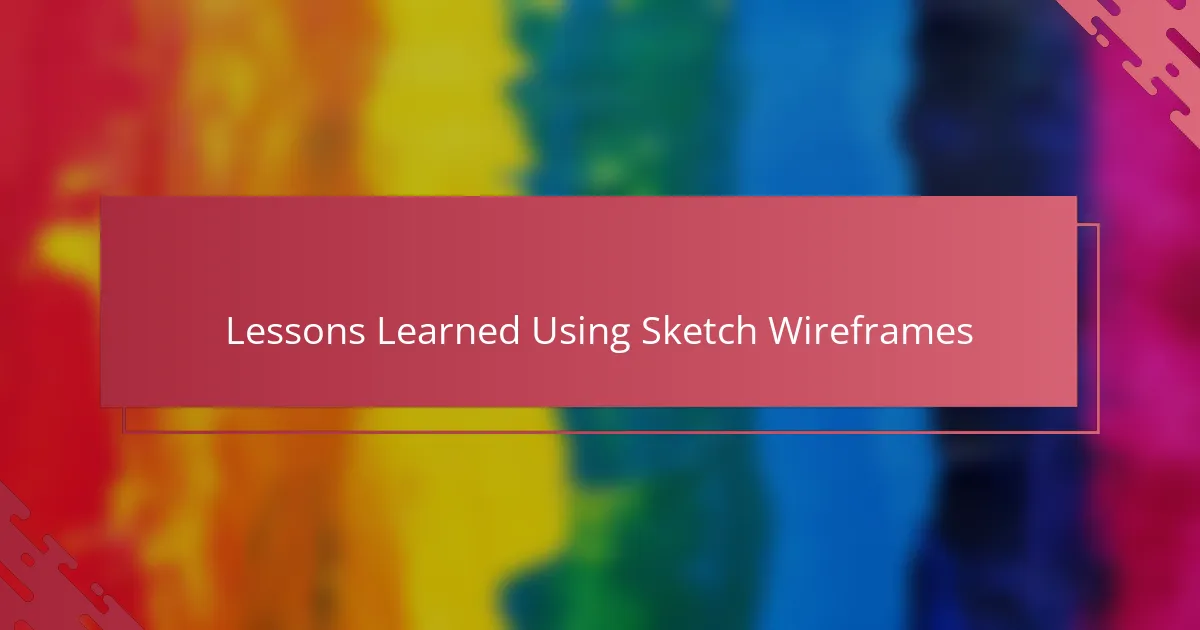
Lessons Learned Using Sketch Wireframes
Using Sketch for wireframing taught me the value of simplicity and focus. Have you ever felt overwhelmed by too many options at once? Early on, I tried packing wireframes with too much detail, only to realize it muddled my thinking. Sketch encouraged me to strip back and concentrate on core elements, which made the entire process clearer and more productive.
I also discovered how crucial organization is when working on complex wireframes. Naming layers and grouping components wasn’t something I prioritized at first. But after getting lost in a messy file, I quickly learned that a tidy workspace saves frustration and speeds up revisions. That little habit transformed my workflow, making collaboration and iteration much smoother.
One lesson that surprised me was how much flexibility Sketch offers through its symbols and artboards. Have you ever wished you could change something in one place and see it update everywhere? Using symbols felt like magic—it gave me confidence to experiment without fear of wasting time. This freedom turned wireframing from a chore into a more creative, iterative experience.