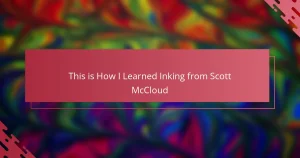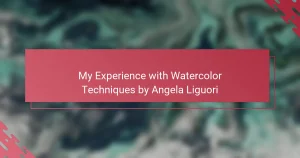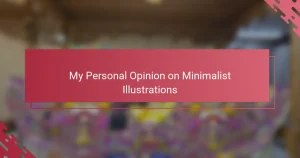Key takeaways
- 3D illustration enhances visual storytelling by creating depth and realism, allowing for greater creative freedom.
- Blender’s features, such as real-time viewport rendering and node-based shader editing, significantly improve the modeling process.
- Effective techniques include focusing on edge flow, using modifiers for non-destructive edits, and utilizing reference images for realism.
- Lighting and texture application transform models, with HDRI maps enhancing realism and atmosphere in scenes.
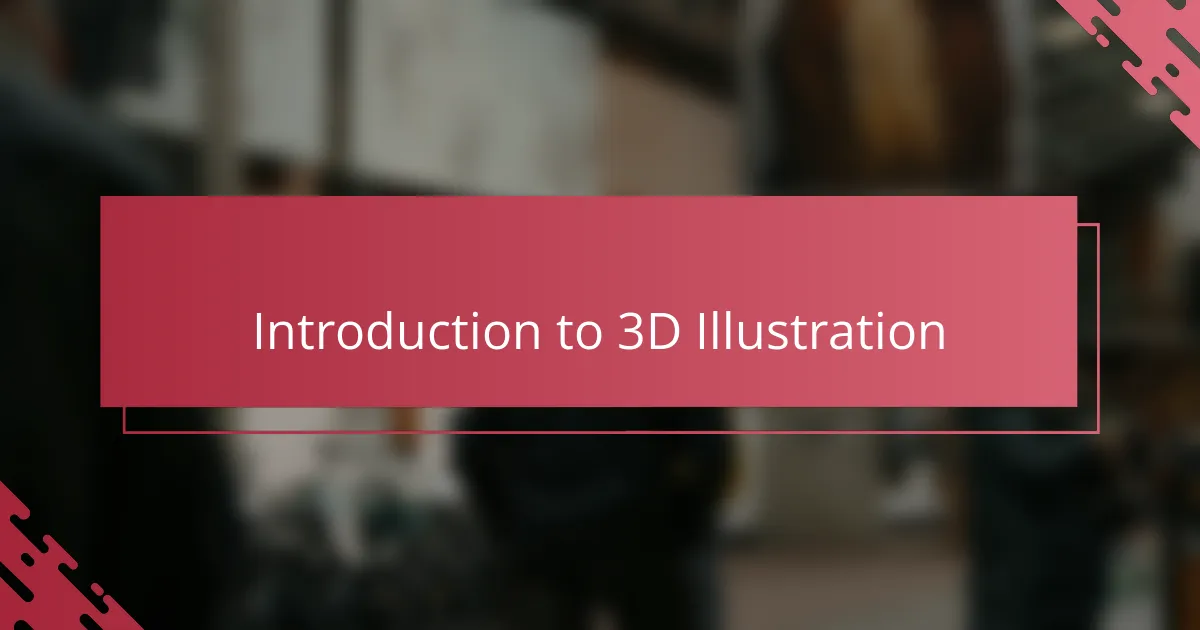
Introduction to 3D Illustration
3D illustration has completely transformed how I approach visual storytelling. Unlike flat, 2D art, 3D lets me build depth and realism that feels almost tangible. Have you ever wondered what it’s like to shape an object from every angle? That’s the magic of 3D.
When I first dipped my toes into 3D illustration, it felt like learning a new language. There’s this thrill in discovering how to manipulate light, texture, and space to create scenes that jump off the screen. It’s challenging but incredibly rewarding — every model feels like a mini achievement.
What makes 3D illustration truly captivating to me is its endless potential. No matter how detailed or complex the idea, 3D tools like Blender give me the freedom to bring it to life. It’s like sculpting in a digital playground where imagination knows no limits.
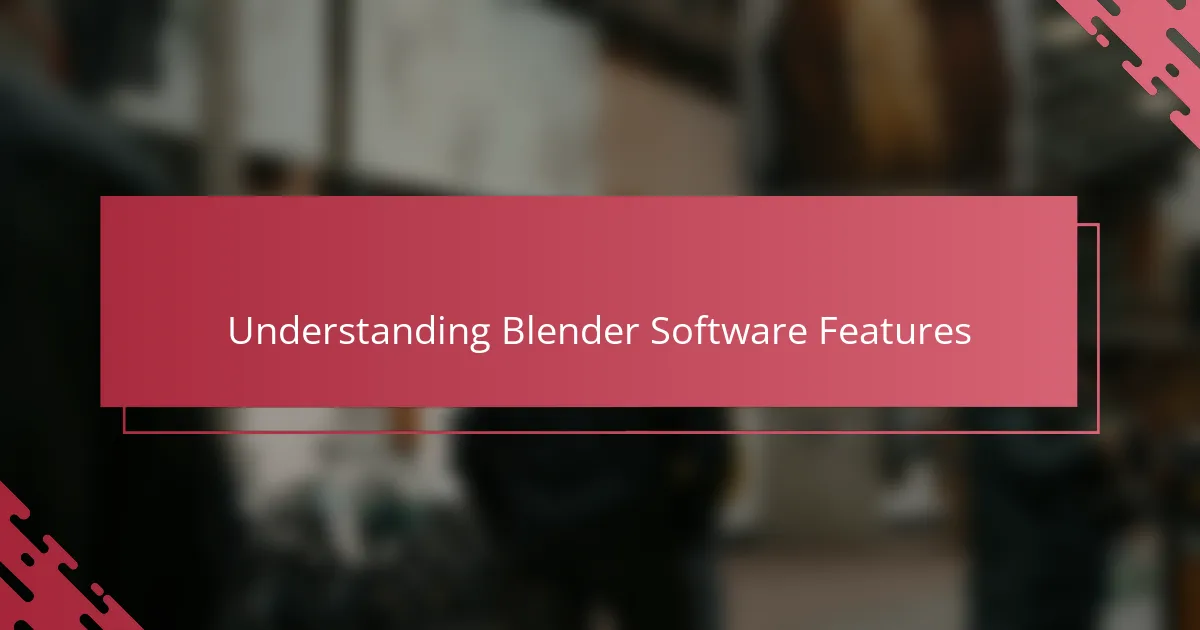
Understanding Blender Software Features
Blender’s interface initially felt overwhelming, like stepping into a cockpit filled with buttons and dials. But as I got familiar with its layout, I realized how thoughtfully the software organizes features—from modeling and sculpting to animation and rendering—all in one place. Have you ever experienced that satisfying moment when different tools suddenly click together? That’s what happened to me with Blender’s node-based shader editor; it unlocked a whole new level of creative control over materials and textures.
One feature that truly amazed me is Blender’s real-time viewport rendering. Seeing changes reflected instantly as I adjusted lighting or tweaked geometry made the creative process much more intuitive and fun. It’s like having a sketchpad that responds in three dimensions, allowing me to experiment freely without constantly hitting “render” and waiting.
I’ve also come to appreciate Blender’s sculpting tools, which feel surprisingly natural despite being digital. Moving from traditional pencil and clay to these virtual brushes challenged me to rethink how I shape forms, but eventually, it became an exciting extension of my artistic hand. Does that blend of manual skill and software power appeal to you as much as it does to me? For me, it’s where the art truly starts to breathe.
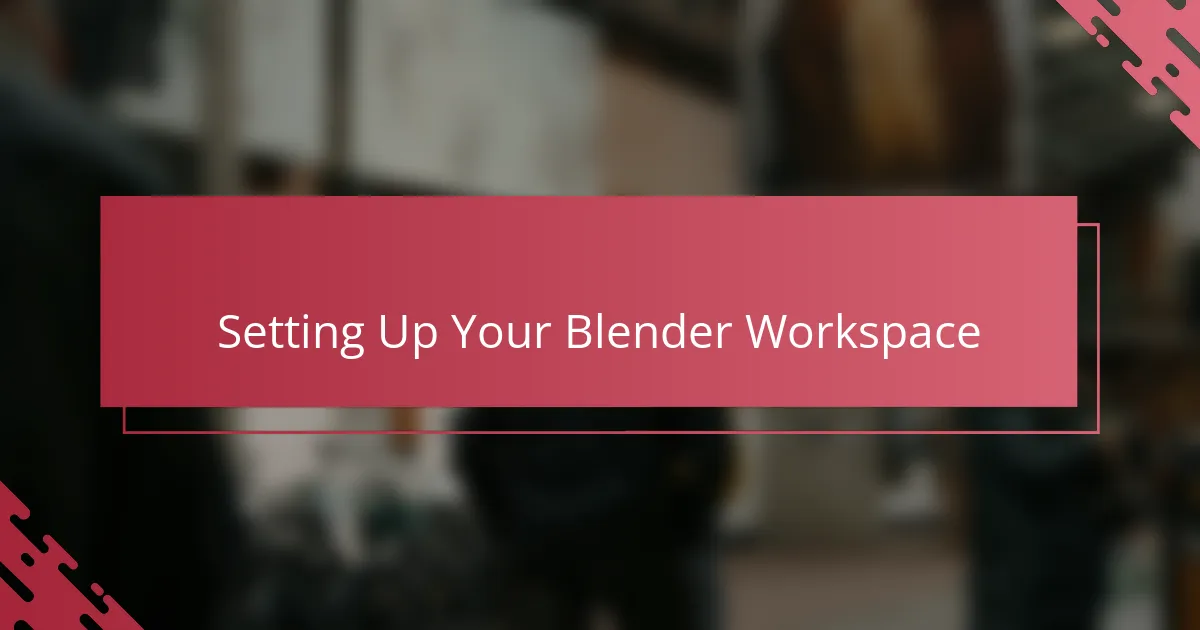
Setting Up Your Blender Workspace
Setting up my Blender workspace was one of those moments where organization and creativity had to find their perfect balance. I remember customizing the layout so the tools I used most often—like the toolbar and the outliner—were right where I needed them. This simple adjustment saved me so much time and kept my focus on creating, rather than hunting for menus.
Have you ever noticed how the right workspace can actually influence your flow? For me, arranging the viewport into multiple views helped me understand the spatial relationships in my scene much better. Switching between perspective and orthographic views without clicking around made modeling feel smoother and more intuitive.
I also spent a good amount of time tweaking Blender’s theme colors and font sizes to reduce eye strain. It might sound minor, but working for hours on detailed models without that adjustment left me less fatigued and more engaged. Small tweaks like these made the software feel less like a tool and more like an extension of my artistic process.
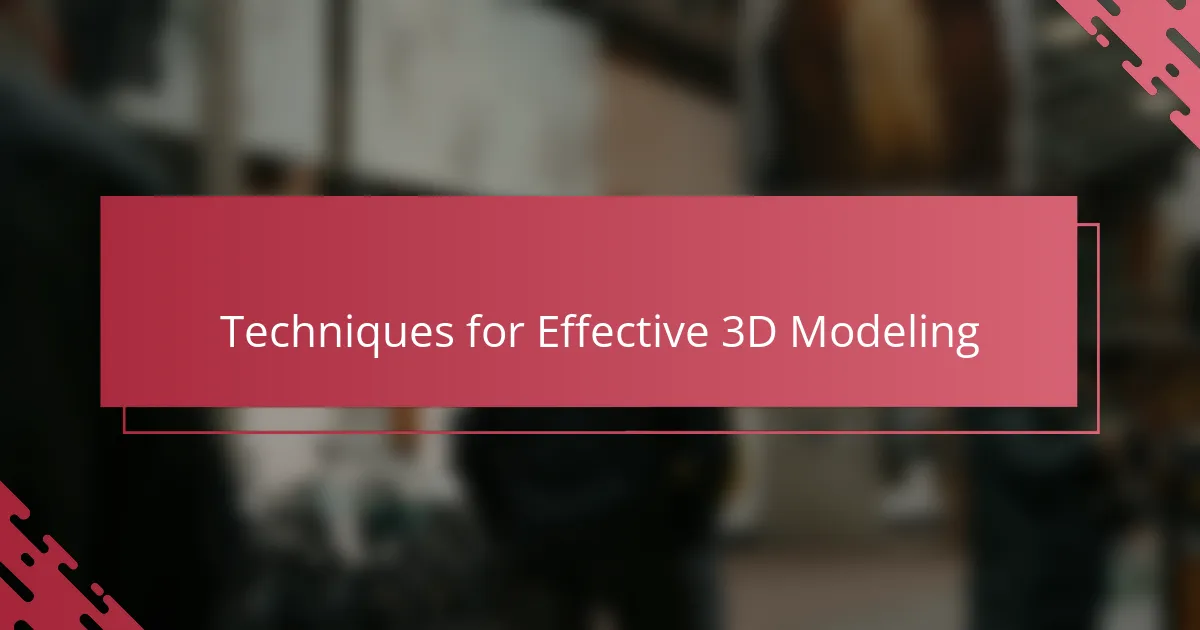
Techniques for Effective 3D Modeling
One technique that completely changed how I approach 3D modeling in Blender is focusing on edge flow. At first, I underestimated how important clean topology is—it’s like the skeleton of your model. When I started paying attention to how edges and vertices connect, my models became much easier to edit and looked smoother under different lighting conditions.
I also found that using modifiers, like Subdivision Surface, was a game-changer. Instead of painstakingly sculpting every small detail, I could block out basic shapes and let Blender handle the smoothness. Have you ever experienced how surprisingly freeing it is to experiment with these non-destructive edits? It allowed me to iterate quickly without losing previous work.
Another insight I gained was the importance of reference images and precise measurements. When I tried modeling without those, my objects somehow lost that sense of realism. So now, I always set up image planes in Blender to guide proportions. It felt like giving myself a reliable map in a vast creative landscape—something I wish I’d done from the very start.
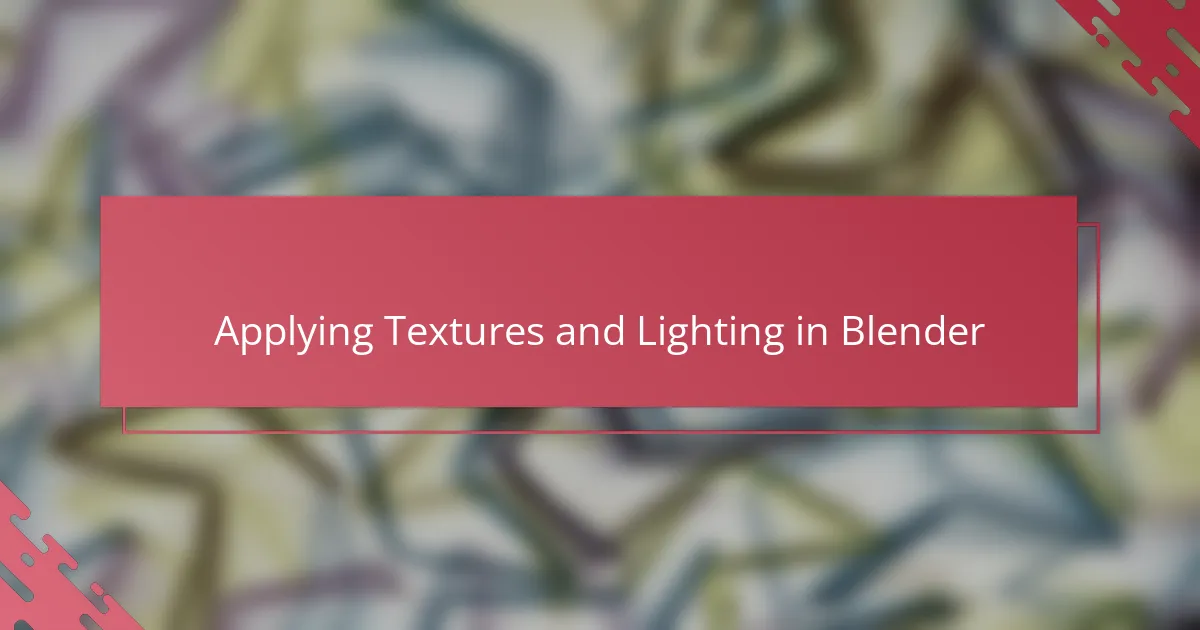
Applying Textures and Lighting in Blender
Applying textures in Blender was a steep learning curve for me. At first, I struggled to make materials look realistic, but once I got the hang of the node-based shader system, everything clicked. Have you ever been amazed by how layering simple textures can add so much life and detail to a 3D model? That moment when flat colors transform into believable surfaces is truly satisfying.
Lighting, on the other hand, completely changed the mood of my scenes. I remember tweaking light positions and intensities for hours just to capture the right atmosphere. It’s fascinating how soft shadows or subtle reflections can make an object pop or blend seamlessly into its environment. Don’t you think lighting is almost like painting with light, shaping how the viewer feels about the illustration?
One trick I discovered is using HDRI (High Dynamic Range Imaging) maps to simulate natural environment lighting. It saved me tons of time setting up multiple light sources while giving my models realistic reflections and ambient glow. Experimenting with these lighting setups made me feel like a director setting the stage—each change telling a different story through light and shadow.
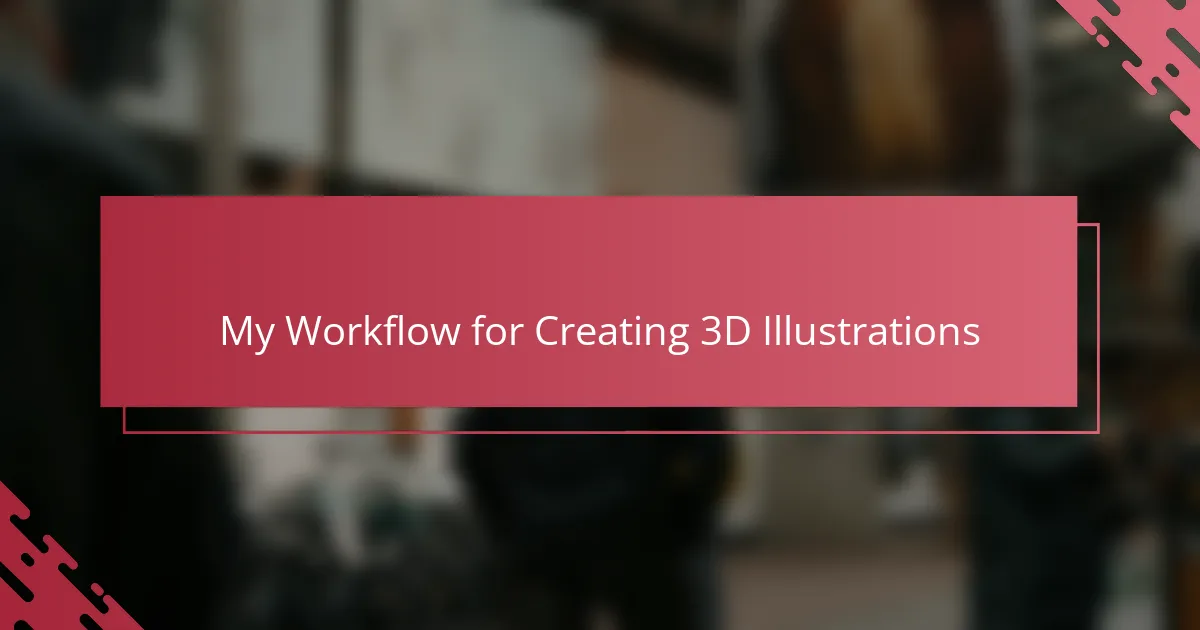
My Workflow for Creating 3D Illustrations
When I dive into creating a 3D illustration, my first step is always blocking out the basic shapes. This rough stage feels like sketching in three dimensions, and it’s where I experiment the most. Have you ever found yourself hesitant to start because the blank digital space feels intimidating? I used to, but embracing imperfection early on really opened up my creative flow.
Once the general forms are in place, I shift to refining the details, focusing on smooth edge flow and proper topology. From experience, I can tell you this is where patience pays off—it’s like tuning a musical instrument. The cleaner the structure, the more natural the renders look under various lighting conditions, which always feels rewarding.
Lastly, I jump into texturing and lighting, layering materials with Blender’s shader nodes until the model feels alive. I often find myself adjusting the lighting multiple times, chasing that perfect mood that tells the story behind the image. Isn’t there something magical about how light can transform a simple shape into an emotional scene? For me, this final phase is where the illustration truly comes to life.