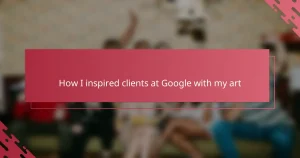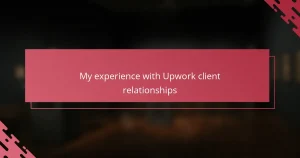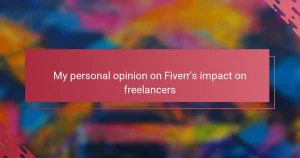Key takeaways
- Mastering key tools like the Pen Tool, Selection Tool, and Shape Builder Tool enhances creativity and efficiency in Adobe Illustrator.
- Organizing layers and setting up custom workspaces helps streamline workflow, making design processes more manageable.
- Applying features like the Appearance panel and Blend Tool adds depth and dynamism to designs while maintaining a clean workspace.
- Prioritizing consistency, simplicity, and high-resolution exports significantly improves the quality of your portfolio presentation.
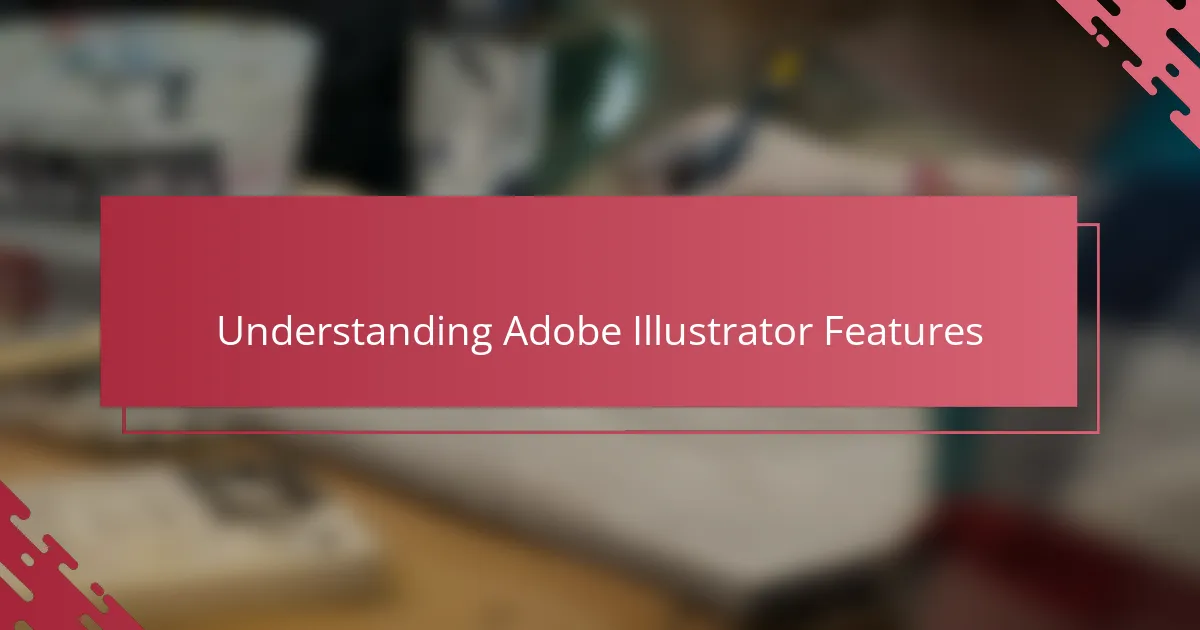
Understanding Adobe Illustrator Features
Diving into Adobe Illustrator’s features felt overwhelming at first, with so many tools and panels vying for attention. Have you ever found yourself lost in a sea of options, uncertain which to try first? I remember how mastering the Pen Tool transformed my approach, turning vague ideas into precise vector paths, which was both challenging and deeply satisfying.
One feature that continuously impresses me is the Layers panel. It’s like organizing my thoughts visually—I can separate elements, experiment without fear, and clean up my artwork efficiently. This control gave me a newfound confidence to explore complex designs without feeling overwhelmed.
Understanding these features isn’t just about knowing what they do; it’s about discovering how they fit into your creative flow. How do you usually learn new software tools? For me, hands-on practice combined with patience made all the difference in truly grasping Illustrator’s potential.
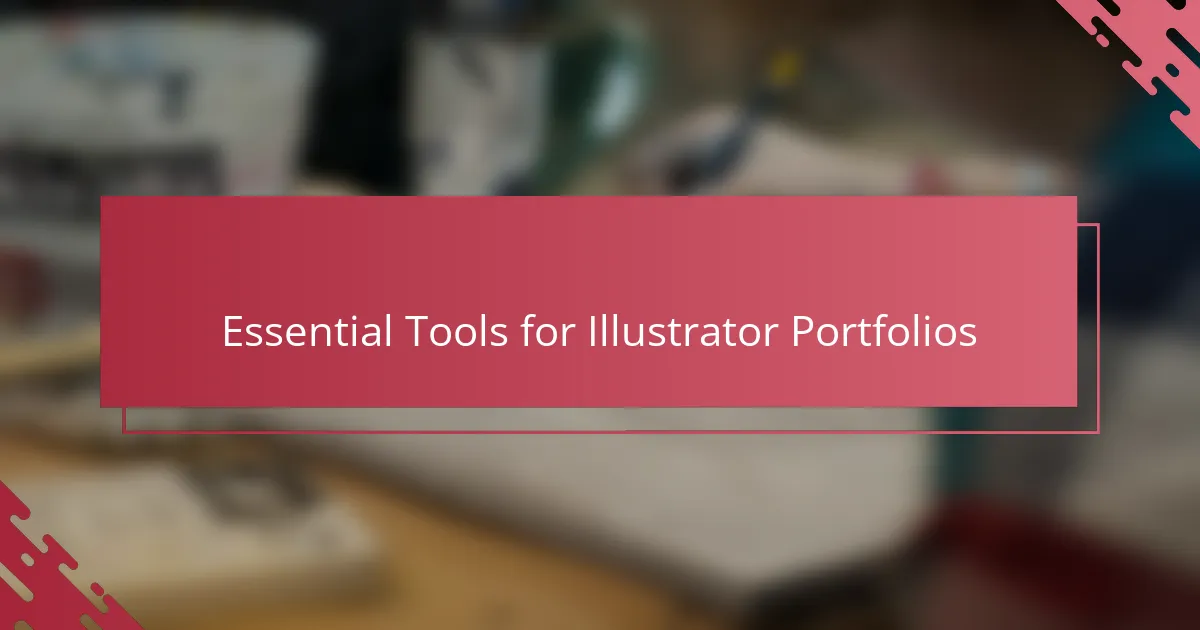
Essential Tools for Illustrator Portfolios
When it comes to building an Illustrator portfolio, the essential tools quickly become your creative allies rather than just buttons on a screen. I found that the Selection Tool is indispensable—it lets me manipulate shapes effortlessly, almost like sculpting with light and shadow. Have you ever tried to adjust multiple objects at once? The Selection Tool makes that process surprisingly intuitive.
Then there’s the Shape Builder Tool, which changed the way I construct complex designs. Instead of painstakingly drawing each piece, I could merge and subtract shapes in real-time. It felt like I unlocked a shortcut to creativity, saving time and boosting my confidence during tight deadlines.
Lastly, the Type Tool became a silent hero in my portfolio. Typography is more than letters on a page; it sets the tone and personality of my work. Experimenting with fonts, sizes, and spacing directly within Illustrator helped me develop a unique style that speaks louder than words. Have you noticed how a simple font tweak can completely transform a design’s mood? That’s the magic—right at your fingertips.
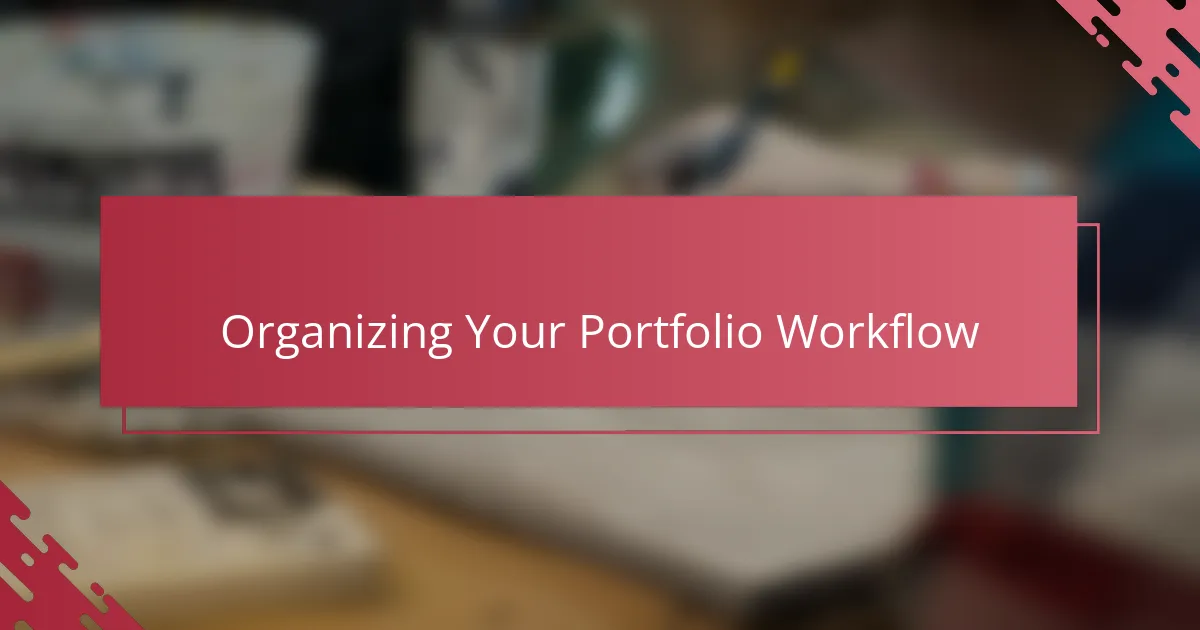
Organizing Your Portfolio Workflow
Keeping my portfolio workflow organized in Adobe Illustrator was a game-changer. I used to jump between artboards and layers haphazardly, which only led to frustration and lost time. Have you ever scrolled endlessly through unnamed layers, wishing there was a better way? Naming and grouping layers became my secret weapon—it’s like giving each piece of my design its own little home.
Another trick that saved me was setting up custom workspace layouts tailored to my project needs. Instead of cluttering the screen with tools I didn’t need, I focused on essential panels like Layers, Properties, and Libraries. It made the environment feel personal and streamlined, turning chaos into calm. Does your workspace feel more like a cluttered desk or a clear drafting table?
Finally, organizing symbols and assets into libraries helped me reuse elements without hunting them down every time. This small habit drastically sped up my process and kept my portfolio consistent. I still remember the relief of opening a fresh file and instantly having all my go-to icons and patterns ready to use—it felt like having a creative assistant by my side.
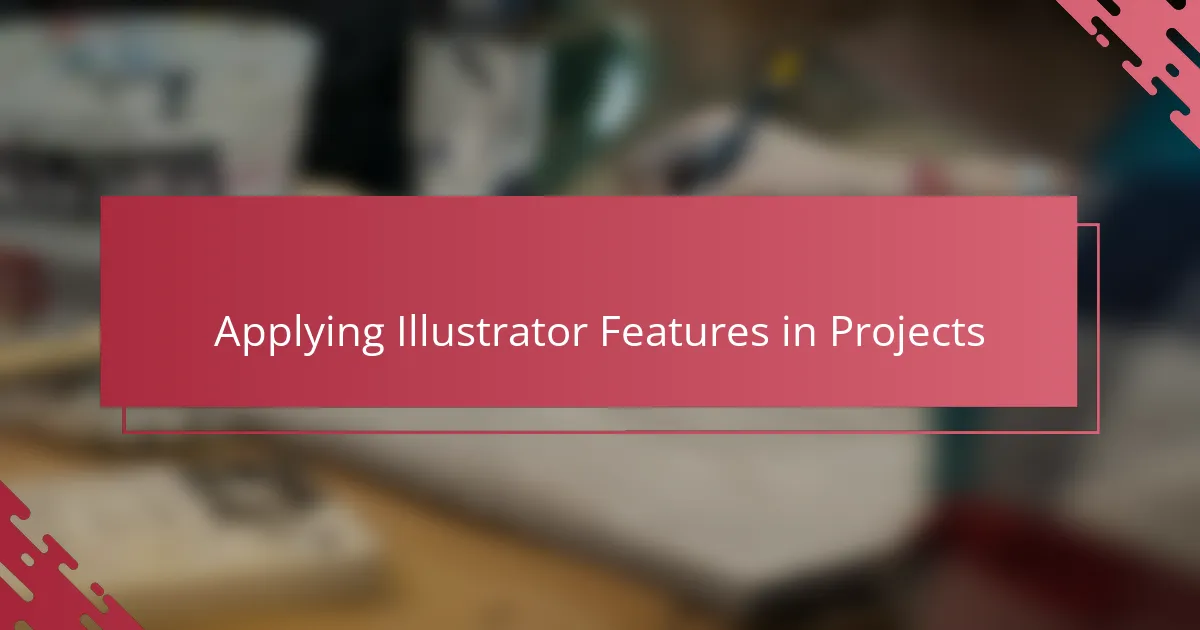
Applying Illustrator Features in Projects
Applying Adobe Illustrator features in my projects dramatically shifted how I approach design challenges. For example, by leveraging the Appearance panel, I could stack multiple strokes and fills on a single object, adding depth without complicating my layers. Have you ever found yourself wishing for more creative flexibility without cluttering your workspace? This feature gave me exactly that, making my designs cleaner and more dynamic.
Another feature that I consistently rely on is the Blend Tool. It’s incredible how smoothly it creates transitions and gradients between shapes, turning static elements into lively visuals. I remember my first project using blends—I was amazed at how a simple gradient could breathe life into a flat illustration. Have you tried combining blends with transparency effects? It’s a game-changer for adding subtle sophistication.
Working with Illustrator’s Pathfinder panel also became a cornerstone in my process, especially for complex shape constructions. Instead of drawing intricate shapes from scratch, I could combine and subtract forms quickly, which saved me precious time. At times, it felt like having a magic wand that shapes my ideas precisely as I picture them. Don’t you find it satisfying when a design element snaps perfectly into place? That’s the kind of control Illustrator features bring to the table.
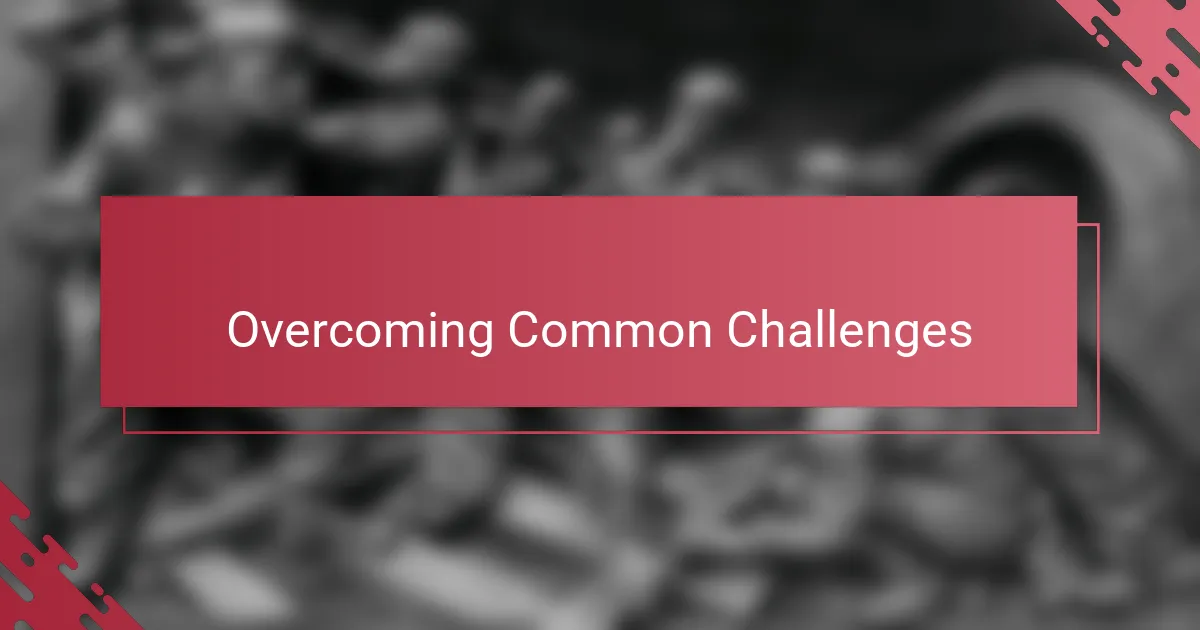
Overcoming Common Challenges
One challenge I often faced was managing Illustrator’s steep learning curve when tackling new features. It felt like hitting a wall until I committed to breaking tasks into smaller steps—like focusing on mastering one tool at a time instead of overwhelming myself. Have you ever tried this approach? It made the difference between frustration and genuine progress for me.
Another common hurdle was dealing with unexpected software glitches or slowdowns during intense projects. I learned to save my work frequently and keep versions, which was admittedly annoying but saved me from heartache more than once. Do you have a backup routine that keeps your creative flow intact when technology acts up?
Finally, I struggled at first with balancing creative freedom and technical precision. Adobe Illustrator offers so many possibilities that I sometimes got lost trying to perfect every detail. What helped me was setting realistic goals for each project phase—stopping to evaluate before diving back in. It transformed overwhelm into manageable, satisfying steps.
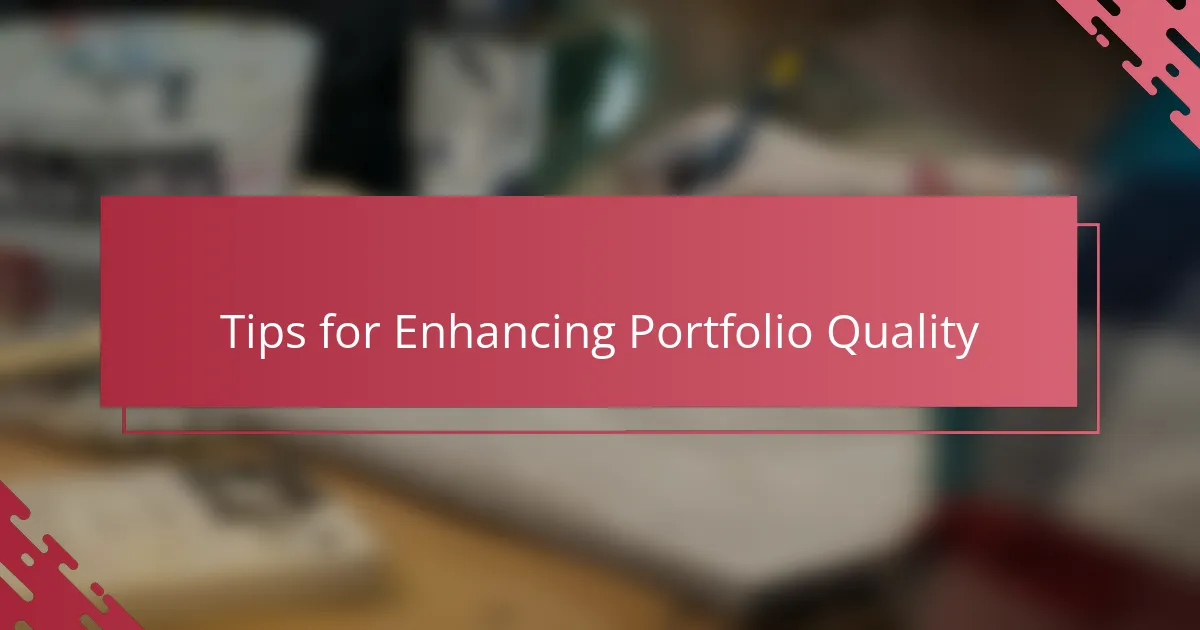
Tips for Enhancing Portfolio Quality
When I first started curating my portfolio, I noticed that paying attention to consistency made a huge difference. Have you ever looked at a portfolio where colors, styles, or layout suddenly shifted? It throws you off, right? Keeping a harmonious theme throughout your pieces not only showcases your skills but also tells a coherent story about your creative voice.
Another tip that really enhanced my portfolio quality was prioritizing simplicity over overcrowding. I used to cram every feature and effect I learned into one artwork, thinking more detail meant better work. But I soon realized that clarity and focus resonate more with viewers. Do fewer things but do them exceptionally well—that was a game changer for me.
Lastly, I can’t stress enough the value of high-resolution exports and clean presentations. Have you ever zoomed into a piece only to find pixelation or messy edges? It’s frustrating, and it undermines your effort. Taking a bit of extra time to perfect export settings and mock up your work in professional presentations made my portfolio feel polished and ready for real-world clients.