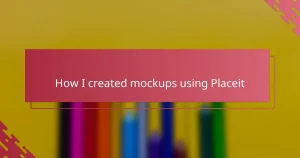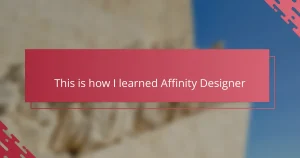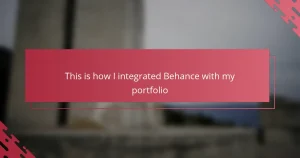Key takeaways
- CorelDRAW’s vector capabilities ensure designs remain sharp and consistent across various sizes and formats, enhancing brand professionalism.
- Features like PowerTRACE and Object Styles facilitate smooth transitions and maintain brand consistency, crucial for effective branding projects.
- Establishing templates and organized color palettes upfront streamlines the design process and enhances creative flow.
- Exporting options in CorelDRAW allow for high-quality branding assets, reducing errors and ensuring designs look their best in both digital and print formats.
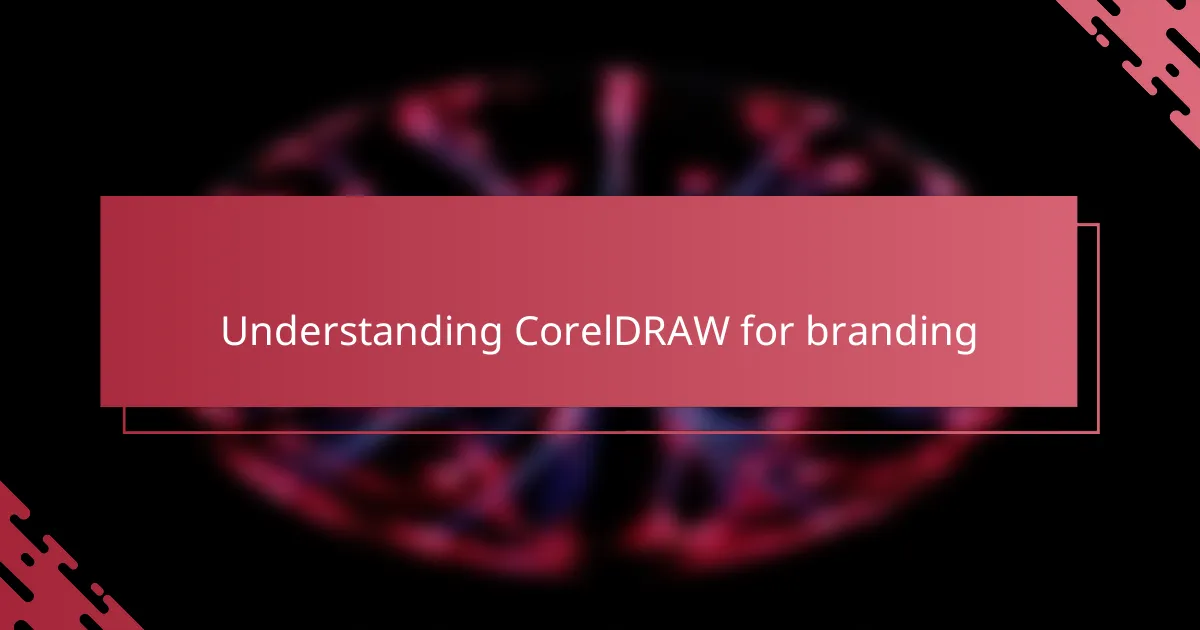
Understanding CorelDRAW for branding
When I first opened CorelDRAW to tackle a branding project, I was struck by how intuitive the tools felt—almost like the software was reading my creative thoughts. Understanding CorelDRAW for branding isn’t just about knowing where the shapes and colors are; it’s about recognizing how the program’s vector capabilities grant you precision and flexibility that are crucial for crafting memorable logos.
Have you ever struggled with making a design look crisp at any size? That’s where CorelDRAW’s vector-based system became my best friend. It ensured every element stayed sharp whether the logo was blown up on a billboard or scaled down to fit a business card, which truly impacted how the brand communicated professionalism and consistency.
What stands out to me is how CorelDRAW encourages experimentation without the fear of ruining your design. I found myself layering effects, playing with typography, and adjusting color palettes—all in real time, which helped me discover unexpected combinations that elevated the brand identity. This fluid creative process was something I hadn’t experienced in many other design programs.
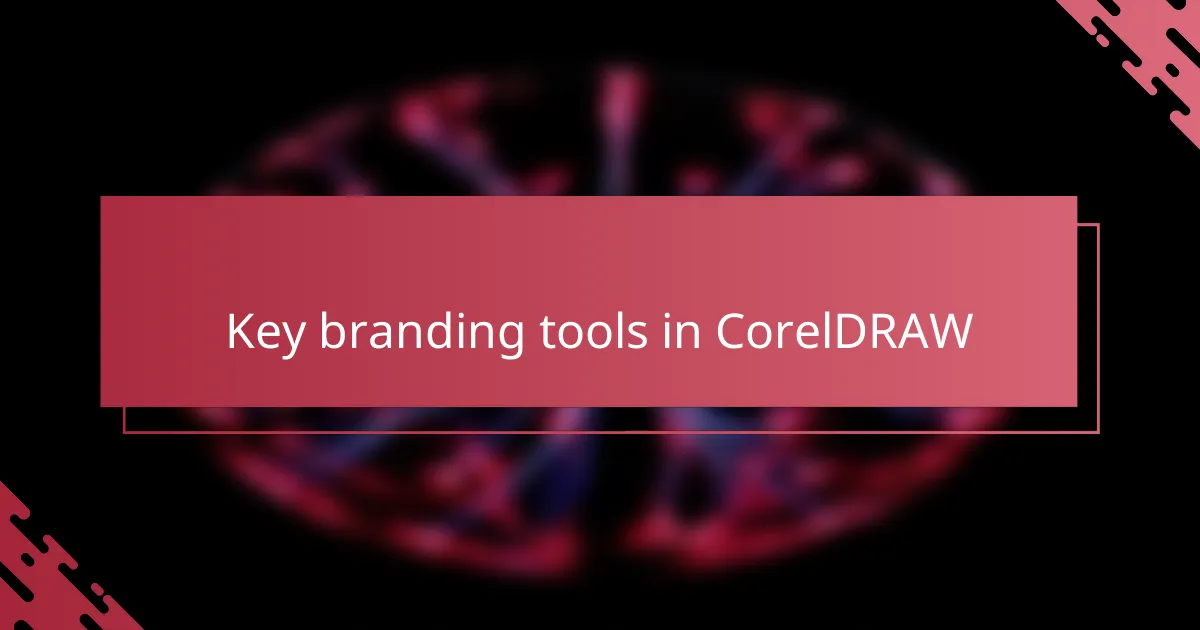
Key branding tools in CorelDRAW
Diving into CorelDRAW’s toolbox, the PowerTRACE feature instantly became a game-changer for me. Have you ever needed to convert a rough sketch or a low-res logo into a polished vector without losing detail? PowerTRACE saved me countless hours by capturing every nuance, making the transition from concept to professional design seamless.
Then there’s the Object Styles docker, which might sound technical, but it’s like having a secret weapon to maintain brand consistency. I used it religiously to lock in font styles, color codes, and effects across multiple assets, ensuring the brand’s look never wavered—no matter how many revisions came my way. It’s those small controls that make a big difference when juggling complex branding projects.
And let’s not forget the interactive tools—Blend, Transparency, and Mesh Fill—that gave me the freedom to add depth and subtlety to logos without overcomplicating them. At one point, I experimented with a mesh fill to create a dynamic gradient that felt almost alive, adding a layer of sophistication the client didn’t expect but absolutely loved. These tools made me realize branding isn’t just about static images; it’s about evoking emotion through design nuances.
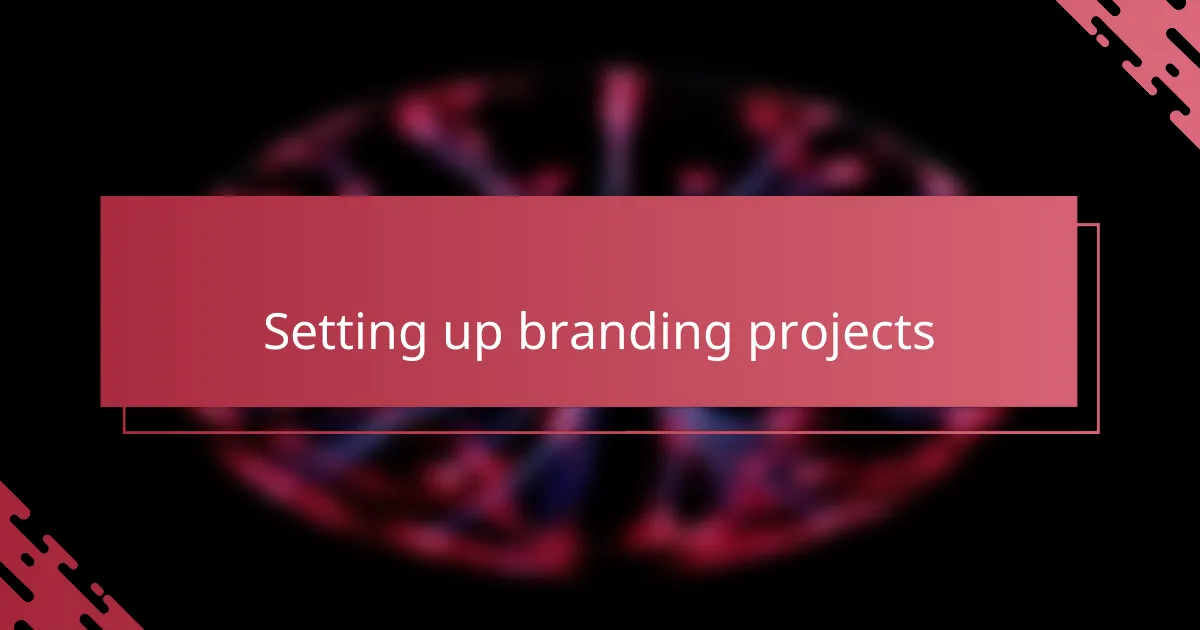
Setting up branding projects
Setting up branding projects in CorelDRAW felt surprisingly organized from the outset. I made it a habit to start by setting up my color palettes and document sizes tailored to the brand’s specific needs—this small step saved me headaches later when moving between digital and print formats. Have you ever jumped into designing without a plan, only to wrestle with inconsistent colors or pixelated elements? That’s exactly what I wanted to avoid.
One thing I quickly realized was the importance of establishing master pages and templates early on. By doing this, every new asset stayed aligned with the brand’s visual language without me having to constantly double-check details. It’s like laying down a solid foundation before building a house—everything else just fits better and faster.
Sometimes, I’d create multiple versions of logos and tweak the layouts side-by-side within a single CorelDRAW file. This not only helped me visualize different concepts simultaneously but also made client presentations smoother. I found that this approach kept the creative flow steady and made decision-making feel less overwhelming for everyone involved.
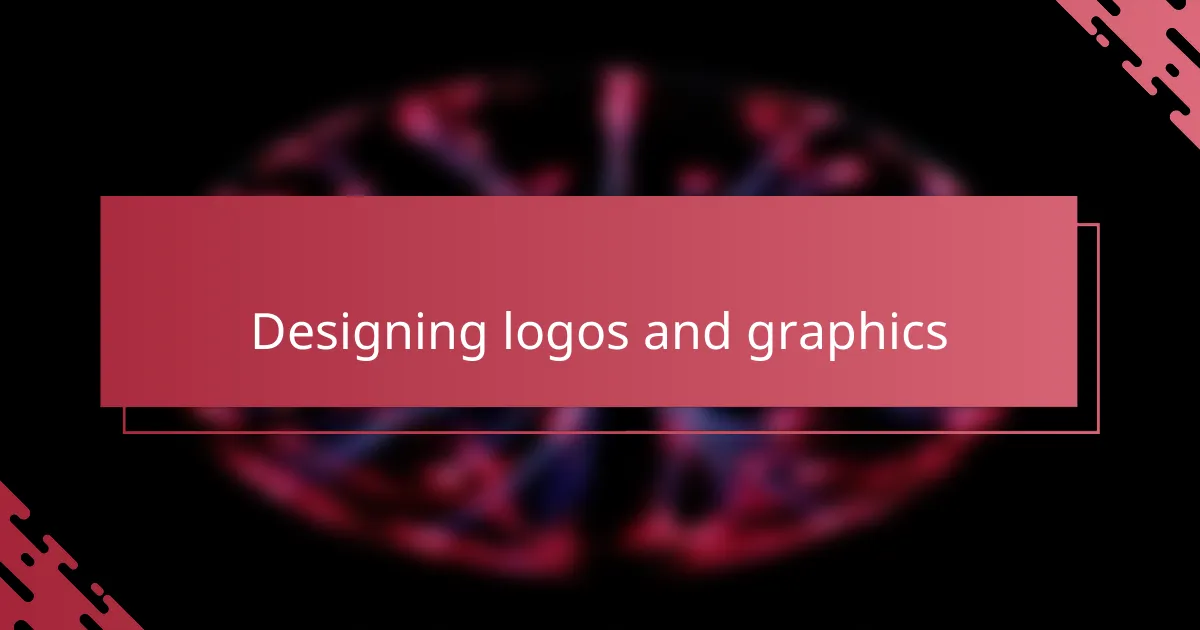
Designing logos and graphics
Designing logos and graphics in CorelDRAW quickly became one of my favorite parts of the branding process. Have you ever felt stuck trying to translate a rough idea into a polished design? For me, CorelDRAW’s suite of drawing and shaping tools made it effortless to sketch out concepts, refine curves, and balance elements until the logo perfectly captured the brand’s personality.
I recall working on a logo where I needed precise control over vector nodes to create smooth, flowing lines. CorelDRAW’s node editing felt incredibly responsive, allowing me to tweak details until the design felt just right. This hands-on manipulation gave me a sense of connection with the artwork, making the creative journey feel immersive and rewarding.
Another aspect that I appreciated was the ability to experiment freely with layering and color fills. Sometimes, a simple tweak in gradients or shadows transformed a flat graphic into a striking emblem. I often found myself asking, “What happens if I add just a hint of transparency here?” Playing with these effects brought the logos to life, making each design not only unique but also evocative of the brand’s story.
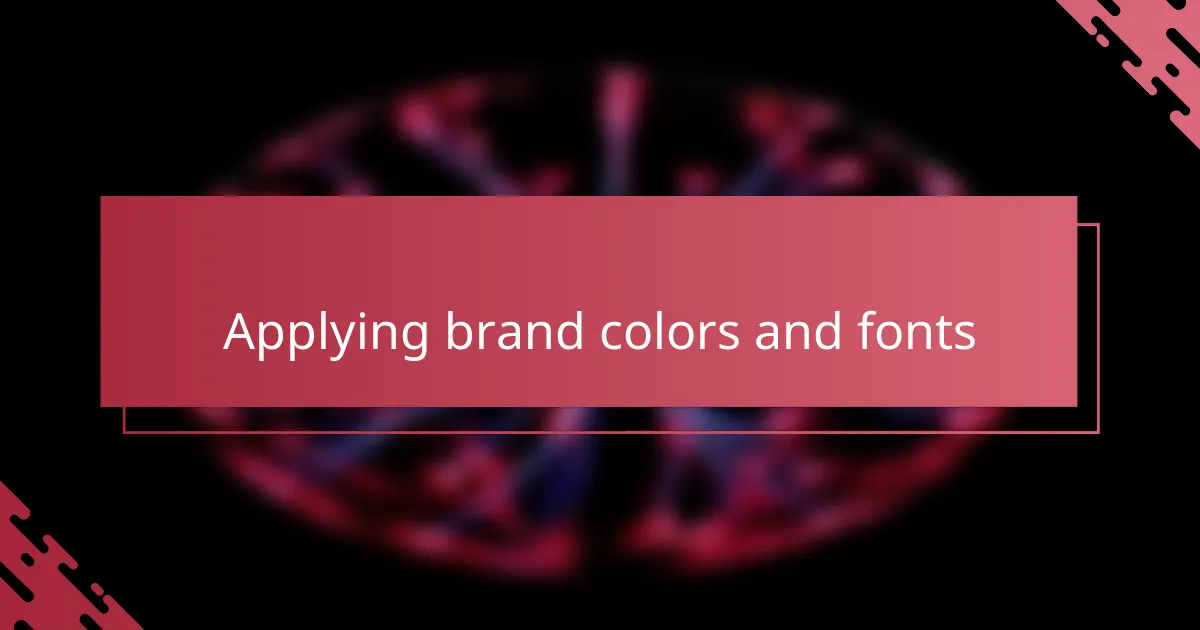
Applying brand colors and fonts
Applying brand colors and fonts in CorelDRAW felt surprisingly natural to me. Once I set the exact color codes in the Color Palette docker, it was like having the brand’s DNA at my fingertips—I could apply consistent shades across logos, business cards, and social media graphics without second-guessing. Have you ever fussed over matching colors from one project to another? CorelDRAW’s color management tools made that worry disappear.
Selecting and embedding fonts was another revelation. I loved how CorelDRAW lets you import brand fonts and lock them into place with Object Styles, ensuring every headline or tagline looked perfect and uniform. I remember the relief of no longer hunting through layers or files to keep typography consistent—the workflow became so much smoother, and the brand voice felt clearer without extra effort.
There were moments when adjusting slight variations in color or font weight sparked unexpected ideas. For example, nudging a font size or shifting a tint ever so slightly gave the design a fresh personality without straying from the brand guidelines. It taught me that applying brand elements isn’t just about rules—it’s about finding subtle ways to amplify a brand’s essence through thoughtful details.
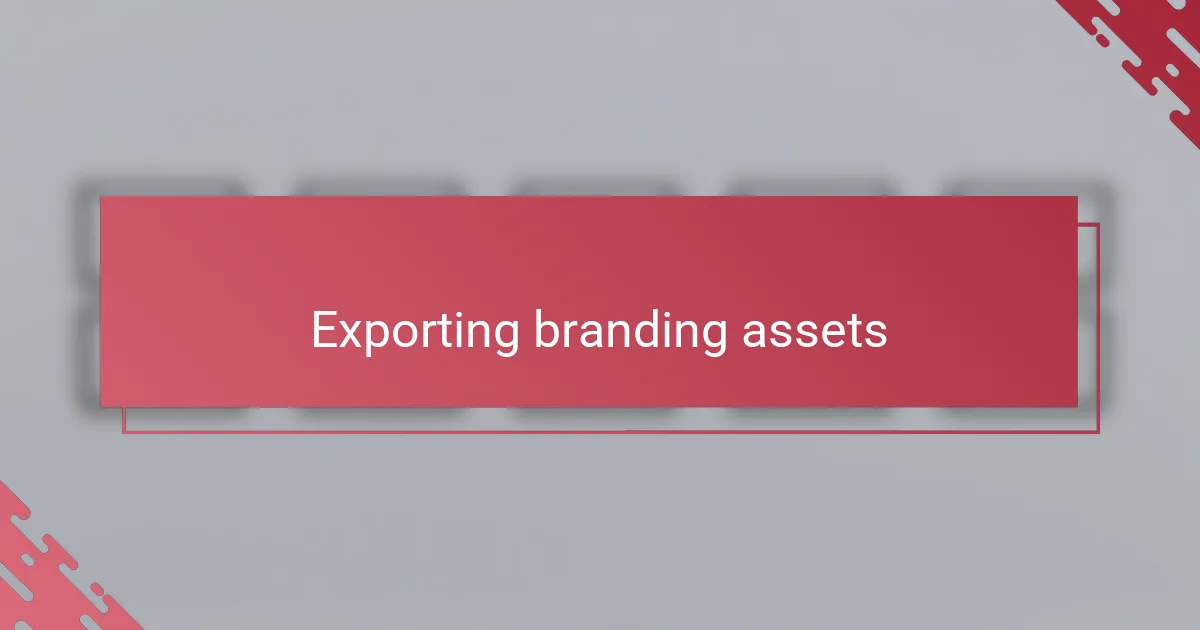
Exporting branding assets
Exporting branding assets in CorelDRAW was a pivotal step where everything I crafted came to life beyond the screen. Have you ever faced the frustration of your carefully designed logo appearing blurry or off-color when exported? CorelDRAW’s export options gave me control over file formats, resolutions, and color profiles, which meant my assets looked just as sharp and vibrant whether they were headed for digital use or high-quality print.
One thing I especially appreciated was the ease of exporting multiple assets in one go. Instead of saving each logo variant or graphic individually, I could batch export with consistent naming conventions—saving me hours and reducing errors. That streamlined process turned what could have been a tedious chore into a swift, almost gratifying final step.
Also, transparency settings and background options gave me peace of mind when delivering files to clients or other designers. Ensuring logos had transparent backgrounds or specific color modes—like CMYK for print—was simple and reliable in CorelDRAW, and I always felt confident that the brand’s visual identity would remain intact wherever the assets ended up.