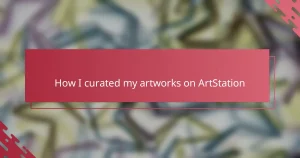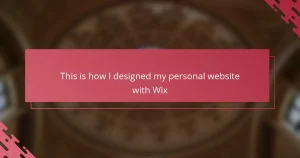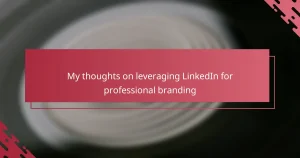Key takeaways
- Figma is a collaborative design tool that enhances the visualization of mockups, making abstract ideas tangible.
- Mockups are essential for illustration portfolios as they present artwork in real-life contexts, building client trust and inspiring new ideas.
- Essential Figma tools like components, Auto Layout, and vector editing streamline mockup creation and improve workflow efficiency.
- Effective mockups should prioritize simplicity, consistency, and thoughtful real-world context to create a cohesive and impactful presentation.
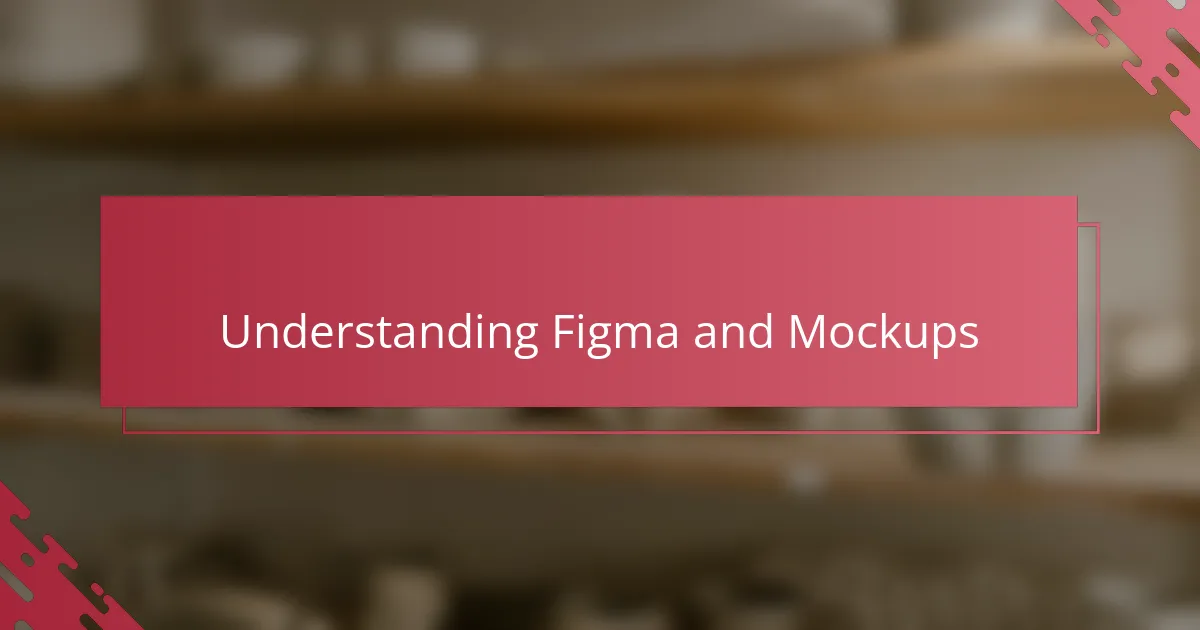
Understanding Figma and Mockups
Figma, to me, is like a digital playground where ideas come to life effortlessly. It’s more than just a design tool; it’s a collaborative space that feels intuitive even when I’m experimenting with complex mockups. Have you ever felt that rush when a design starts to take shape exactly as you imagined? That’s the kind of moment Figma fosters.
Mockups, in my experience, serve as the bridge between a flat concept and a tangible vision. They let me visualize not just the look but the feel of a project before diving into the final execution. I remember wondering early on—how can I make this abstract idea palpable? Mockups answered that question by turning sketches into something real.
Understanding both Figma and mockups is crucial because together they transform creativity into clarity. Without that grasp, my designs used to feel like isolated pieces. Now, with these tools, I see the full picture, which makes sharing my ideas with clients and collaborators so much smoother.
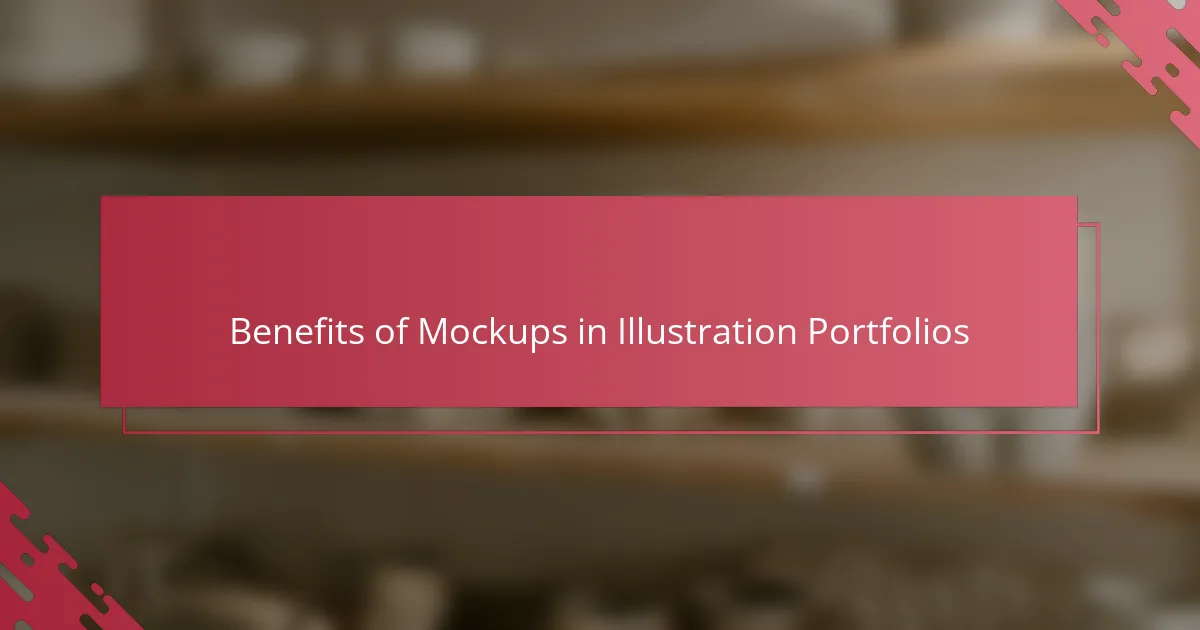
Benefits of Mockups in Illustration Portfolios
Mockups have been a game-changer for my illustration portfolio. Instead of just showing flat images, I get to present my work in real-life contexts, which instantly makes the art feel alive. Have you ever noticed how a book cover mockup turns a simple illustration into something you can almost hold? That’s the power I’ve discovered firsthand.
Another benefit I’ve found is how mockups help build trust with clients. When they see my illustrations applied on a product, it removes any guesswork about the final outcome. It’s like I’m saying, “Here’s exactly how your project will look,” which boosts confidence in my work and makes the whole collaboration smoother.
Sometimes, mockups even spark new ideas. By seeing my illustrations in different settings, I get inspired to tweak colors, compositions, or details I hadn’t considered before. It’s a reminder that design isn’t static—it evolves through presentation, and mockups open the door to that creative evolution.
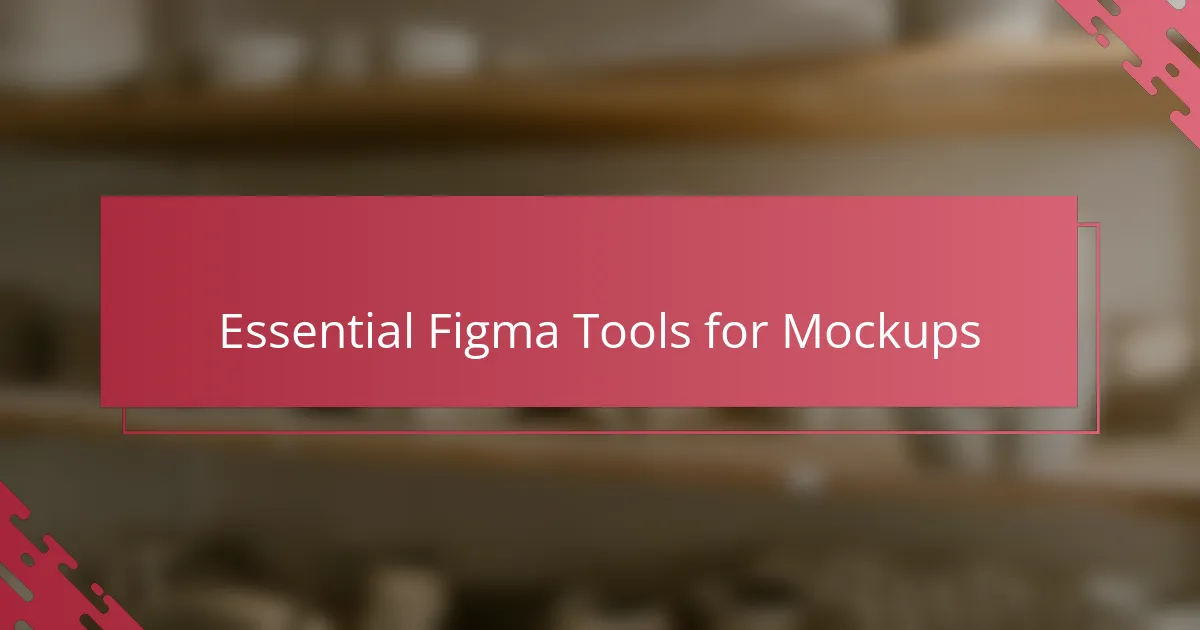
Essential Figma Tools for Mockups
What I find indispensable in Figma for mockups are components. Creating reusable pieces saves me so much time, especially when tweaking details across multiple screens. Have you ever tried updating a button style everywhere manually? Components in Figma make that headache disappear.
Then there’s the Auto Layout tool, which I often rely on to keep my designs flexible and organized. It’s like having an accordion that adjusts naturally as I add or remove elements. This feature has saved me countless hours aligning items perfectly without the guesswork.
Lastly, the vector editing tools in Figma are surprisingly powerful for mockups. I remember adjusting intricate curves on a logo right inside my mockup frame without switching apps—a smooth workflow that keeps my momentum going. How often do you find a tool that lets you tweak visuals fluidly without interruption? For me, Figma nails it here.
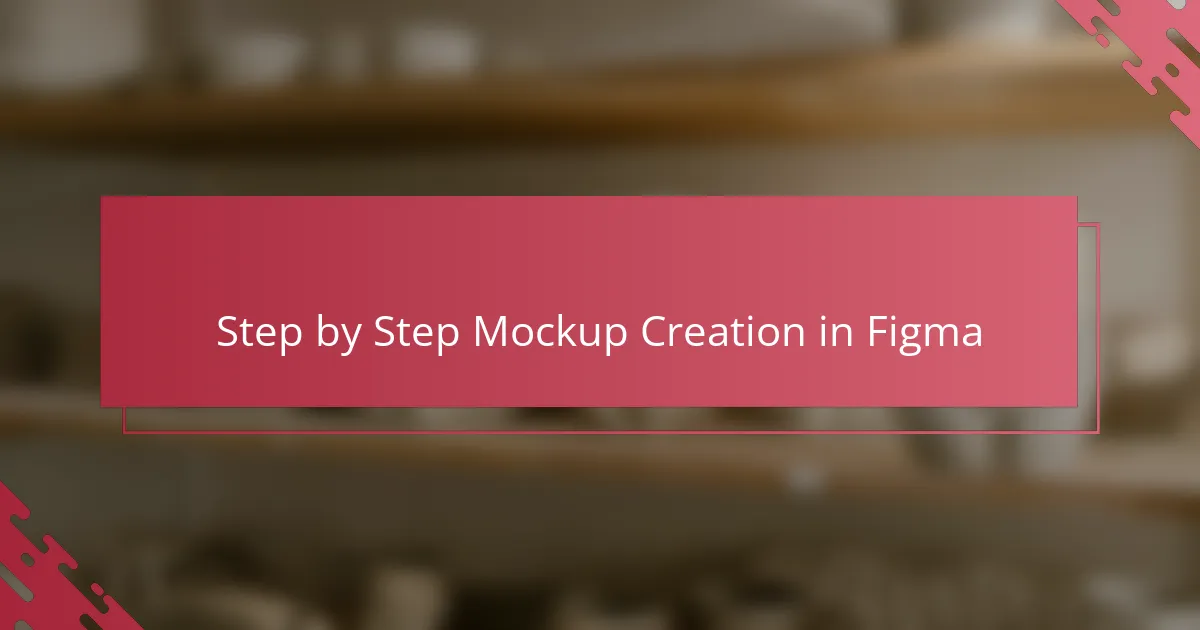
Step by Step Mockup Creation in Figma
When I start creating mockups in Figma, my first step is setting up the frame to match the device or product I’m showcasing. I’ve noticed that getting this foundation right saves so much time later—it’s like building a sturdy base before decorating a cake. Have you ever rushed this part only to regret it when things didn’t align perfectly? Trust me, patience here pays off.
Next, I import or recreate my illustration directly inside Figma, making sure to use components for any repeating elements. This approach feels like having a secret weapon because when I tweak something in one place, all linked parts update instantly. It’s incredibly satisfying to see everything sync up effortlessly rather than chasing down each instance manually.
Finally, I play with effects like shadows and overlays to breathe life into the mockup. I remember once experimenting with subtle lighting that completely changed the mood of my presentation—it was like watching a flat image turn into a dramatic scene. What I love most is how these small touches can transform a simple mockup into a compelling story that pulls viewers in.
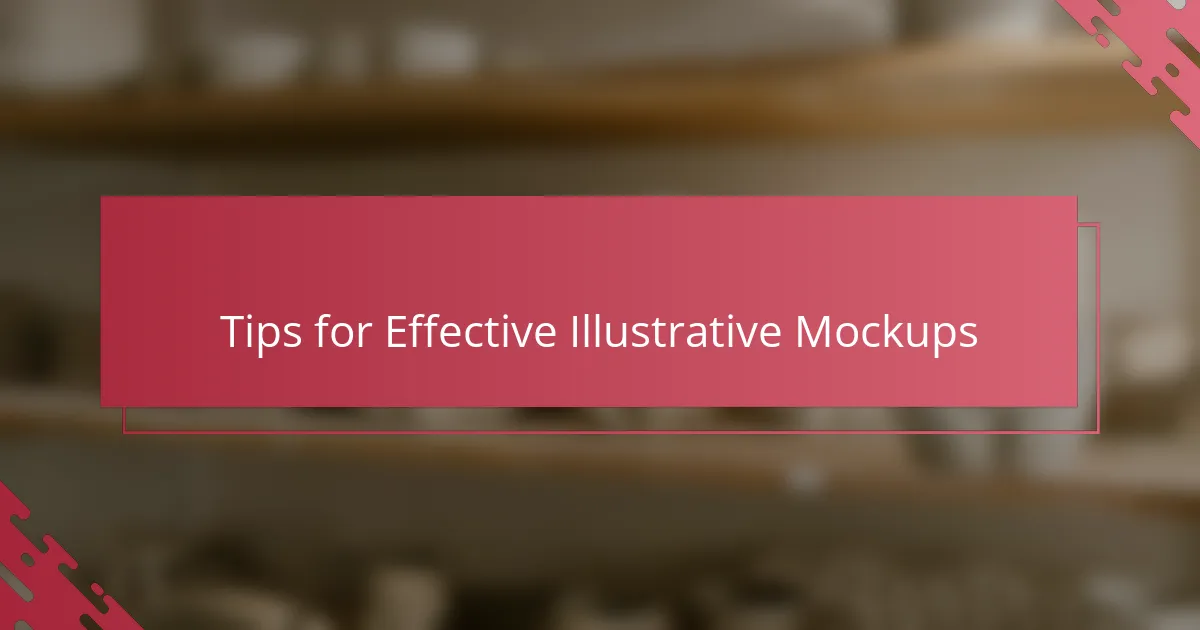
Tips for Effective Illustrative Mockups
One tip that changed how I approach illustrative mockups is focusing on simplicity. Early on, I thought more details meant better presentation, but I quickly saw how cluttered mockups can distract from the artwork itself. Have you ever spent time polishing a background only to realize it’s stealing the spotlight? Keeping the environment clean ensures my illustrations remain the hero of the story.
I also swear by consistency when building mockups. Using a limited palette and sticking to similar styles across different presentations helps create a cohesive portfolio. It’s like telling a visual story where each piece fits seamlessly together. Whenever I ignore this, clients seem a bit confused, so it’s clear that consistency isn’t just a preference—it’s a must.
Another thing I learned is to leverage real-world context thoughtfully. Sometimes, I catch myself throwing an illustration onto every imaginable product, thinking more options mean better chances. But in reality, choosing the right context that complements the theme creates a stronger emotional impact. Have you ever noticed how an illustration on a sleek notebook feels different than on a crowded poster? That selective approach has improved how my portfolio resonates with viewers.
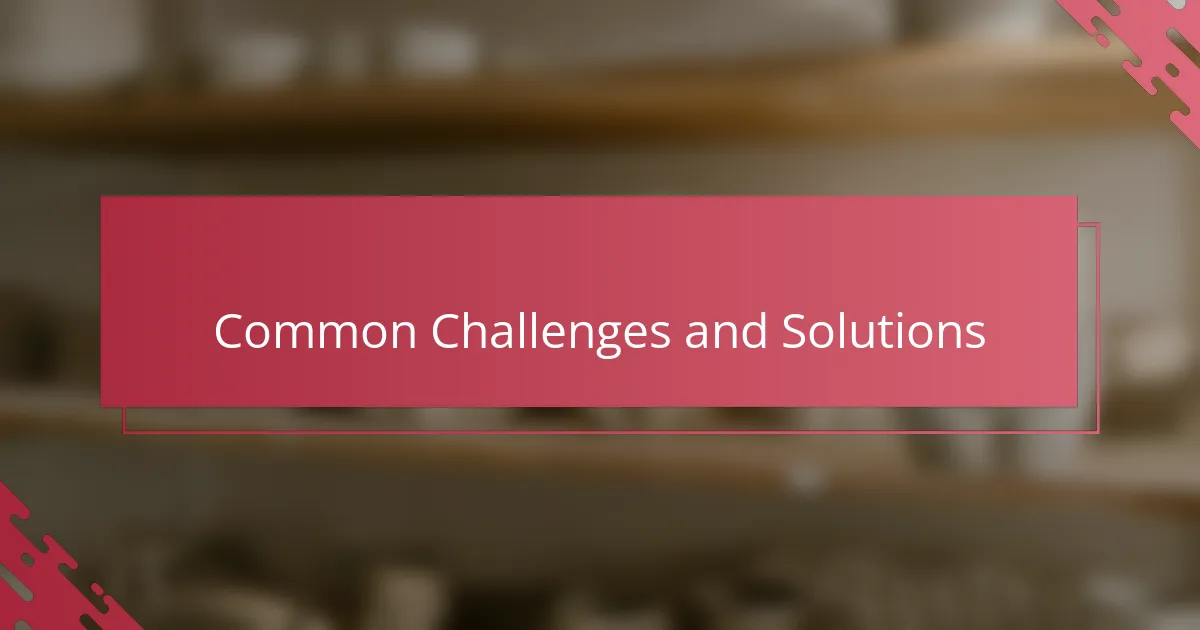
Common Challenges and Solutions
One challenge I often ran into was managing layers and components without getting lost. I remember times when my mockup looked like a tangled mess, making it hard to find what I needed. To solve this, I started naming and organizing layers meticulously—simple, but it made a huge difference in keeping my workflow smooth and stress-free. Have you ever felt overwhelmed by a cluttered design file? Trust me, a little organization goes a long way.
Another hurdle was getting the proportions right, especially when adapting illustrations to different devices or products. At first, I struggled with resizing elements without distortion, which felt frustrating. What helped me was using Figma’s constraints and Auto Layout features—they kept everything aligned and responsive, saving me from countless do-overs. Have you tried resizing without these tools? It’s a painstaking process that I’m glad to have avoided.
Lastly, I found it tricky to balance detail and simplicity in mockups. Early on, I’d pile on effects hoping to impress, but that often distracted from the actual illustration. Through trial and error, I learned that subtle shadows and gentle overlays can elevate a mockup without overpowering it. It’s like seasoning a dish—too much ruins the flavor, but just enough brings out the best. Have you noticed how less can sometimes be more when presenting your work?