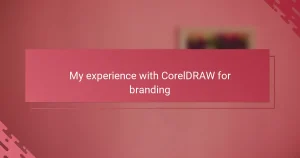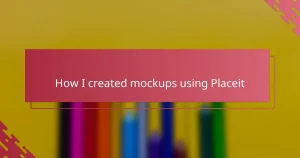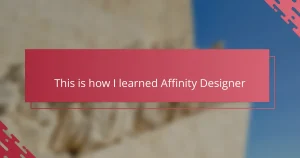Key takeaways
- InVision transforms static designs into interactive prototypes, enhancing communication and user experience.
- Collaboration features allow for real-time feedback, reducing revision cycles and improving project productivity.
- Integrating InVision with Illustrator streamlines the workflow, maintaining design quality while adding interactivity.
- Testing prototypes on actual devices early and keeping interactive elements simple improves usability and project clarity.
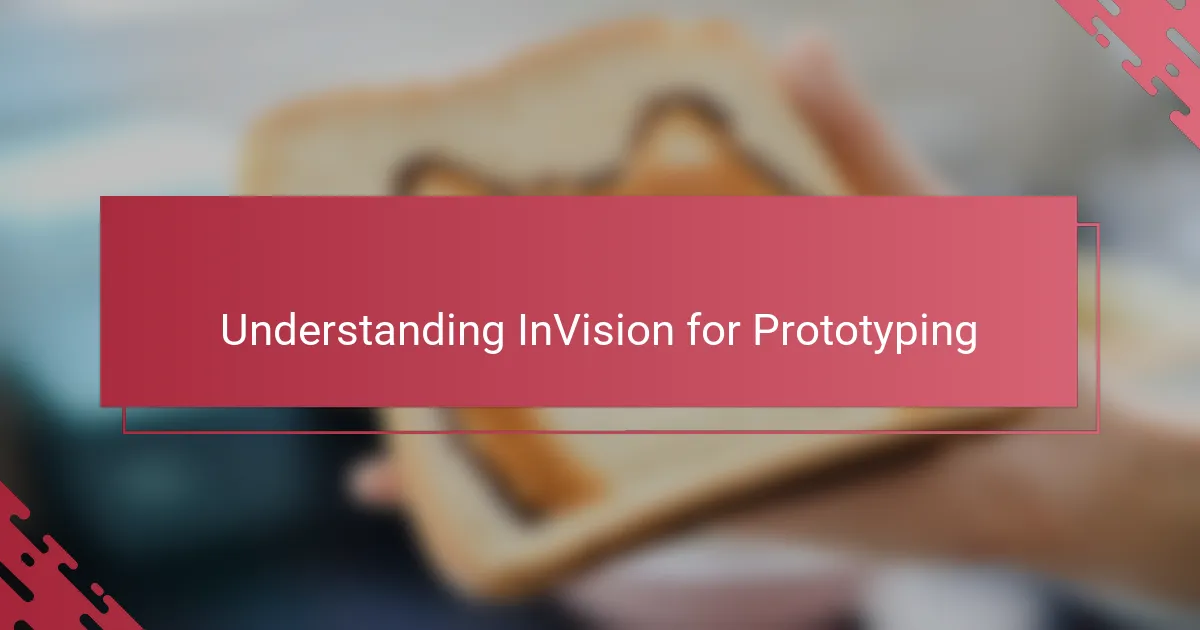
Understanding InVision for Prototyping
InVision stands out as a powerful tool for turning static designs into interactive prototypes, making the design process feel more alive and tangible. When I first started using it, I was impressed by how effortlessly I could link screens and add transitions, creating a flow that really mimicked an actual app or website. Have you ever felt stuck explaining your vision with just images? InVision helps overcome that by letting others experience the design in action.
What I appreciate most is its intuitive interface that doesn’t demand steep learning curves—this was especially valuable when I was juggling multiple projects. I remember feeling relieved knowing I could quickly upload my Illustrator artwork and start prototyping without wrestling with complicated settings. It’s like the bridge between your creative ideas and a real user experience.
Understanding how InVision supports collaboration also changed my approach to prototyping. Sharing clickable prototypes with clients and getting feedback directly on the design saved me so much time and confusion. It made me wonder, why wouldn’t every designer want a tool that simplifies communication this way? This clarity has truly deepened my appreciation for prototyping’s role in the creative process.
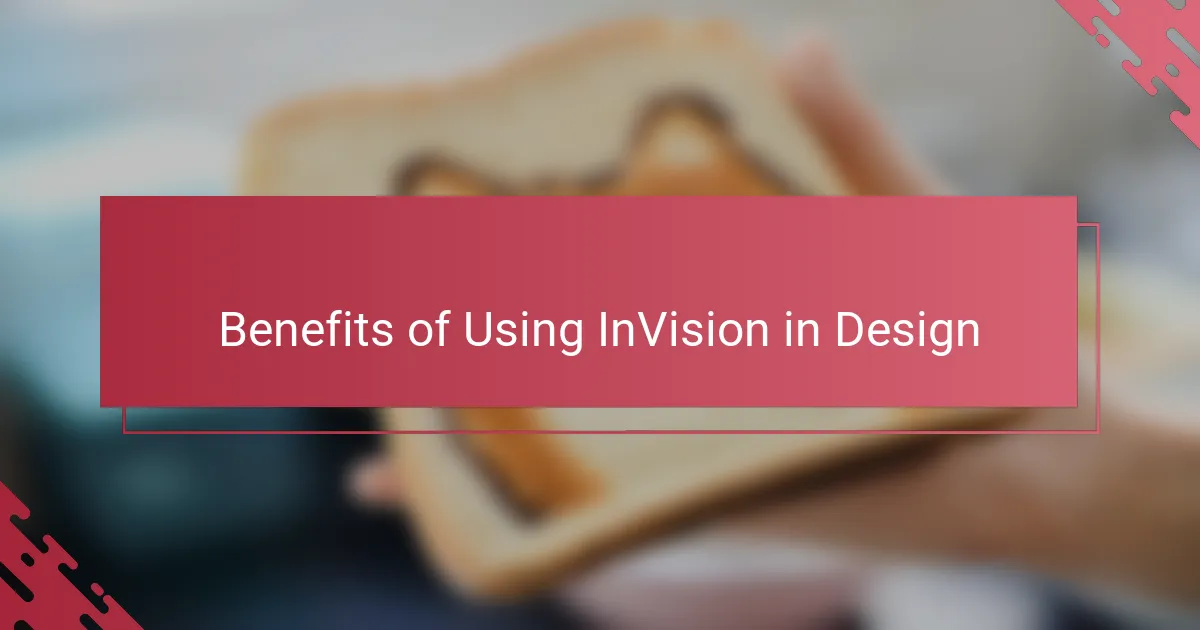
Benefits of Using InVision in Design
One of the biggest benefits I found in using InVision is how it transforms my static Illustrator designs into something interactive and tangible. Have you ever wished your clients could actually click through your work instead of just staring at flat images? InVision makes that wish come true, helping me communicate ideas much more clearly and avoiding those endless email chains trying to explain functionality.
Another advantage is how seamlessly InVision integrates into my existing workflow. Uploading my Illustrator files and turning them into prototypes feels effortless, which was such a relief when I was balancing tight deadlines. This ease meant I spent more time refining my designs and less time wrestling with software—something every busy designer can appreciate.
Finally, the collaborative features really stood out to me. Getting real-time feedback directly on the prototype shortened revision cycles dramatically. I remember one project where client comments popped up right on the clickable screens—we could iterate faster, and the process felt less stressful and way more productive. Doesn’t that kind of smooth teamwork make the whole creative journey more enjoyable?
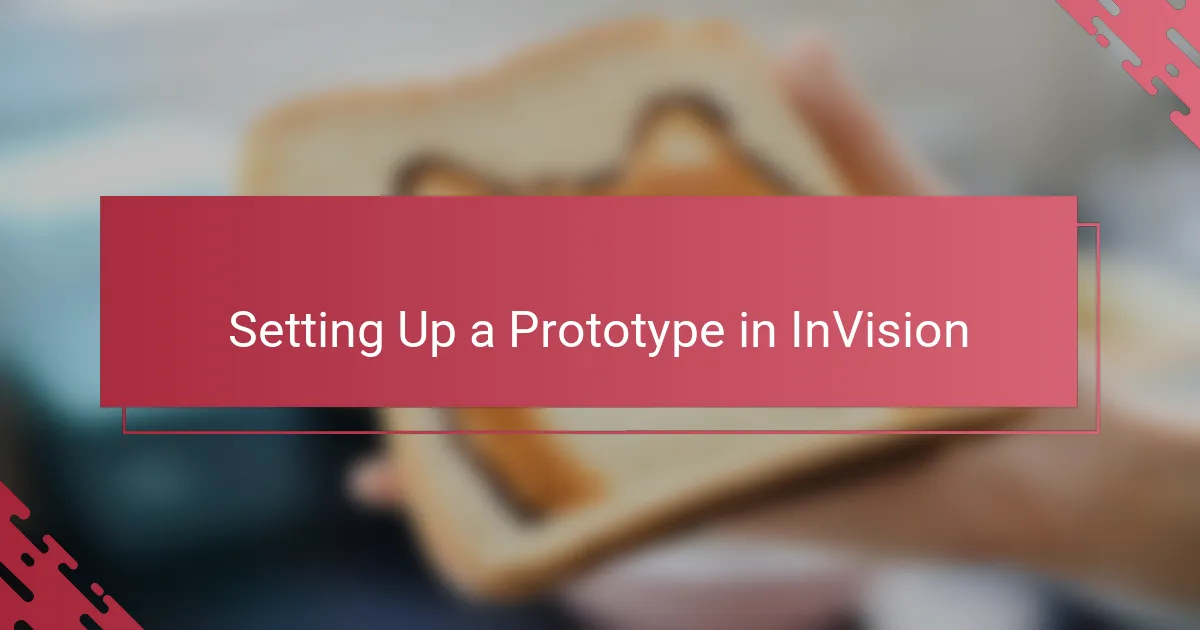
Setting Up a Prototype in InVision
Setting up a prototype in InVision felt surprisingly straightforward from the start. I simply uploaded my Illustrator files, and within minutes, I was dragging hotspots to link screens—no complicated coding or confusing menus. Have you ever wished creating interactive demos was this painless?
What struck me was how customizable the transitions were. I recall tweaking animation styles to better match the feel of the app I was designing, which made the prototype come alive in a way static images never could. This level of control helped me feel confident sharing my work early on, knowing it would convey the right experience.
At times, I found myself experimenting with different navigation flows just to see how users might move through the design. InVision’s preview mode made it easy to test those ideas instantly, saving me from second-guessing later. It’s those little moments of instant feedback that, to me, really set this tool apart.
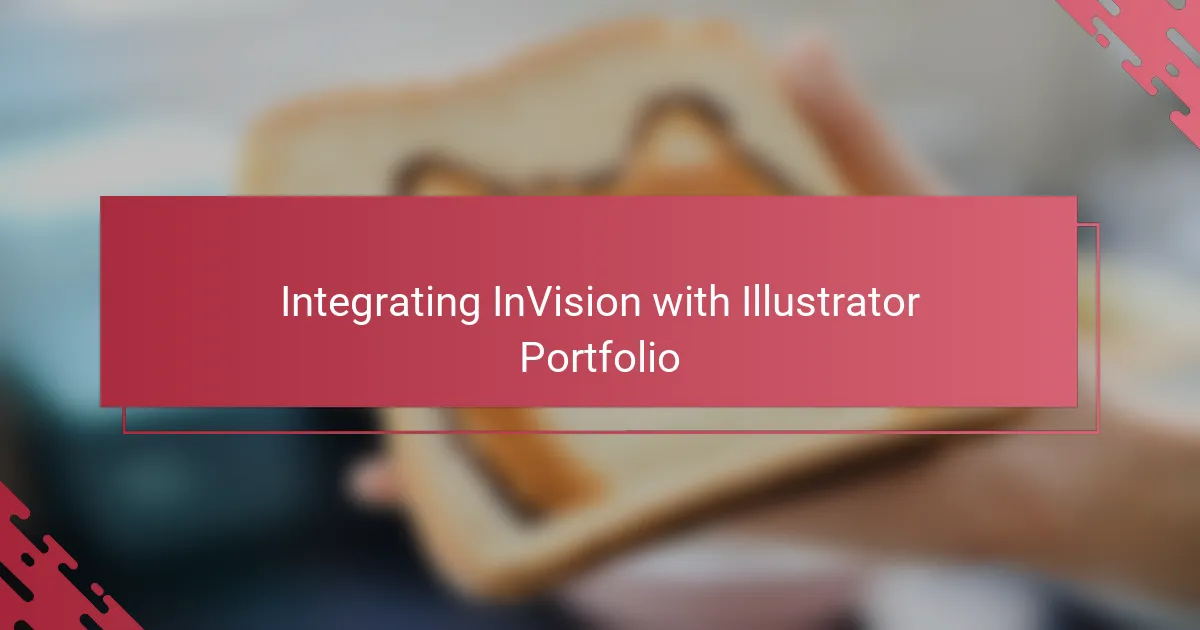
Integrating InVision with Illustrator Portfolio
Integrating InVision with my Illustrator portfolio felt like unlocking a new level of creative freedom. I could directly import my vector artwork from Illustrator and see it come to life without losing any detail. Have you ever been frustrated watching your clean, precise designs turn blurry or misaligned? With InVision, that hassle almost disappeared, which made me more confident sharing early drafts.
The workflow was refreshingly simple. Dragging and dropping Illustrator files into InVision meant I didn’t have to switch between too many programs or waste time exporting different assets. What I found interesting was how quickly I could add interactivity—linking buttons, defining hotspots—all while preserving the original artwork’s integrity. That seamless connection saved me a ton of stress on tight deadlines.
Sometimes, I’d catch myself exploring new ways to highlight my portfolio pieces using InVision’s prototype features. For example, I experimented with transitions right inside my Illustrator layouts, imagining how potential clients would navigate through the work. Isn’t it exciting when your portfolio transforms from static images into an engaging experience? That’s exactly the kind of impact InVision brought to my Illustrator projects.
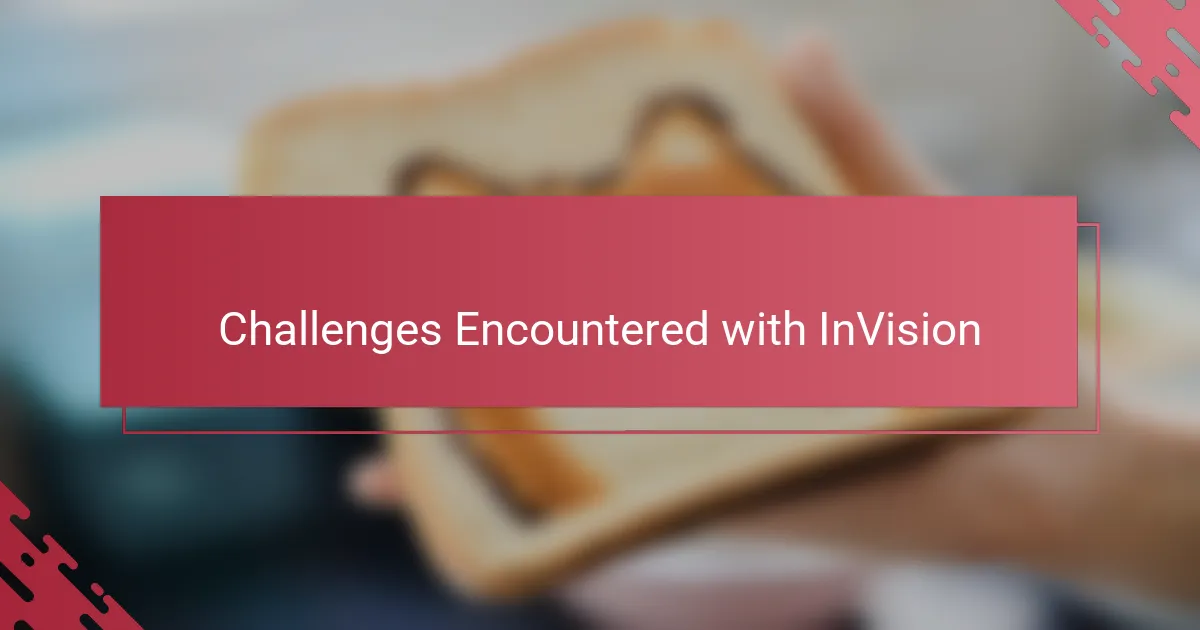
Challenges Encountered with InVision
Even though InVision made prototyping smoother, I did face some hurdles that caught me off guard. One challenge was managing large Illustrator files—the upload times sometimes felt frustratingly long, especially when deadlines were looming. Have you ever waited minutes just for a single file to process? I sure have, and that pause often pulled me out of my creative flow.
Another issue popped up with responsiveness. I noticed that some interactions that looked perfect on my desktop prototype didn’t translate as well on mobile devices. It made me realize how important it is to test across platforms, but it was a bit of a setback when clients reported unexpected glitches. I found myself juggling fixes that slowed down my momentum and added extra rounds to the revision process.
Lastly, while InVision’s interface is user-friendly, customizing advanced animations sometimes felt limited compared to more specialized tools. I remember wanting more precise control over micro-interactions to really capture the vibe of a design concept, only to hit a wall with what InVision could offer. Has that happened to you? It’s a reminder that sometimes, no single tool does it all, and balancing ease with depth can be tricky.
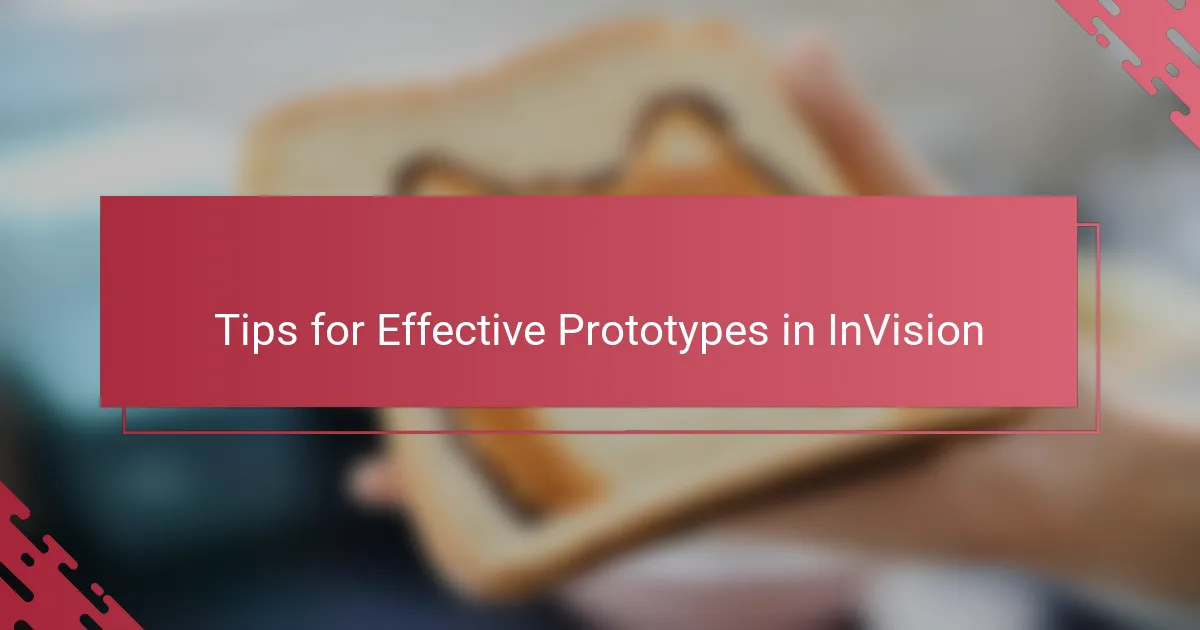
Tips for Effective Prototypes in InVision
One tip I quickly learned is to keep your hotspots clear and purposeful. Early on, I made the mistake of linking every little detail, which ended up confusing testers more than helping. Have you ever felt overwhelmed by a prototype that tries to do too much? Simplifying those interactive points made the user flow more natural and the feedback more focused.
Another thing I can’t stress enough is the value of testing your prototype on actual devices early. I used to preview everything on my desktop, only to be caught off guard by clunky transitions or misaligned elements on mobile screens. It made me realize that real-world testing is non-negotiable if you want your prototype to truly shine across platforms.
Finally, don’t underestimate the power of annotation within InVision. Adding clear notes or instructions alongside your prototype saved me from endless emails asking, “What happens when I click here?” It’s a small step that keeps communication smooth and clients aligned, making the whole process feel less like guesswork and more like a conversation.