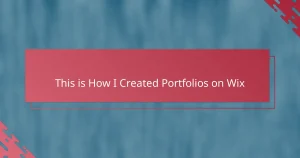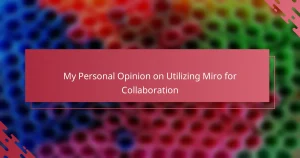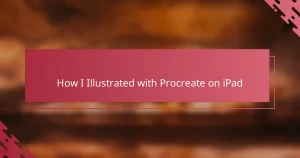Key takeaways
- Prototyping tools, like InVision, enhance communication by turning static designs into interactive experiences, facilitating clearer client feedback and collaboration.
- InVision’s built-in features streamline the prototyping process, allowing for rapid iteration and easy integration of client suggestions, thus keeping projects on track.
- Preparation is key for effective prototyping; organized and properly exported artboards lead to smoother interactions and better overall experiences for clients.
- Simplicity in design and regular feedback encourage intuitive user experiences and prevent confusion, making prototypes more effective and engaging.
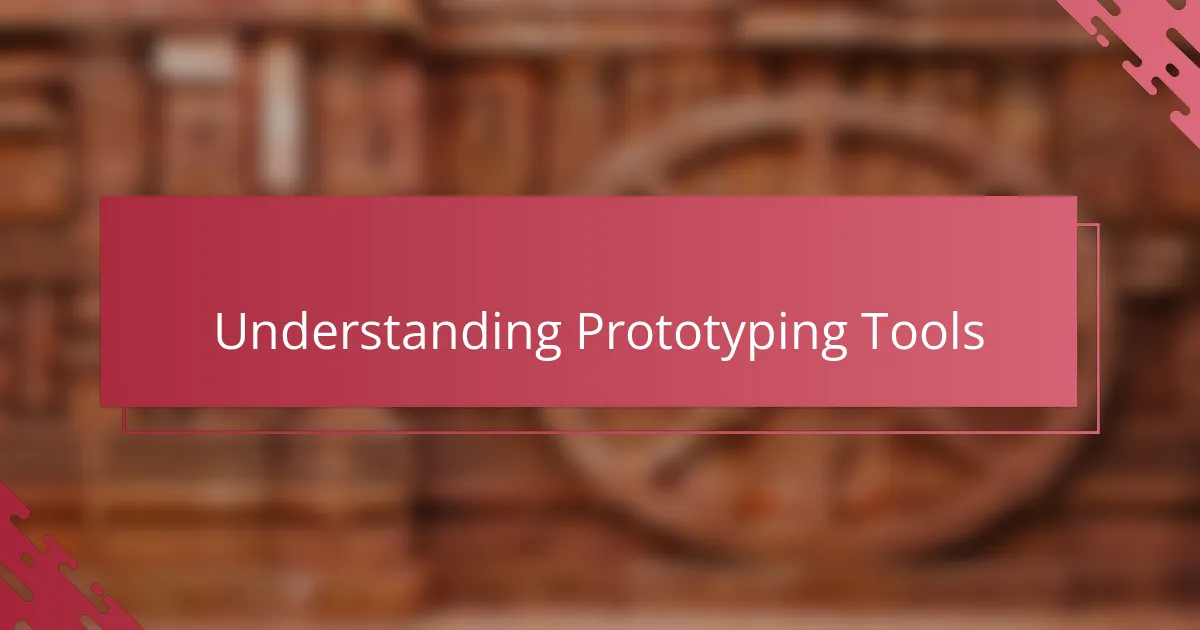
Understanding Prototyping Tools
Prototyping tools have always intrigued me because they bridge the gap between a static design and an interactive experience. I often wonder, how can something so simple as a clickable mockup transform the way clients perceive a project? From my experience, these tools bring designs to life, making ideas tangible and understandable.
When I first started exploring prototyping tools, I was amazed at how they simplified communication. Instead of endless explanations, I could just show a prototype and instantly convey the flow and feel of the design. It was, honestly, a game-changer in how I presented my illustrator portfolio projects.
What truly fascinates me is how these tools encourage collaboration. They allow not only designers like me but also clients and developers to interact with a design early in the process. This interaction often sparks insights and improvements that would otherwise remain hidden until much later stages. Have you ever experienced that “aha” moment when a simple prototype reveals a new perspective? For me, it happens more often than not.
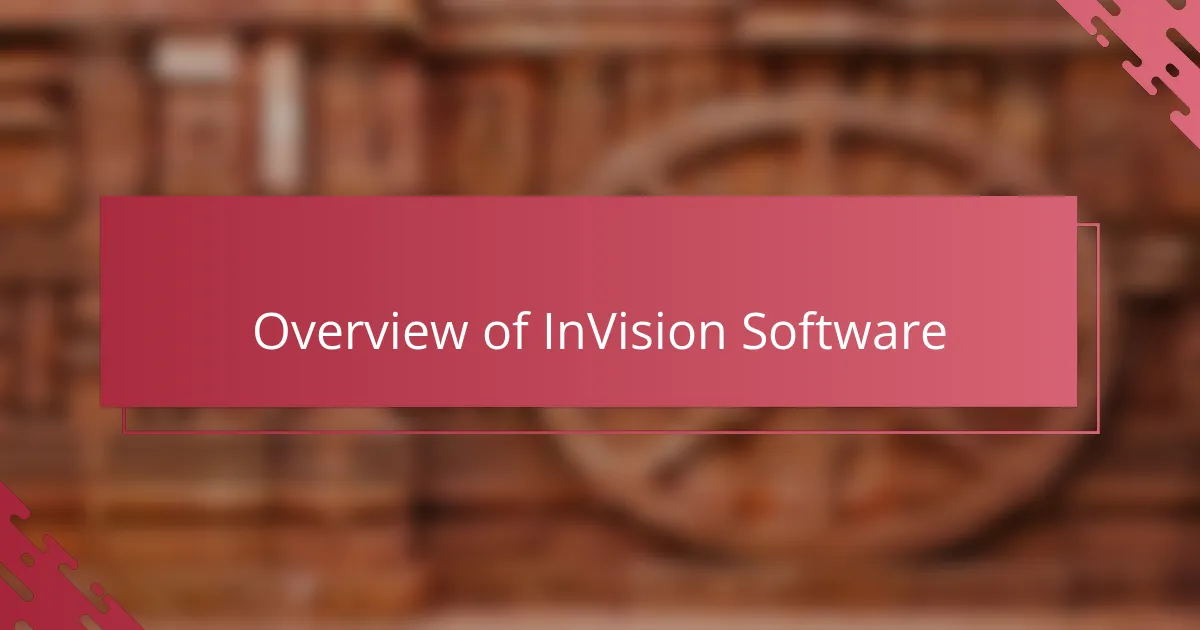
Overview of InVision Software
InVision stands out to me as a prototyping tool that’s both powerful and approachable. What I appreciate most is how it transforms static designs into interactive experiences without needing complex coding. When I first started using it, the intuitive interface immediately made me feel confident to experiment and iterate quickly.
One feature I find especially valuable is InVision’s ability to create clickable prototypes that mirror real user interactions. This not only helps me visualize user journeys but also allows clients to “test drive” the design early on. Have you ever handed over a design and wished the client could just experience it firsthand? InVision makes that wish come true.
Beyond prototyping, InVision also fosters teamwork. From sharing feedback directly on designs to syncing changes seamlessly, it keeps everyone on the same page. In my experience, this collaborative aspect prevents miscommunication and speeds up the refine-and-approve cycle—a true lifesaver when managing busy illustrator portfolio projects.
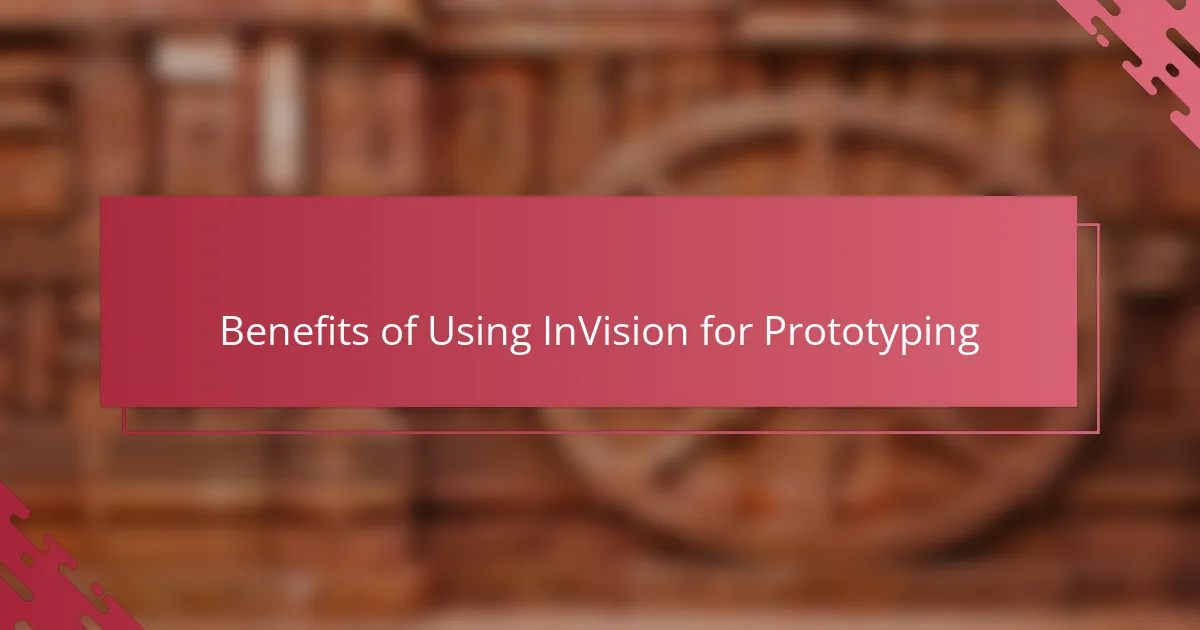
Benefits of Using InVision for Prototyping
One of the biggest benefits I’ve found with InVision is how effortless it makes turning flat designs into interactive prototypes. It feels like giving my artwork a new kind of life, letting clients actually interact with my ideas rather than just imagining them. Have you ever noticed how much clearer feedback becomes when someone can click through a design instead of staring at static images?
Another aspect that really stood out to me is InVision’s built-in collaboration features. Being able to leave comments directly on the prototype saved me countless emails and confusing conversations. It’s almost like having a creative brainstorming session without leaving my desk. This seamless feedback loop not only streamlines the process but also makes everyone feel involved and heard.
I also appreciate how InVision supports quick iteration. When a client suggests a small tweak, I can implement and showcase the change within minutes. This agility keeps the momentum going and prevents projects from stalling. Wouldn’t you agree that staying flexible and responsive is key, especially when managing multiple illustrator portfolio pieces? For me, that alone has made InVision invaluable.
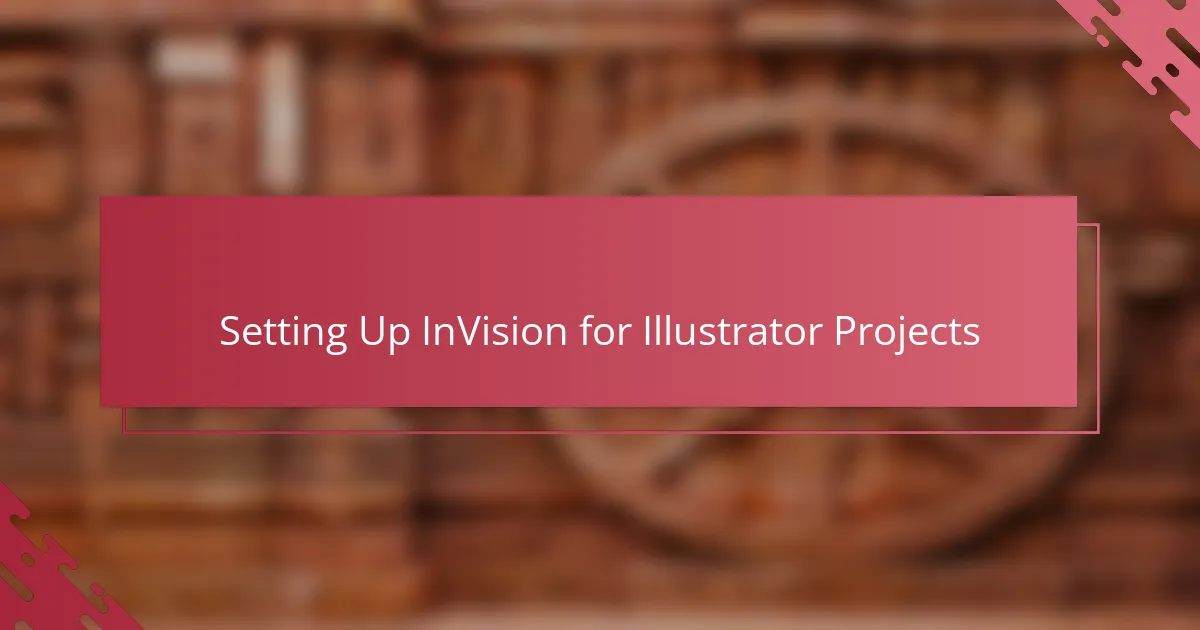
Setting Up InVision for Illustrator Projects
Setting up InVision for my Illustrator projects was surprisingly straightforward, but I quickly realized that preparation made all the difference. I made sure to export my artboards properly—naming each one clearly and organizing them in the sequence I intended users to follow. This small step saved me a ton of headaches later when linking screens together.
I also discovered that maintaining consistent file resolution and artboard sizes was crucial. Have you ever uploaded designs only to find elements misaligned or blurry? That was a frustrating lesson I learned early on, so I now double-check everything before importing. InVision takes those clean, well-prepared files and turns them into smooth, clickable prototypes effortlessly.
Finally, setting up hotspots and defining user flow felt almost like storytelling. I enjoyed envisioning how someone would navigate through my designs and carefully mapping those interactions in InVision. This process deepened my connection with the project and made presenting to clients so much more engaging—they could actually experience the journey I’d created visually.
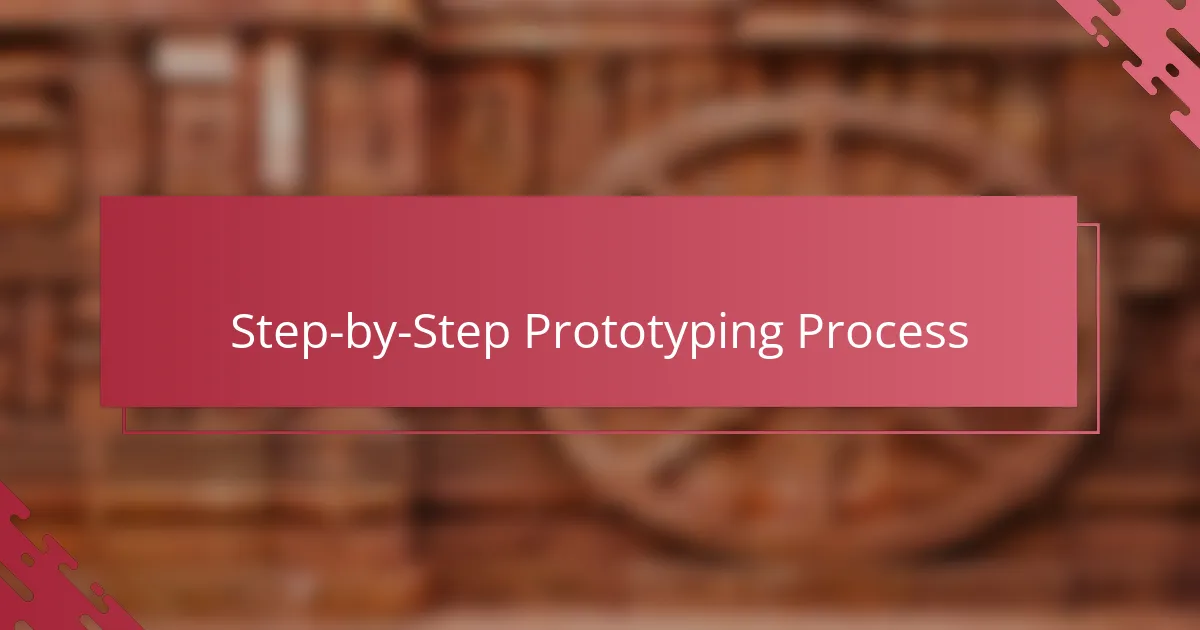
Step-by-Step Prototyping Process
The first step in my prototyping process with InVision always involves uploading properly organized artboards. I learned the hard way that skipping this detail leads to a tangled mess later on—nothing kills my creative flow faster than having to scramble to fix mislinked screens. Have you ever spent hours just untangling navigation paths? It’s a frustrating experience I’m keen to avoid.
Next comes the fun part: adding hotspots to simulate real user interactions. I find myself getting excited here, almost like directing a mini-movie where every click reveals a new scene. It’s amazing how these simple clickable areas transform static images into an interactive story, making the user’s path clear and intuitive.
Finally, I test the prototype repeatedly, stepping into the user’s shoes to feel the flow and catch hiccups before anyone else does. I ask myself, “Would this make sense to someone seeing it for the first time?” This reflective step has saved me from many embarrassing presentations and helped me deliver a smoother experience that clients genuinely appreciate.
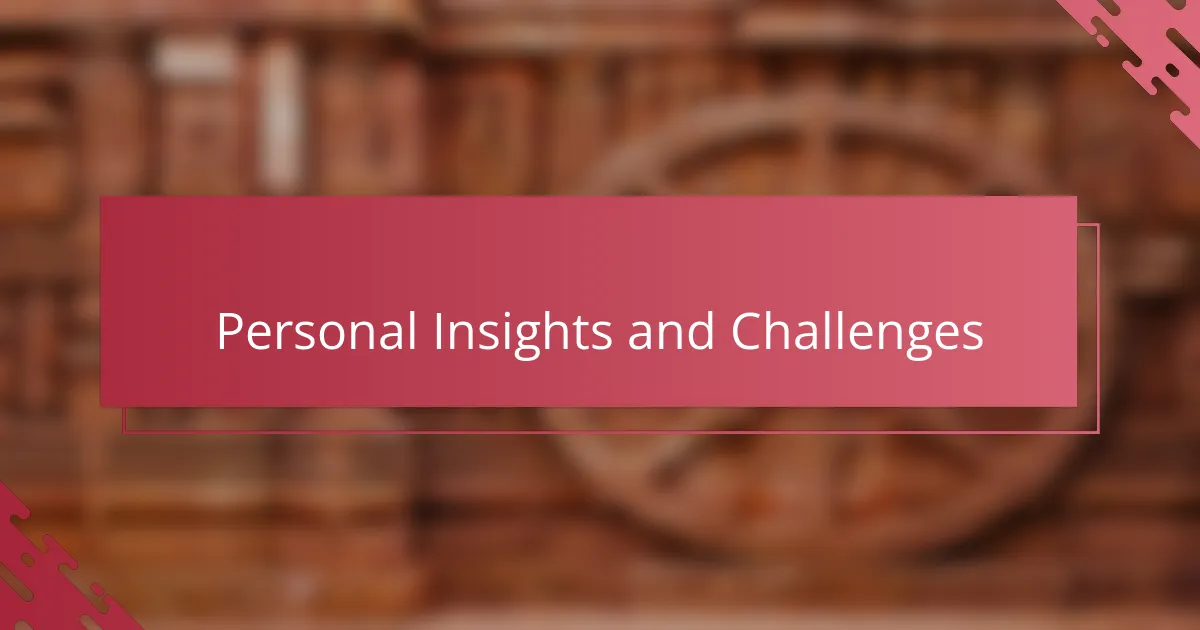
Personal Insights and Challenges
Using InVision wasn’t without its frustrations at first. I remember struggling to get interactions feeling natural—sometimes the clicks felt clunky or didn’t flow as smoothly as I imagined. It made me realize that prototyping isn’t just about linking screens but about crafting an experience that feels intuitive and engaging.
Another challenge I faced was balancing my perfectionism with the tool’s limitations. I often wanted to push every animation and transition to look flawless, but InVision’s feature set nudged me to focus on clarity and functionality instead. This shift in mindset was tough but ultimately helped me create cleaner, more purposeful prototypes.
Have you ever felt that moment when a prototype just clicks, and suddenly the whole project feels alive? For me, those rare “aha” moments kept me motivated through the bumps. They reminded me that every challenge was just part of the process toward creating something meaningful and interactive for my illustrator portfolio.
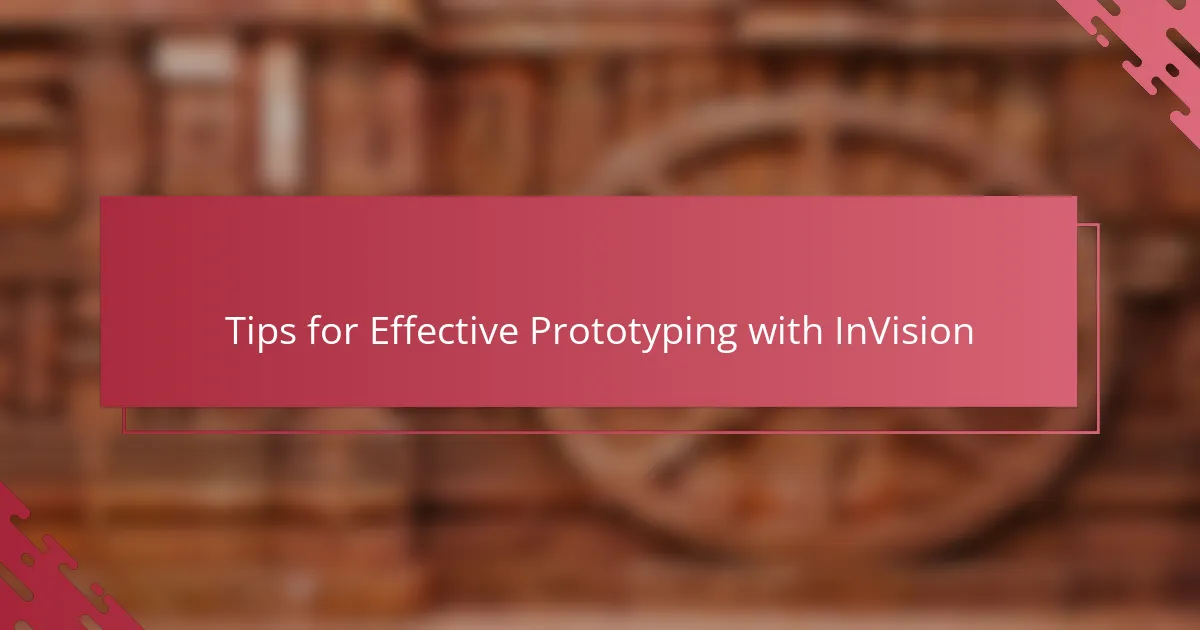
Tips for Effective Prototyping with InVision
One tip I hold onto is to keep prototypes simple and focused. When I overload a design with too many hotspots or complicated transitions, it becomes confusing not only for me but also for clients. Have you ever tested a prototype that felt more like a maze than a clear journey? Streamlining interactions ensures the experience stays intuitive and engaging.
Another thing I’ve learned is the importance of regularly seeking feedback directly within InVision. Its comment feature is a game-changer—I encourage clients and team members to leave thoughts right on the design. This real-time dialogue often uncovers issues or sparks ideas I hadn’t considered, saving time and headaches down the line.
Lastly, I always remind myself to test prototypes on different devices and screen sizes before sharing. The last thing I want is for a brilliant interaction to break on a mobile screen or look off on a tablet. Taking a few extra minutes to preview across platforms has saved me from awkward moments and helped me deliver a polished, professional portfolio experience every time.