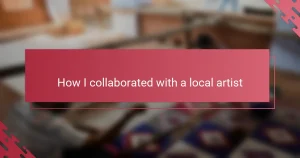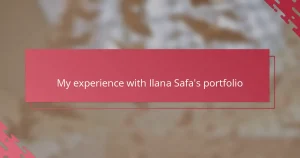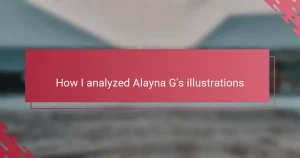Key takeaways
- Procreate’s intuitive interface enhances the creative process by allowing users to focus on their art rather than navigating complex menus.
- The app’s responsive brushes and layering capabilities empower artists to experiment freely while maintaining quality and detail in their work.
- Customizing the workspace, including touch gestures and brush settings, creates a personalized environment that boosts creativity and workflow efficiency.
- Organizing portfolio pieces with clear naming and grouping helps maintain focus and cohesion, leading to a more professional presentation of artwork.
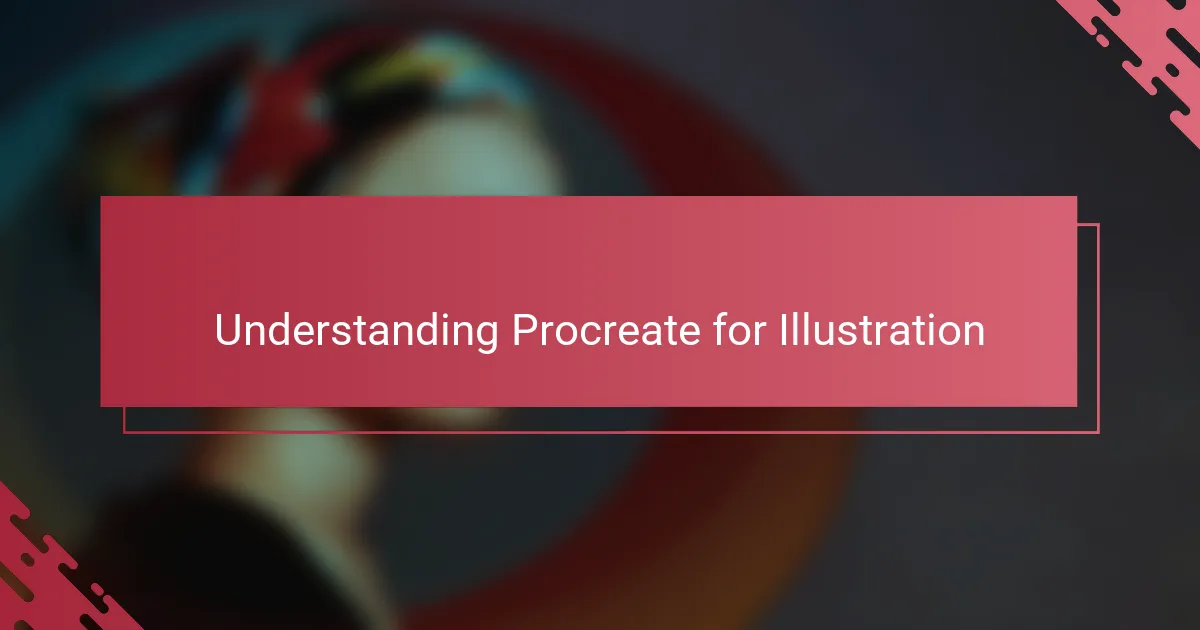
Understanding Procreate for Illustration
Procreate feels like a natural extension of my hand when I sketch digitally. Its intuitive interface lets me focus on the art itself, not on navigating complex menus—a freedom that is priceless when inspiration strikes suddenly. Have you ever found yourself lost in a tool rather than the creative process? That’s exactly what Procreate helps me avoid.
One of the things that stood out to me early on is how responsive the brushes are. Each stroke feels deliberate and alive, almost like painting on real paper but with the flexibility of digital edits. This responsiveness has made a huge difference in how confidently I build my illustrations from rough sketches to finished pieces.
Understanding Procreate means recognizing how it balances power and simplicity. It’s packed with features like layering, blending modes, and customizable brushes, yet it remains approachable even if you’re not a seasoned digital artist. I often find myself discovering new tools that streamline my workflow, making me wonder how I ever managed without them.

Benefits of Procreate in Portfolio Creation
What truly makes Procreate a game-changer for portfolio creation is how effortlessly it merges speed with quality. When I’m putting together a collection of work that represents me, I need tools that keep up with my ideas without compromising detail. Procreate’s ability to quickly layer concepts and refine them means I can experiment freely without the fear of losing the essence of my vision.
Another aspect I appreciate is how Procreate’s vast brush library and texture options let me tailor each piece to match diverse styles in my portfolio. This versatility isn’t just convenient—it feels empowering. Have you ever struggled to maintain consistency across different projects? Procreate helps me strike a balance between variety and cohesion, which is crucial when presenting a professional body of work.
Finally, the portability of Procreate on the iPad means I can create and refine portfolio pieces anytime, anywhere. I recall a time when inspiration hit me during a trip, and instead of waiting to be in front of my desktop, I sketched and polished ideas on the go. This flexibility doesn’t just boost productivity; it fuels my creative momentum in ways I hadn’t anticipated before using Procreate.
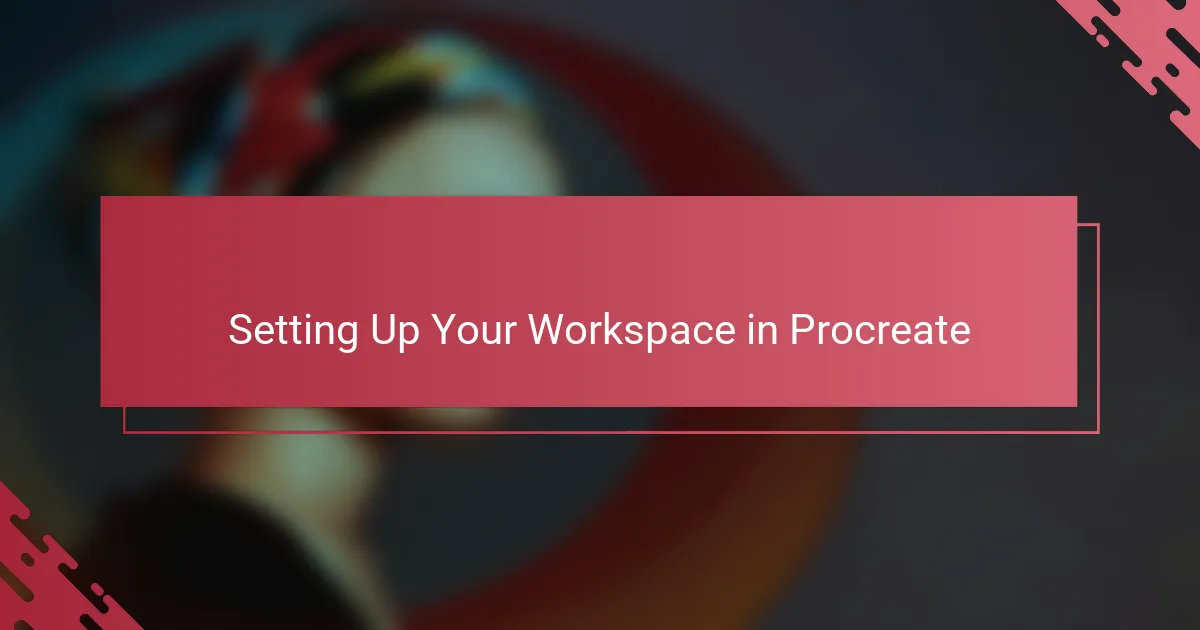
Setting Up Your Workspace in Procreate
When I first opened Procreate, setting up my workspace felt like arranging my creative sanctuary. I quickly learned that customizing the brush size, opacity, and color palettes wasn’t just a technical step—it was about crafting an environment that sparks my best ideas. Have you ever noticed how the right setup can make you feel more connected to your art?
One of the features I can’t live without is the ability to organize my layers intuitively. Grouping and naming layers saves me from chaos, especially when I’m juggling multiple illustrations for my portfolio. It’s like having a neat, well-labeled toolbox where everything is exactly where I need it, making the whole process smoother and more enjoyable.
Adjusting the touch gestures to fit my workflow also makes a huge difference. I’ve customized shortcuts for undo, redo, and zoom, which keeps my hands free and my mind focused. This little bit of personalization feels like Procreate is truly tailored to how I think and create, not the other way around. Have you experimented with gestures yet? It’s amazing how much more fluid the creative flow becomes.
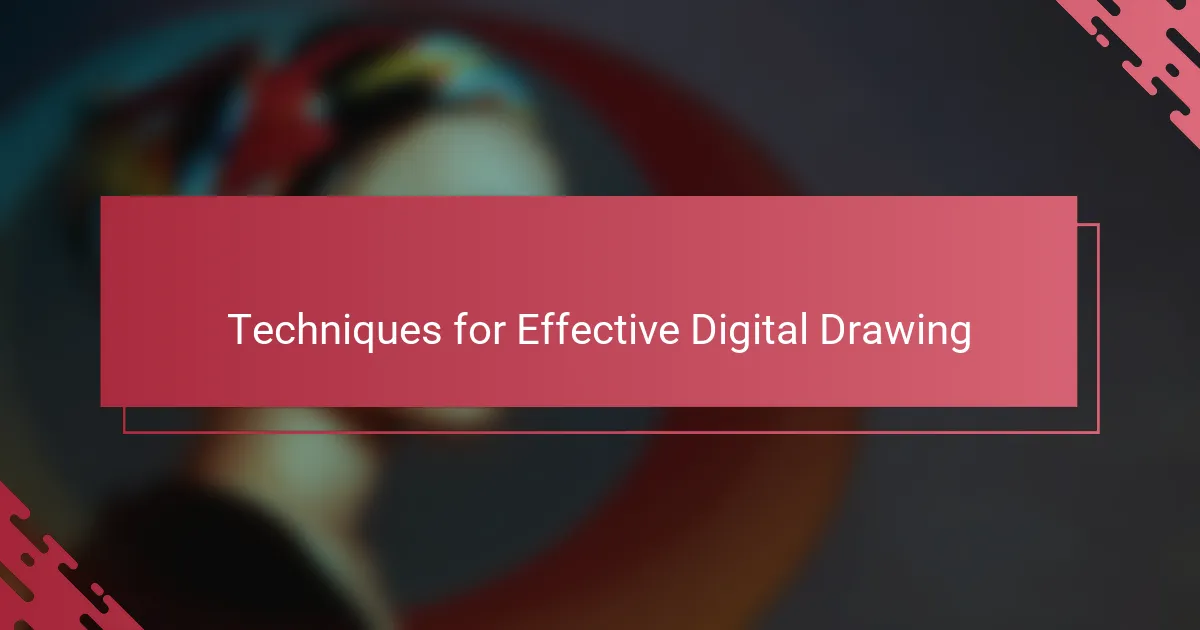
Techniques for Effective Digital Drawing
One technique that transformed how I work in Procreate is mastering the pressure sensitivity of the Apple Pencil. By fine-tuning brush settings, I can produce lines that vary gracefully in thickness and opacity, mimicking traditional media but with a precision that feels almost magical. Have you ever felt that moment when a digital brushstroke responds exactly how you imagined? That’s the kind of control I strive for every time I draw.
Another approach I swear by is leveraging layers effectively—not just stacking elements, but using blending modes to add depth and texture. It’s like painting with light and shadow without the mess of physical materials. Early on, I struggled to keep my compositions tidy, but organizing layers with clear naming and grouping saved me from countless headaches during revisions.
I also find that zooming in and out strategically helps maintain both fine detail and overall balance in my work. Sometimes I get lost in tiny details and miss the bigger picture, so stepping back often reminds me of the illustration’s intention. Do you ever catch yourself fixated too long on a small area? Taking that digital step back is a simple habit that’s improved my visual storytelling enormously.
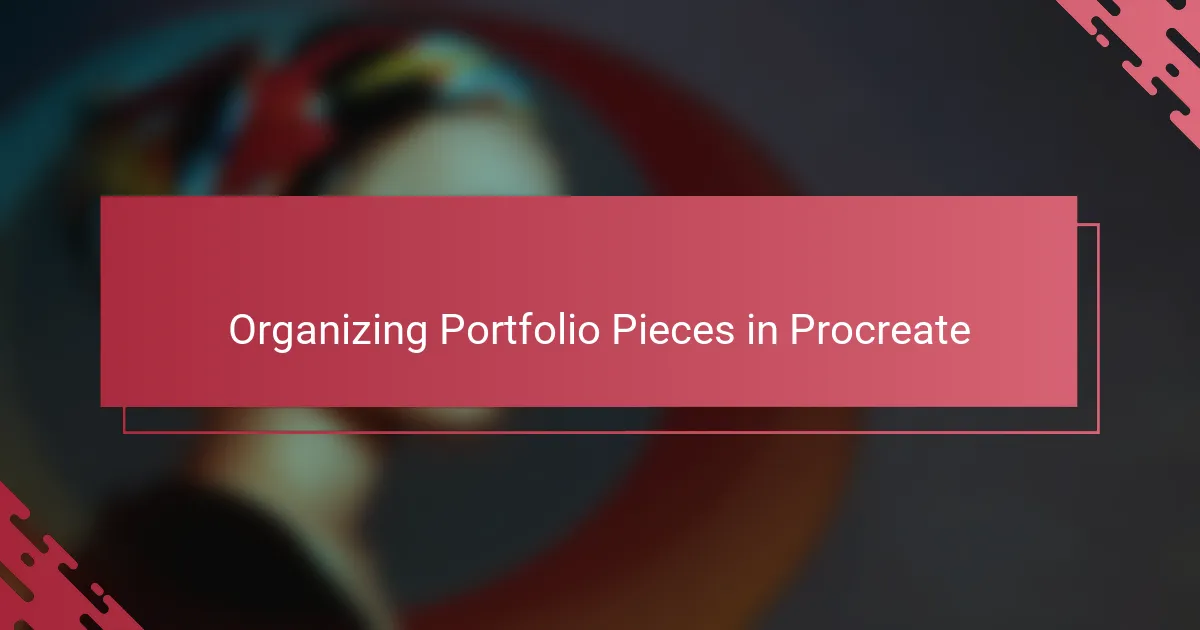
Organizing Portfolio Pieces in Procreate
When organizing portfolio pieces in Procreate, I rely heavily on the Gallery view to keep everything neatly arranged. Naming each canvas with clear, descriptive titles not only saves me time but also prevents that frustrating moment when I can’t remember which version is which. Have you ever spent ages hunting down a specific sketch? That simple habit has saved me countless headaches.
I also make use of Procreate’s built-in stacking and grouping features to categorize pieces by style or project. This way, I can jump between different bodies of work without losing focus or scrolling endlessly. It feels like having a personal filing cabinet dedicated solely to my art—structured yet flexible.
Sometimes, I export select images as thumbnails to create a visual grid outside of Procreate, which helps me see how individual pieces might look together in a professional portfolio. This step might seem extra, but it truly clarifies how consistent my collection feels overall. Isn’t it rewarding when your portfolio not only showcases your skill but also tells a cohesive story? For me, organizing within and beyond Procreate has been key to achieving that balance.
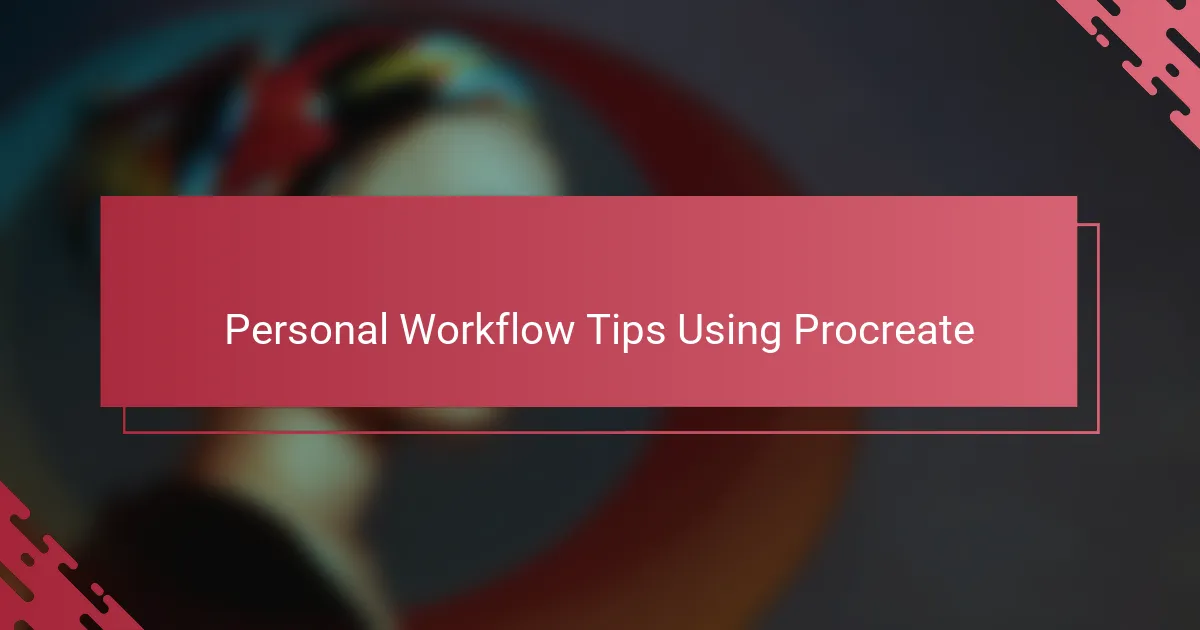
Personal Workflow Tips Using Procreate
One workflow habit I’ve developed in Procreate is to start every piece with a loose sketch on a low-opacity layer. It feels like laying down the foundation before building a house—giving me flexibility without fear of mistakes. Have you noticed how that initial sketch layer can save so much time later, keeping the creative process fluid instead of rigid?
I also lean heavily on creating and customizing my own brush sets tailored to specific styles or moods. This personal touch doesn’t just speed things up; it feels like using tools that truly “get” my hand movements and artistic intent. When a brush responds exactly how I want, it almost feels like the app becomes a creative partner rather than just software.
Finally, I’ve found that naming layers as I go prevents a frustrating scavenger hunt later on. It might seem mundane, but this tiny habit keeps what could become chaotic perfectly organized. Isn’t it amazing how a little order can keep your focus sharp and energy high during those long creative sessions?