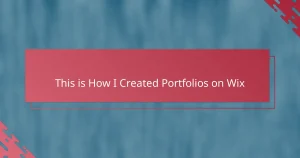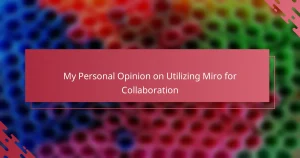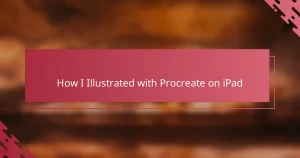Key takeaways
- Affinity Designer offers a fluid performance and precision tools that enhance the creative process for illustrators, enabling effortless adjustments and a smoother workflow.
- Organizing an illustrator portfolio by style or project type and regularly updating it can significantly improve client engagement and showcase evolving skills.
- The software allows for creative experimentation, blending vector and raster graphics; this flexibility helps produce dynamic and unique portfolio pieces.
- Customizing keyboard shortcuts and effectively using the Personas feature can greatly increase efficiency in the design process, making it easier to maintain focus on creativity.
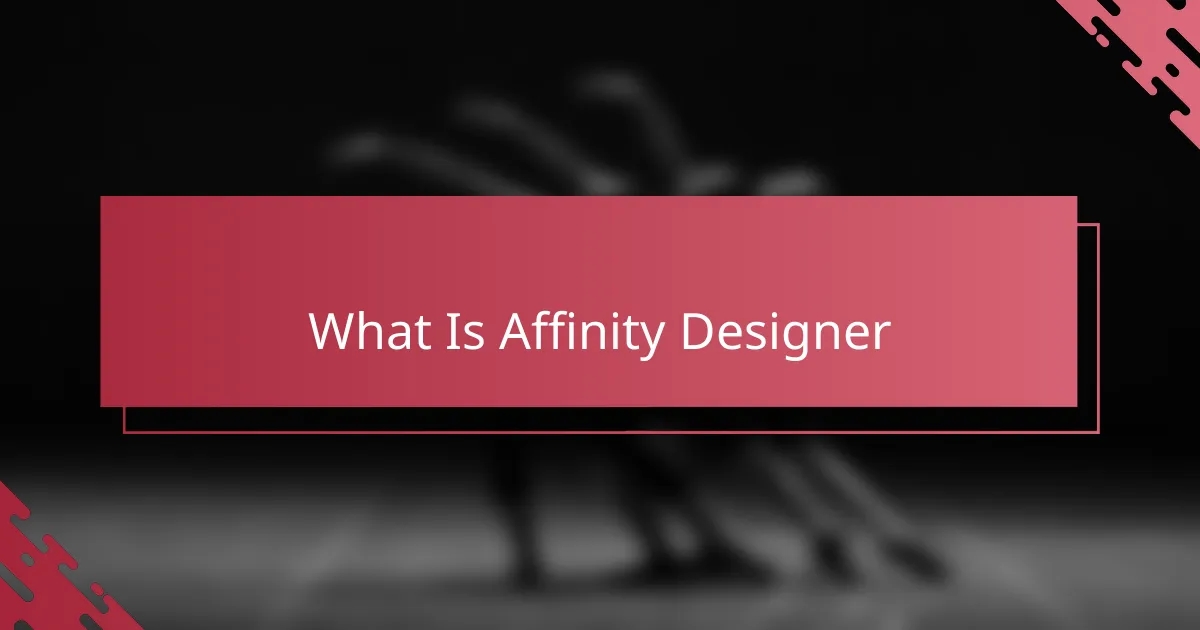
What Is Affinity Designer
Affinity Designer is a vector graphic design software that has quickly become my go-to tool for creating sharp, scalable illustrations. Unlike some other programs I’ve tried, it feels intuitively designed for both precision and creativity.
I often wonder why more people don’t talk about it when discussing illustrator portfolios. From my experience, it combines powerful features with a surprisingly user-friendly interface that made me feel confident right from the start.
What I appreciate most is how it bridges the gap between vector and raster graphics, allowing me to work seamlessly on detailed artwork without switching apps. This flexibility has changed how I approach design projects entirely.
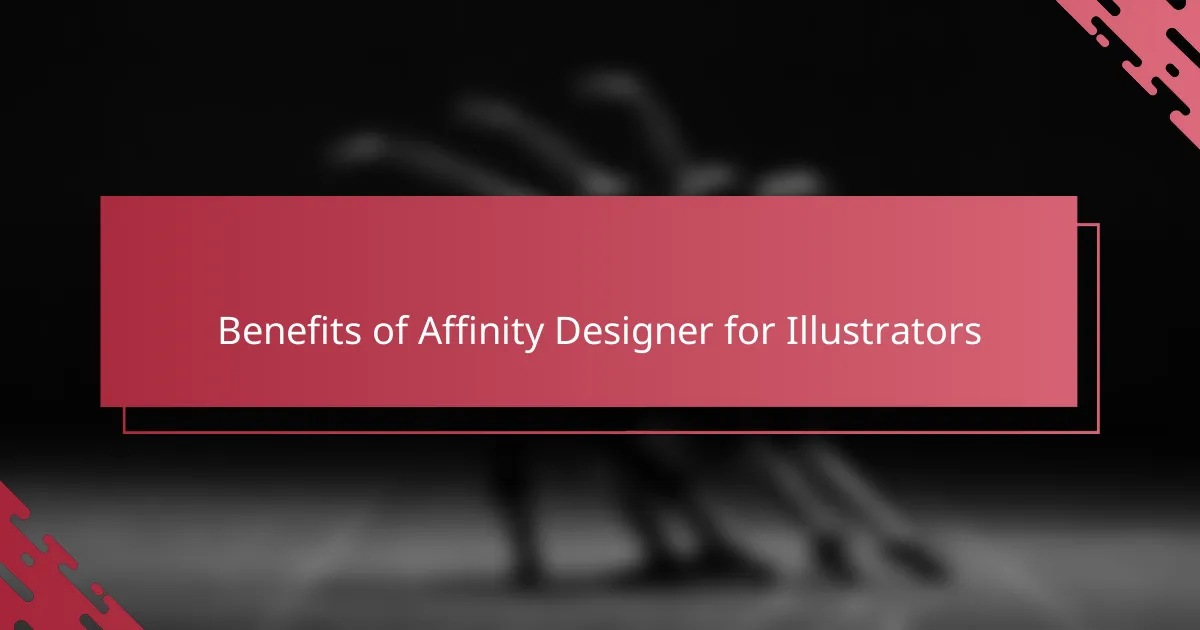
Benefits of Affinity Designer for Illustrators
One of the biggest benefits I’ve found with Affinity Designer is its fluid performance—it never feels sluggish, even when I’m juggling complex illustrations with dozens of layers. Have you ever been stuck waiting on your software to catch up? That frustration disappeared for me, which made the creative process flow so much smoother and more enjoyable.
Another thing that really stood out is the precision tools. As someone who values detail, I often get lost fine-tuning curves and shapes, and Affinity Designer just feels built for that. It’s like the software anticipates where I want to go next, making those tiny adjustments feel effortless rather than frustrating.
Lastly, the affordability compared to other professional design software was a pleasant surprise. It’s reassuring to know that I’m not sacrificing quality or features just because I’m saving money. This balance makes it easier for illustrators like me to invest confidently in their craft without breaking the bank.
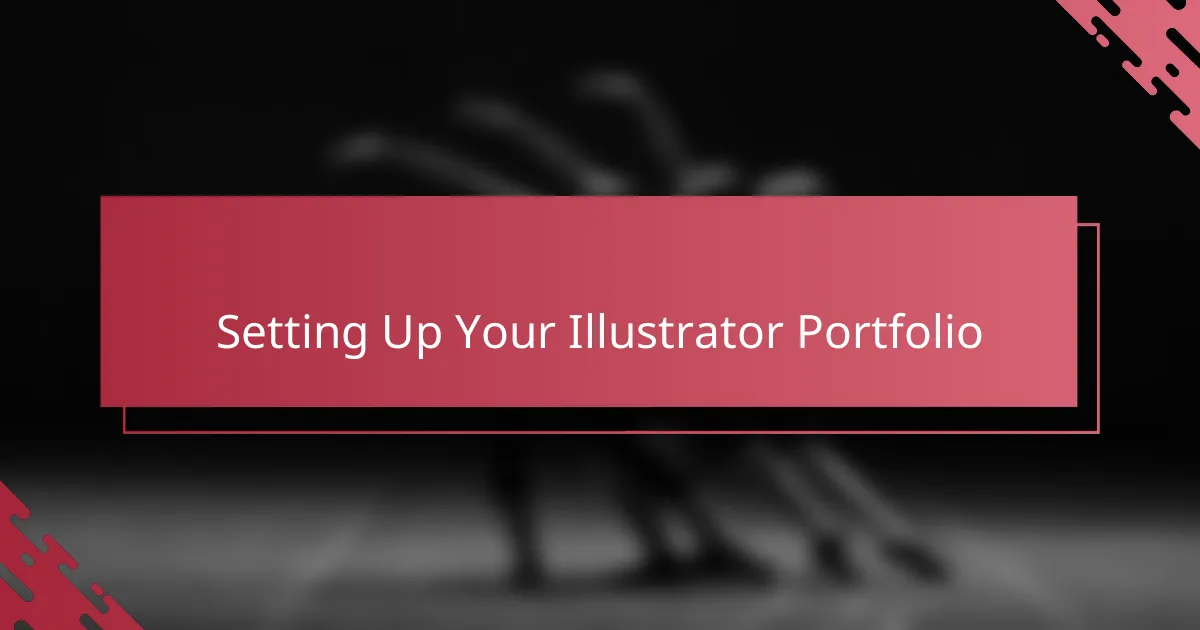
Setting Up Your Illustrator Portfolio
When it came to setting up my illustrator portfolio, organization was my first priority. I found that grouping my work by style or project type made it easier not only for me to navigate but also helped potential clients quickly understand my versatility. Have you ever scrolled through a portfolio and felt overwhelmed? Streamlining your pieces can prevent that from happening.
Choosing the right platform to showcase my work was another challenge. I experimented with several online portfolio sites before settling on one that allowed smooth integration of my Affinity Designer files. It felt empowering to have control over how my illustrations appeared—sharp, vibrant, and exactly as I envisioned.
Finally, I learned the importance of regular updates. My portfolio evolves alongside my skills and style, so I make it a point to refresh it every few months. This keeps my work feeling current and shows that I’m actively honing my craft, which can make a big difference when attracting new opportunities.
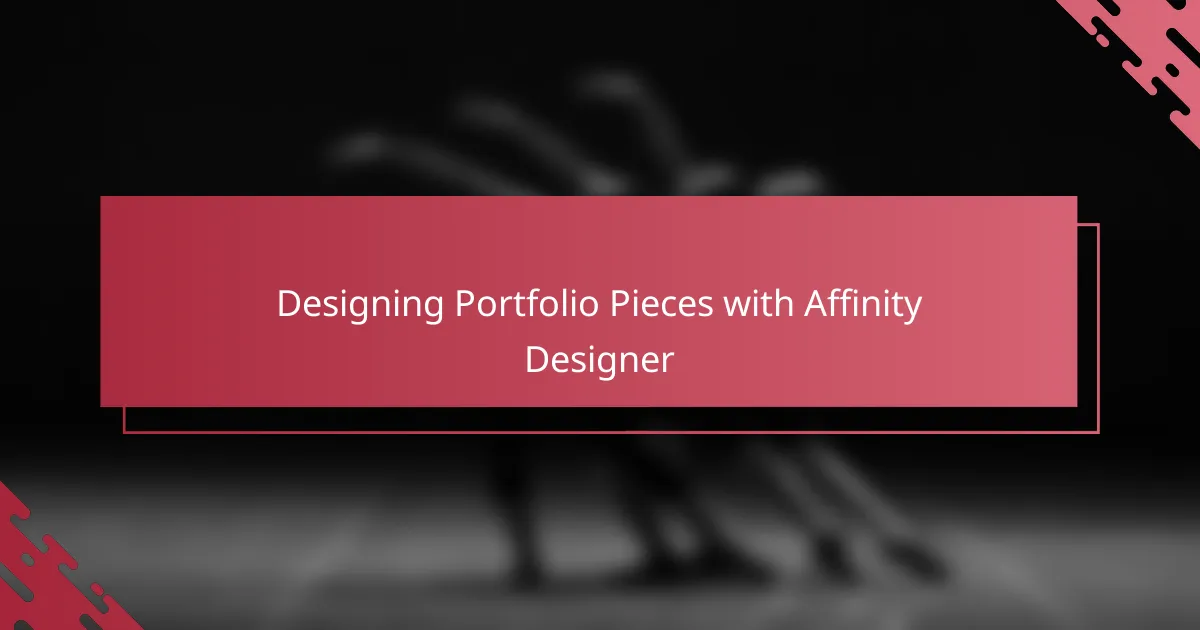
Designing Portfolio Pieces with Affinity Designer
Designing portfolio pieces with Affinity Designer has been a game-changer for me. The software’s ability to handle intricate vector details without lag meant I could focus more on creativity and less on technical hurdles. Have you ever felt held back by slow software right when inspiration strikes? That was a real issue before I switched.
What I find truly rewarding is how Affinity Designer lets me experiment freely. For example, blending vector shapes with subtle raster textures adds depth to my illustrations and keeps the portfolio pieces fresh and dynamic. This mix has made my work stand out in ways I didn’t expect at first.
Another thing I love is how easy it is to export my designs in various formats without losing quality. Whether showcasing on a website or printing physical copies, my portfolio pieces always look crisp and professional. This consistency gives me confidence when presenting my work to clients.
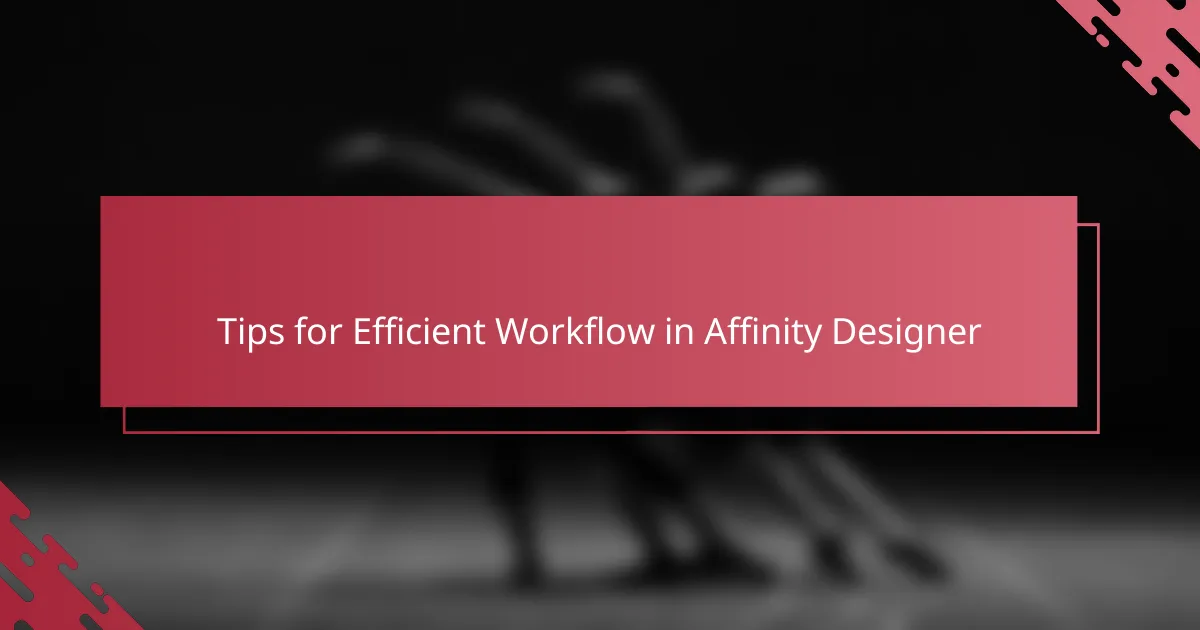
Tips for Efficient Workflow in Affinity Designer
One tip that transformed my workflow in Affinity Designer was customizing keyboard shortcuts. It saved me so much time, especially when switching between tools or toggling layers. Have you tried setting shortcuts for your most-used actions? It’s a simple change that feels like having a secret weapon at your fingertips.
Another strategy I rely on is using the Personas feature effectively. Jumping between the Vector, Pixel, and Export Personas without fumbling keeps my creativity flowing. I remember early on, I’d waste time hunting through menus — these Personas helped me break that habit and stay focused on building my artwork.
Finally, I can’t overstate the value of mastering symbols for repetitive elements. When I updated a logo across multiple pages recently, editing just one symbol instantly updated them all. That kind of efficiency makes a huge difference, especially when deadlines are tight and every minute counts.
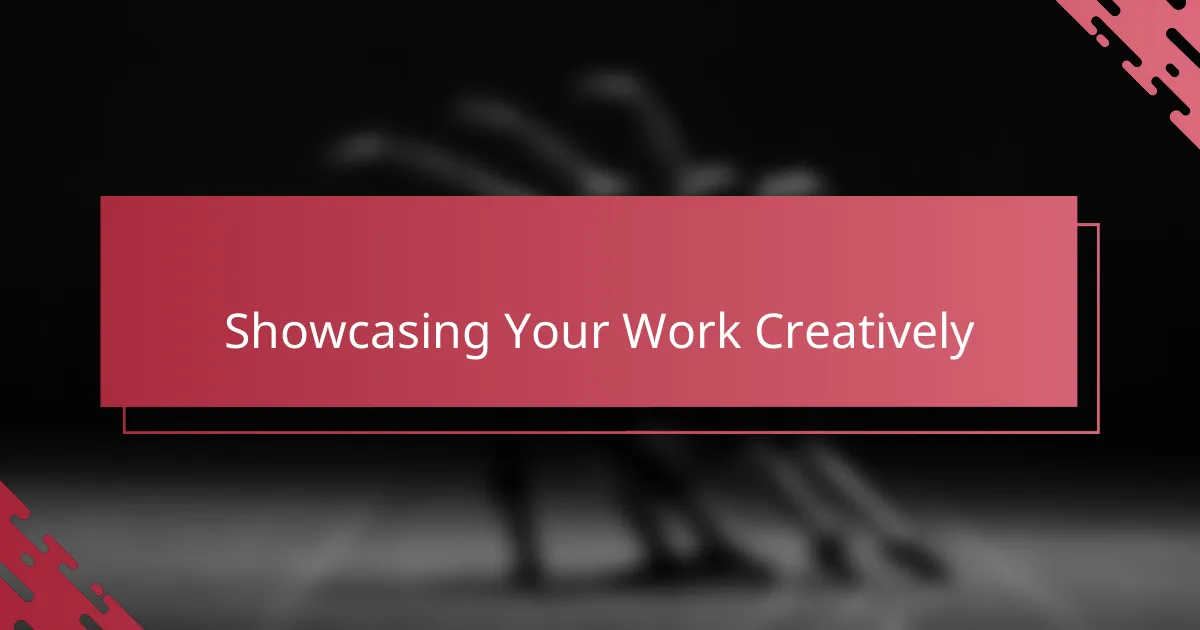
Showcasing Your Work Creatively
Showcasing your work creatively is more than just uploading files—it’s about telling a story through your designs. When I arrange my portfolio pieces in Affinity Designer, I like to experiment with layouts and backgrounds that complement each illustration, adding subtle textures or layered elements that bring the whole presentation to life. Have you ever noticed how a well-thought-out composition can hold a viewer’s attention longer? That’s exactly what I aim for.
I also enjoy playing with the interplay of color and space to guide the viewer’s eye across my portfolio pages. Sometimes a small tweak in spacing or color saturation totally changes how a piece feels. It’s these little creative choices that turn a basic portfolio into an engaging experience. From my perspective, a creative showcase invites the audience to explore your artistic voice, not just view isolated works.
What’s exciting is how Affinity Designer’s flexibility encourages me to push boundaries in presentation. I recall one project where I layered vector elements with pixel details to create a hybrid effect—this not only refreshed the original artwork but also gave my portfolio a unique flair that sparked conversations with clients. That moment made me realize how creatively showcasing your work can open new doors.