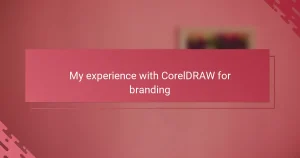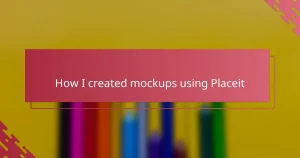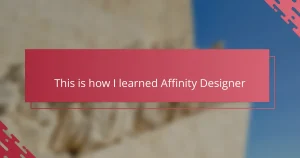Key takeaways
- Trello offers a flexible card system that helps designers organize and manage projects visually, reducing mental clutter.
- By creating dedicated lists and using features like due dates and checklists, designers can improve workflow and track progress effectively.
- Utilizing Trello for client feedback fosters better collaboration, making it easier to prioritize revisions and visualize project status.
- Personalizing boards with color coding and time blocking can enhance productivity and creativity while preventing burnout.
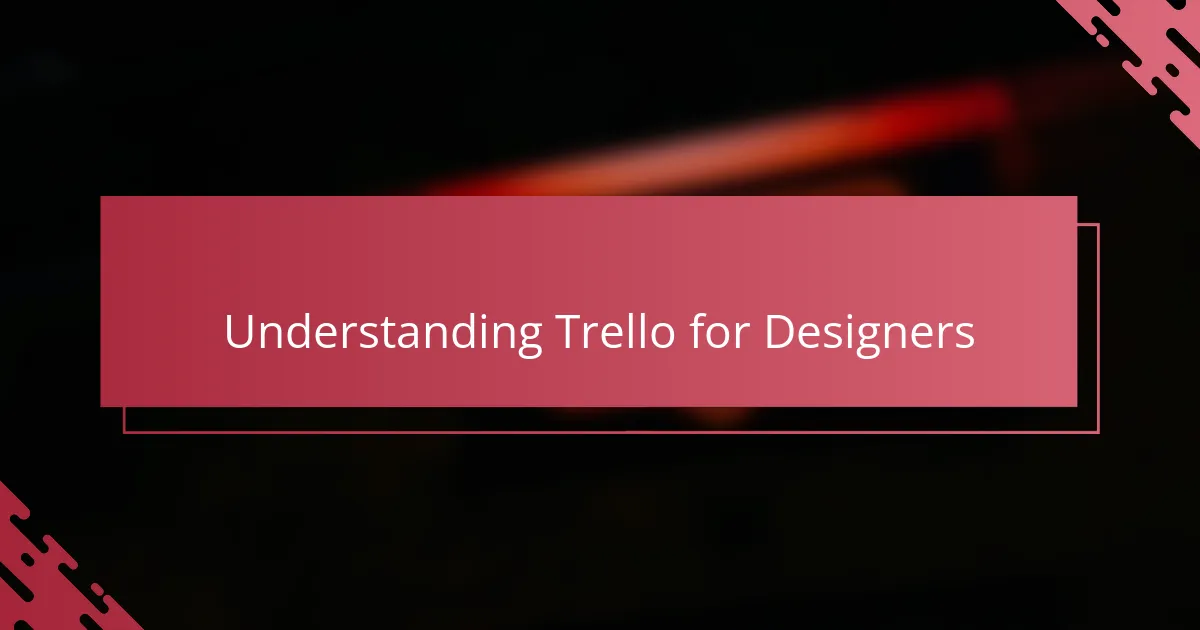
Understanding Trello for Designers
Trello is like a digital whiteboard where I can visually map out every stage of my design projects. What I find truly helpful is its card system, which lets me break down complex tasks into manageable steps. Have you ever felt overwhelmed by too many design ideas floating in your head? Trello helped me clear that mental clutter by organizing everything in one accessible place.
One thing that caught me off guard at first was how flexible Trello is. You’re not stuck with rigid workflows—you can create boards that reflect your unique process, whether it’s initial sketches, client feedback, or final revisions. This adaptability made me feel in control and even more creative because I could tailor the platform to my specific needs.
Most designers I know struggle with keeping track of deadlines and feedback loops, but Trello’s simple drag-and-drop interface turned this challenge into something almost fun. I often catch myself unintentionally reviewing my boards just to see the progress laid out visually—it’s oddly satisfying. Doesn’t seeing your progress in such a clear way boost your motivation? For me, that’s where Trello truly shines.
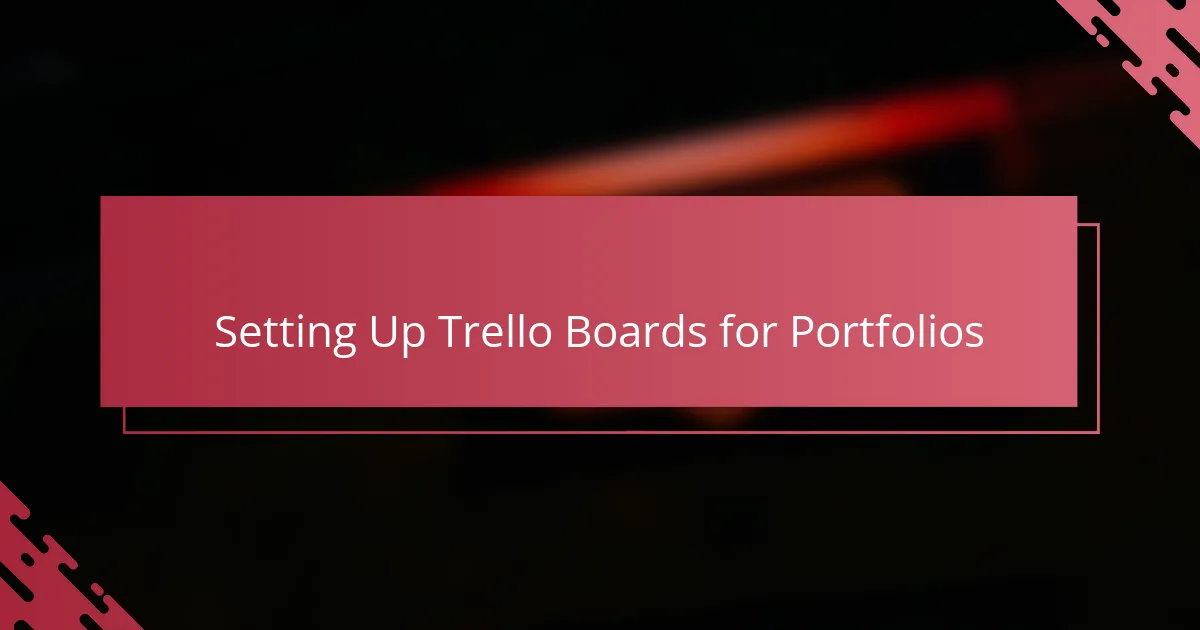
Setting Up Trello Boards for Portfolios
Setting up Trello boards for my portfolio was like giving my creative chaos a neat, visual home. I created separate lists for each project phase—like concept, in progress, revisions, and completed—which helped me see exactly where every piece stood without digging through folders. Have you ever lost track of a project version? This method stopped that confusion dead in its tracks.
I also made sure to customize each card with attachments, due dates, and checklists tailored to the design process. It’s satisfying to check off tasks as I go, turning a big job into bite-sized wins. When I look at a well-organized board, it feels like a mini celebration of progress, keeping me motivated to push through to the next stage.
The best part? Trello lets me rearrange cards effortlessly, so if a client’s feedback changes priorities, I’m not scrambling—I just drag and drop. That flexibility took a lot of pressure off and made managing multiple designs less stressful. Have you tried setting up your boards this way? It might just be the organizational boost your portfolio needs.
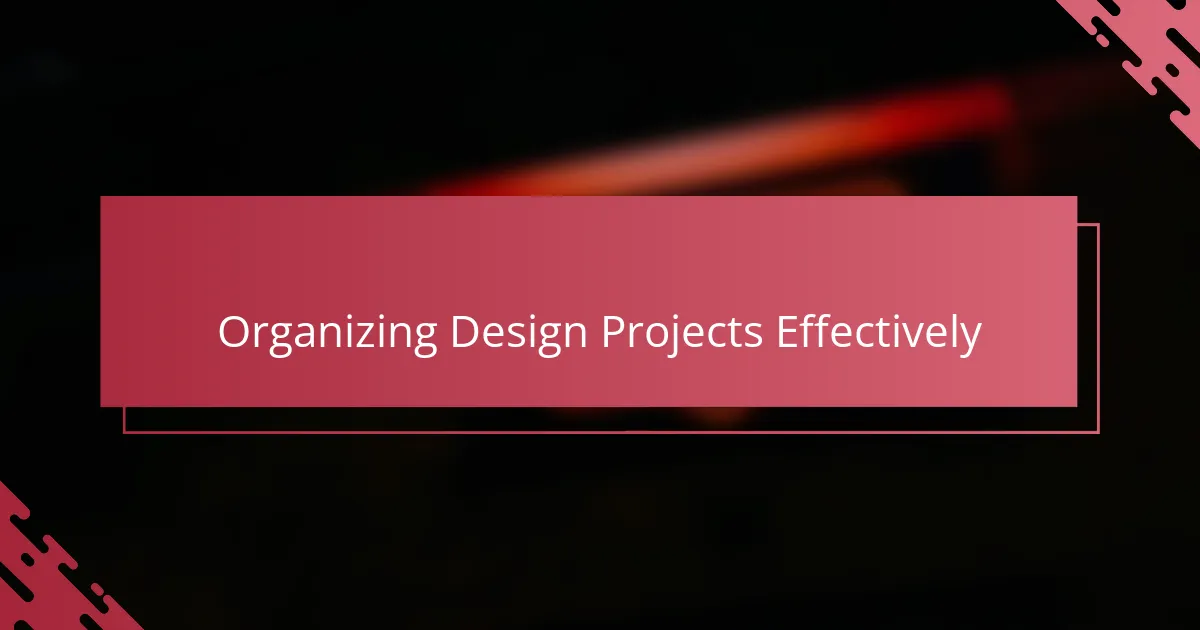
Organizing Design Projects Effectively
When I started organizing my design projects in Trello, I realized that having a clear visual workflow made a huge difference in staying on track. I group tasks by stages—like brainstorming, drafting, and final tweaks—which helps me see progress at a glance. Have you ever felt stuck wondering what comes next? This setup keeps me focused and prevents that overwhelm.
Sometimes projects get messy with last-minute changes and overlapping deadlines. What’s worked for me is adding due dates and priority labels on each card to keep everything visible and manageable. It’s like having a personal assistant reminding me what needs attention—without the extra stress.
One thing I appreciate most is how sharing boards with clients opens up communication. Being able to point them to a specific card for feedback means fewer emails and clearer expectations. Have you noticed how much smoother collaboration feels when everyone’s on the same page visually? For me, that clarity makes all the difference in delivering great designs on time.
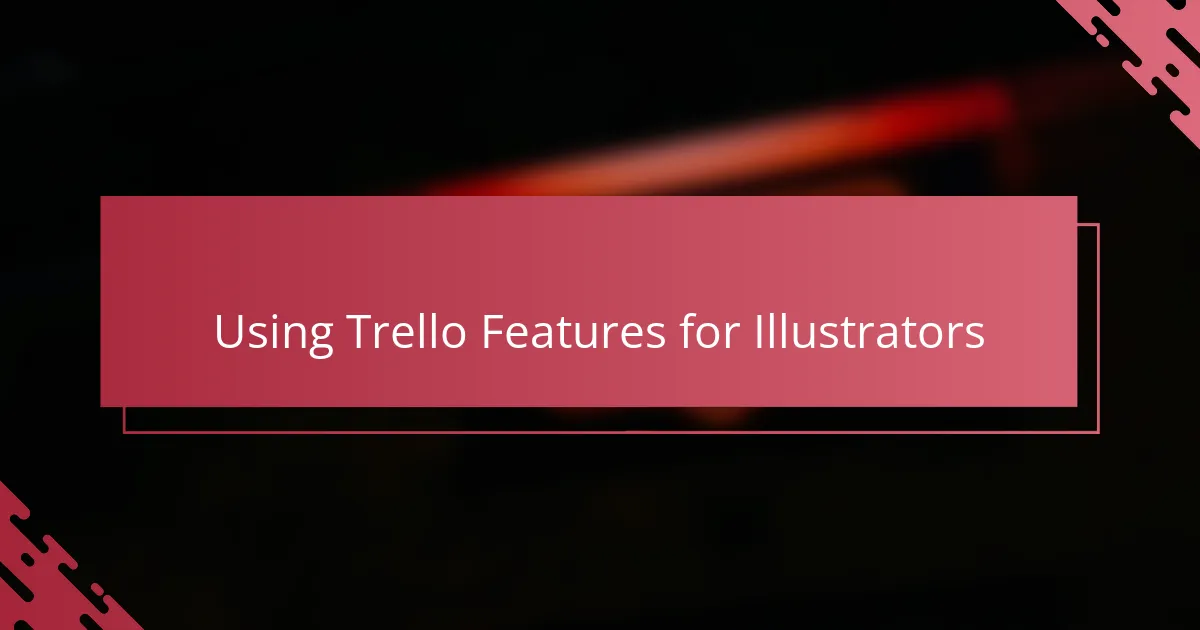
Using Trello Features for Illustrators
Trello’s features go beyond just lists and cards—they actually become my creative partners. For instance, using labels to color-code different types of illustrations or project priorities saved me from scrambling when deadlines loomed. Have you ever wished for a quick way to scan what needs urgent attention? Those little visual cues make all the difference.
Another game-changer has been Trello’s checklists within cards. When I start a new illustration, breaking down each step like sketching, inking, and coloring into a checklist keeps me accountable. I find myself genuinely satisfied ticking those boxes, turning what could be a daunting process into a series of small, motivating achievements.
And let’s not forget Trello’s power-ups, like calendar view or automation—these tools helped me sync deadlines and reduce repetitive work. Imagine setting it up so client requests automatically move cards to “needs review” without me lifting a finger. That kind of seamless workflow feels like having an extra set of hands during crunch time, and honestly, it’s a relief I didn’t expect.
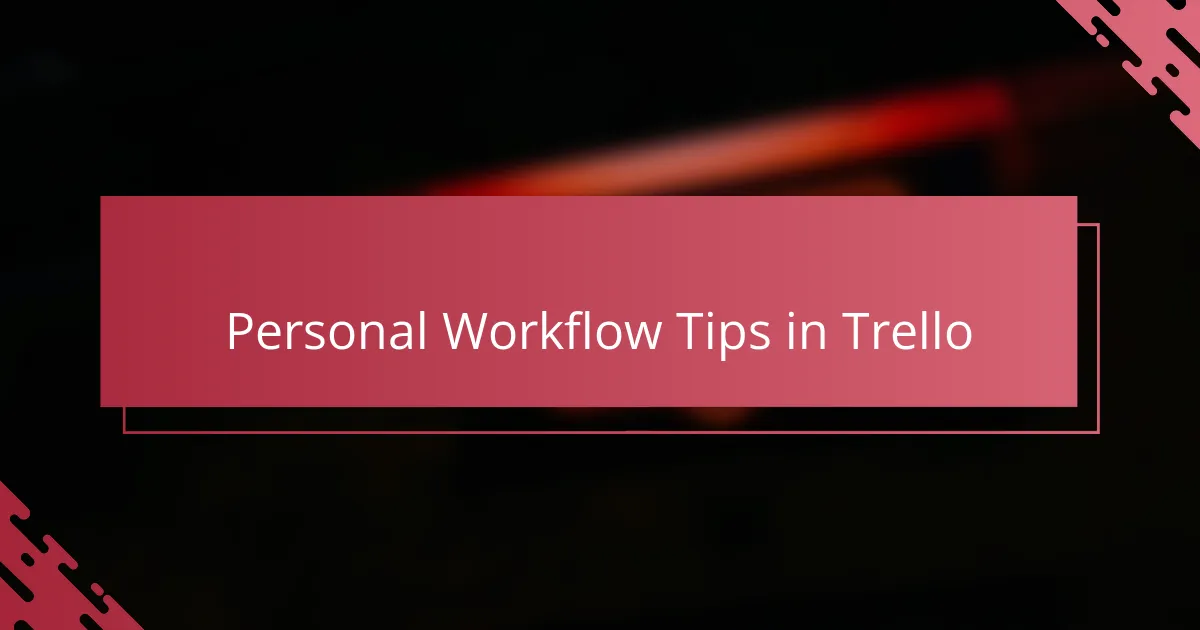
Personal Workflow Tips in Trello
One personal habit I developed in Trello is keeping a “brain dump” list where I jot down every fleeting design idea or inspiration that pops into my head. This simple step has stopped countless doubts about forgetting something important. Have you ever revisited old cards and felt a rush of new ideas? It’s a little spark that keeps my creativity flowing without overwhelm.
I also swear by setting time blocks using Trello’s calendar power-up, which helps me focus on one task at a time instead of multitasking wildly. When I assign specific timeframes to cards, I notice my productivity jumps because I’m mentally prepared to tackle each step. Does blocking time like this give you more headspace? For me, it makes deadlines feel less like looming stress and more like achievable goals.
Lastly, I personalize my workflow by color-coding cards based on emotional tone—like green for projects I’m excited about and yellow for those that need extra care. It might seem quirky, but this visual mood board quickly tells me where I stand creatively. Ever found yourself avoiding certain tasks? This color system gently nudges me to balance energy across projects, which surprisingly keeps burnout at bay.
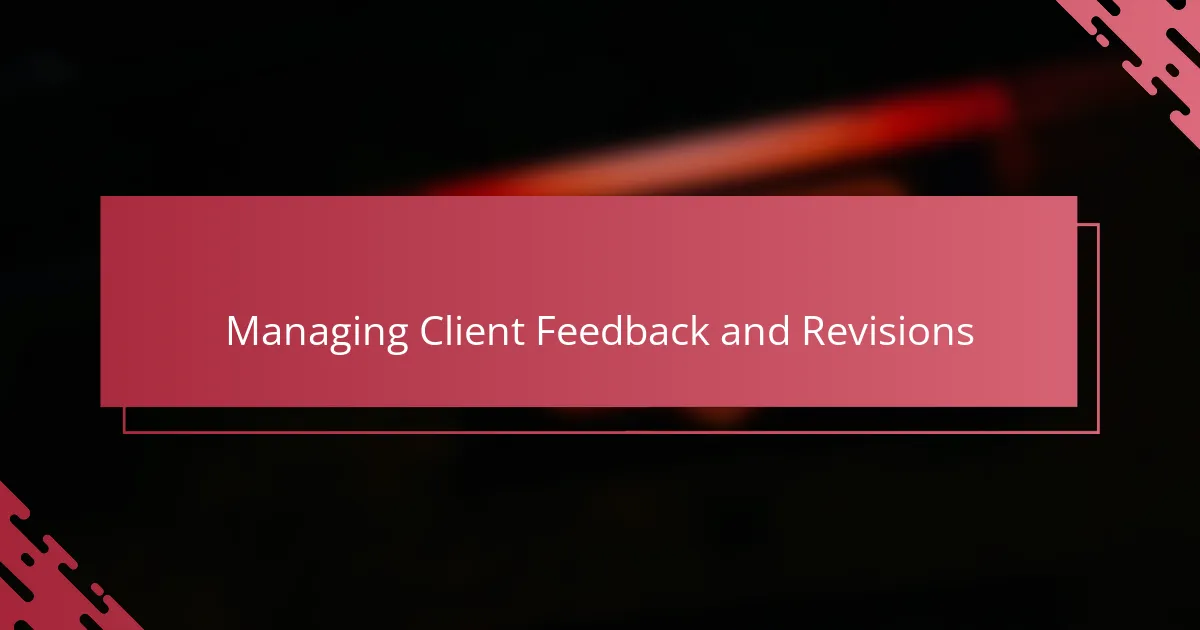
Managing Client Feedback and Revisions
Managing client feedback in Trello has been a game-changer for me. Instead of sifting through endless emails, I create a dedicated list called “Client Feedback” where each card holds specific comments or revision requests. It’s like having a clear, organized inbox that I can prioritize without feeling overwhelmed.
I also make it a habit to add checklists within these feedback cards, breaking down revisions into bite-sized tasks. This approach helps me stay focused and track progress, so nothing slips through the cracks. Have you ever felt that sinking feeling when you accidentally miss a small but crucial change? This method saved me from that more times than I can count.
What I appreciate most is how easily I can move cards from “Needs Revision” to “Approved” once changes are made. It gives me a real sense of accomplishment seeing progress visually—it’s a motivating reminder that client collaboration doesn’t have to be chaotic. Have you noticed how much smoother the revision process becomes when it’s all laid out clearly? For me, that transparency makes all the difference.